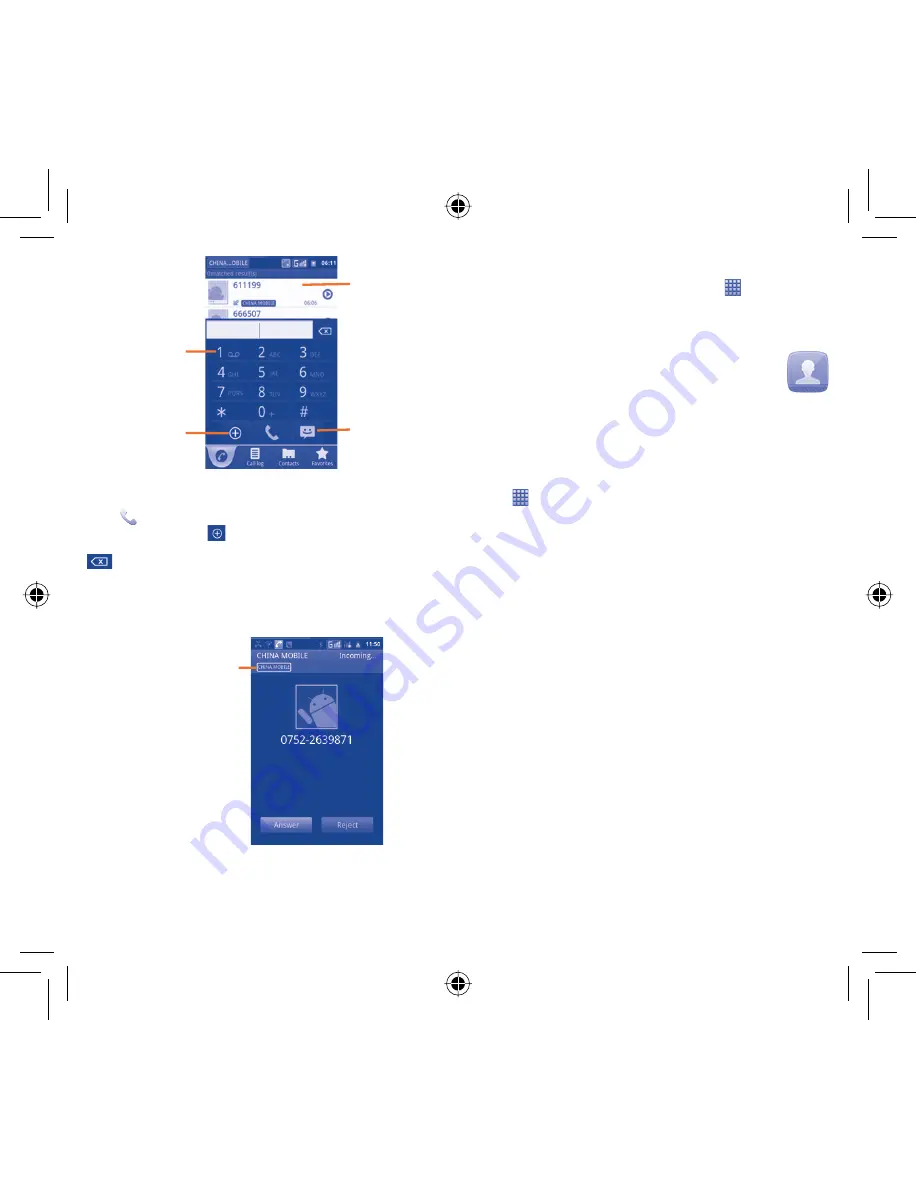
15
16
Touch to add to
Contacts
Touch and hold to
access Voice mail
Scroll up or
down to view
matched results
Touch to send
message
Enter the desired number from keyboard directly or select a contact
from
Contacts
,
Call log
or
Favourites
by touching tabs, then
touch
to place the call. The number you entered can be saved to
Contacts
by touching
.
If you make a mistake, you can delete the incorrect digits by touching
.
To hang up a call, touch
End
.
Answering or rejecting a call
3.2
Indicates the SIM
card you're using
When you receive an incoming call, touch the green phone icon to
answer; touch the red phone icon to reject.
Consulting your call memory
3.3
You can access your call memory by touching
from the Home
screen and touching
Call log
to view call history in categories of
Missed calls, Outgoing calls
, and
Incoming calls
.
Contacts
4
..................
You can view and create contacts on your phone or either SIM and
synchronize these with your Gmail contacts or other applications on
the web or on your phone.
Adding a contact
4.1
Touch
on the Home screen, select
Contacts
, then press
Menu
key from contacts list screen and touch
New contact
.
Importing , exporting and sharing
4.2
contacts
From Contacts screen, press
Menu
key to open the contacts list
option menu,touch
More\Import/Export
. From here you can
exchange contacts between Phone and SD card; Phone and SIM
card; SIM1 and SIM2
(1)
.
You can share a single contact or contacts with others by sending the
contact's vCard to them via Bluetooth, SMS, Email, etc.
Touch a contact you want to share, press
Menu
key and touch
Share
from contact details screen, then select the application to
perform this action.
Synchronizing contacts in multiple
4.3
accounts
Contacts, data or other information can be synchronized from
multiple accounts, depending on the applications installed on your
phone.
(1)
Only for 4010D.
IP4464_4010X_4010D_QG_Eng_GB_13_130312.indd 15-16
IP4464_4010X_4010D_QG_Eng_GB_13_130312.indd 15-16
2013-3-12 4:27:35
2013-3-12 4:27:35




















