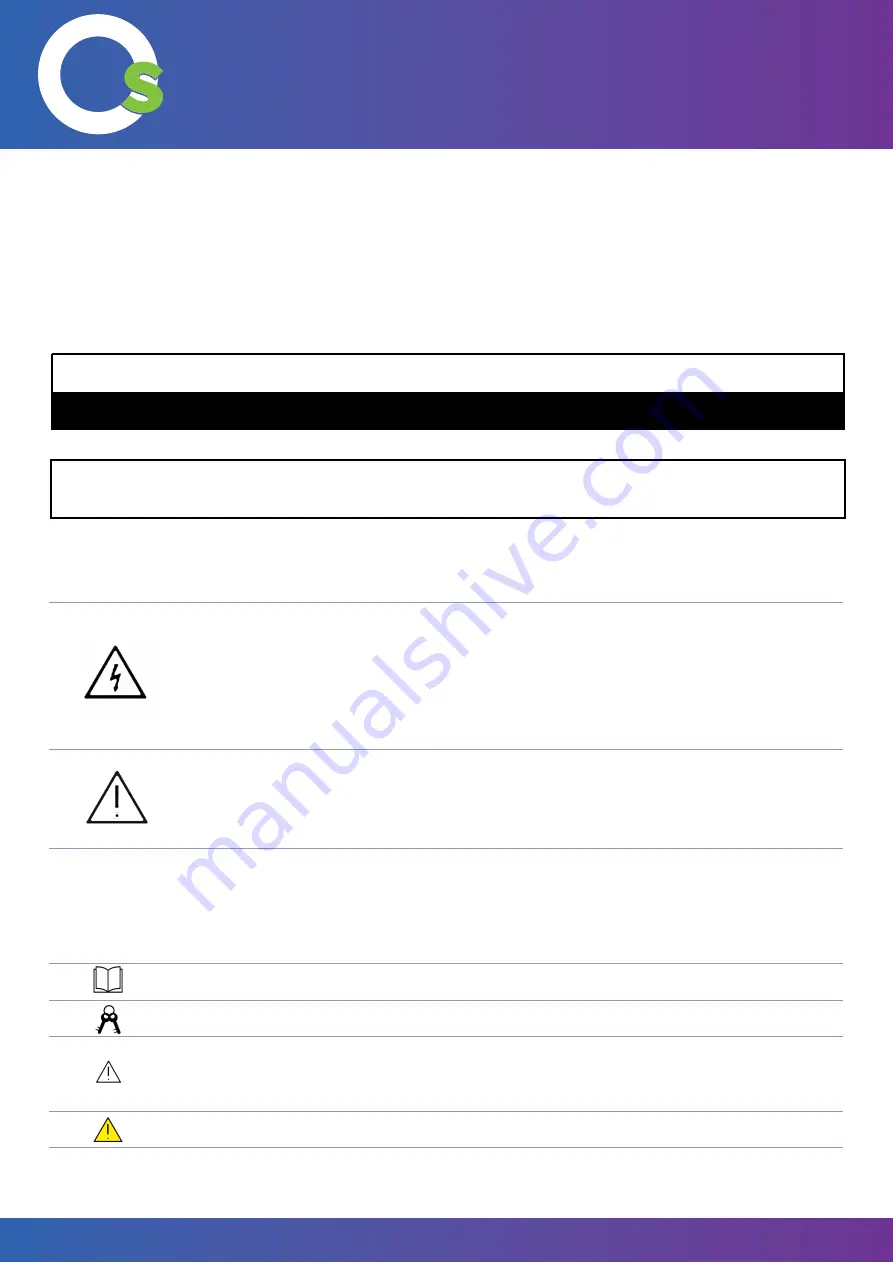
NOTE
Provides additional information to supplement operation in the main text.
TIPS
Provides tips for operation.
CAUTION
Indicates a potentially hazardous situation that, if not avoided, could result in
equipment damage, data loss, performance deterioration, or unanticipated
results.
WARNING
Indicates a hazard with risk that, if not avoided, could result in death or injury.
6
3. Safety First!
3.1 General Safety Instructions
Read and understand all safety information, operating instructions, and product labels before operating the
equipment. Keep this guide in a safe place for future reference.
3.2 Safety Information - OneScreen
OneScreen
TL6
All your collaboration tools are right here
CAUTION
RISK OF ELECTRIC SHOCK. DO NOT OPEN
CAUTION
CAUTION
: :
To reduce the risk of fire or electric shock, do not expose this product to smoke, rain, dust or moisture. Do
To reduce the risk of fire or electric shock, do not expose this product to smoke, rain, dust or moisture. Do
not remove the back cover. Refer servicing to qualified service personnel.
not remove the back cover. Refer servicing to qualified service personnel.
The lightning flash with arrow-head sym
-
bol, within a triangle, is intended to alert the
user to the presence of “dangerous voltage”
within the product’s enclosure that may be
sufficient to constitute a risk of electric shock
to persons.
This product is designed and manufactured to
operate within defined design limits, and misuse
may result in electric shock or fire.
The exclamation mark within a triangle is
intended to alert the user to the presence
of important operating and maintenance
(ser66vicing) instructions.
The installation of this product should be
completed by an OneScreen Trained Installer.
Содержание TL6
Страница 2: ......
Страница 3: ......
Страница 11: ...11 5 Hardware Details OneScreen TL6 All your collaboration tools are right here...
Страница 38: ...13 Remote Control 38 OneScreen TL6 All your collaboration tools are right here...





















