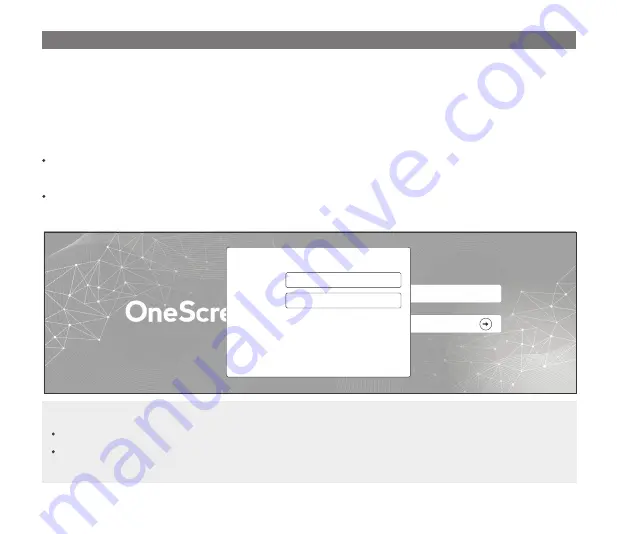
9
ACCESSING THE CAMERA
For additional security, please do not repeat any characters in your password.
If you forget your password, you can hold the
[RESET]
button to return the product to its factory
settings.
Note:
Password setting
Using your web browser, access the camera's default
IP: 192.168.1.168
Note: To complete the installation steps for the camera, refer to the
User Manual.
The system will ask you to reset the password on your initial access.
When the
"Administrator password change"
window appears, enter a new password.
For passwords using eight or nine characters, you need to use at least three of the following types of
characters: uppercase and lowercase letters, numbers, and special characters.
For passwords using 10 to 15 characters, you need to use at least two of the character types.
Special characters include: ~ ` ! @ # $ % ^ & * ( ) _ - = + | { } [ ] . ? /
User name
Password
Administrator password change
New password
Confirm new password
For a new password with 8 to 9 digits, you must use at least 3 of the following:
uppercase/lowercase letters, numbers and special characters. For a password with 10 to 15
digits, you must use at least 2 types of those mentioned.
For higher security, you are not recommended to repeat the same characters or consecutive
keyboard inputs for your passwords.
If you lost your password, you can press the [RESET] button to initialize the product. So, don’t lose
your password by using a memo pad or memorizing it.
Special characters that are allowed: ~`!@#$%^*()_-+=|{}[].?/












