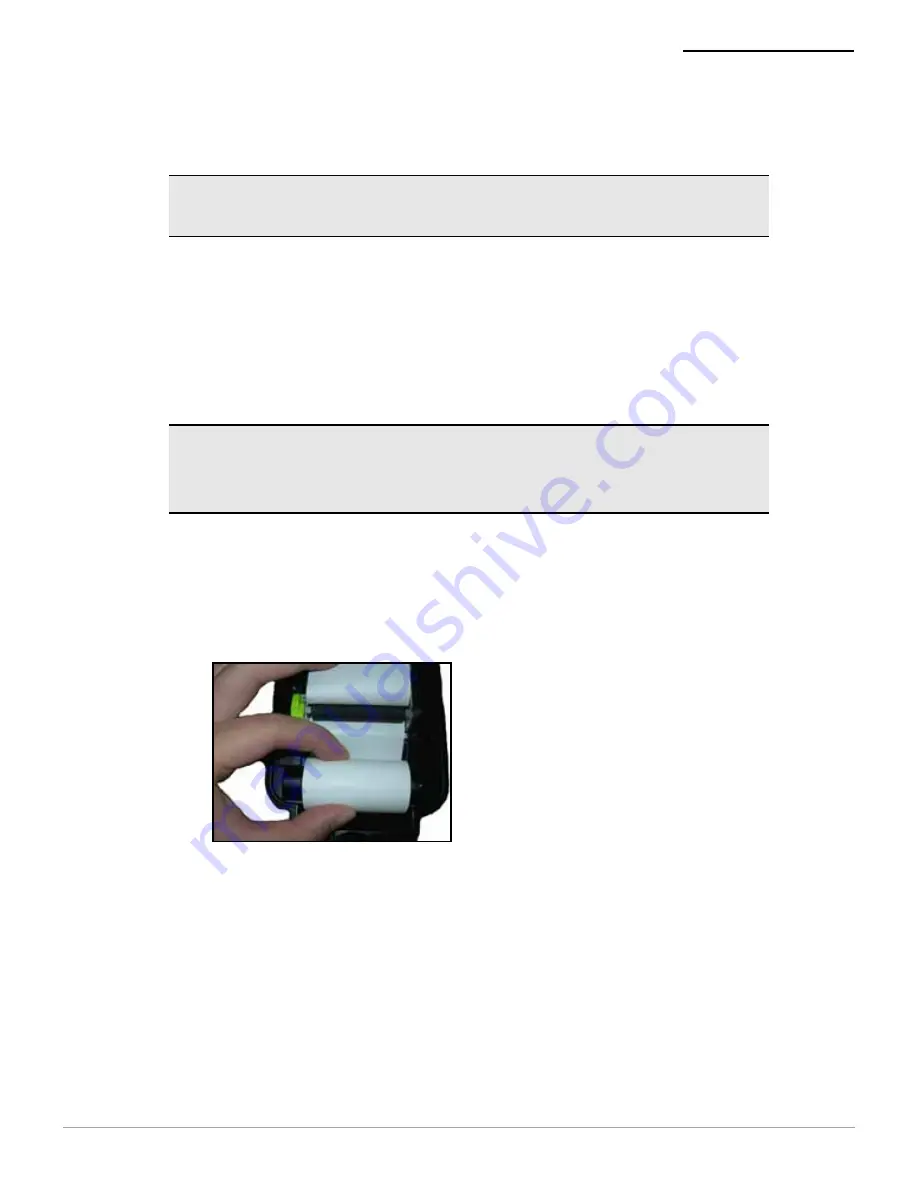
MICROFLASH 2Te PRINTER USER'S GUIDE
5
Clearing Linerless Paper Jams
A paper jam may occur if an O’Neil printer with linerless
paper installed is left in a cold environment without
being used for an extended period of time (such as
overnight).
Removing a Paper Jam
1. Open the print head by raising the print head
release lever until it is fully open. Do not stop at the
partial open position.
2. Roll the media tightly onto the spool.
Avoiding a Paper Jam
There are two options to help avoid paper jams with
linerless paper.
Note: The following applies to printers that are
designed for linerless paper.
Note: Do not use a knife to fix the paper jam. This
may cause damage to the printer roller underneath the
paper.
Figure 8
Содержание MF2TE
Страница 1: ...User s Guide MICROFLASH 2Te ...
Страница 18: ...MICROFLASH 2Te PRINTER USER S GUIDE 16 ...
Страница 21: ......








































