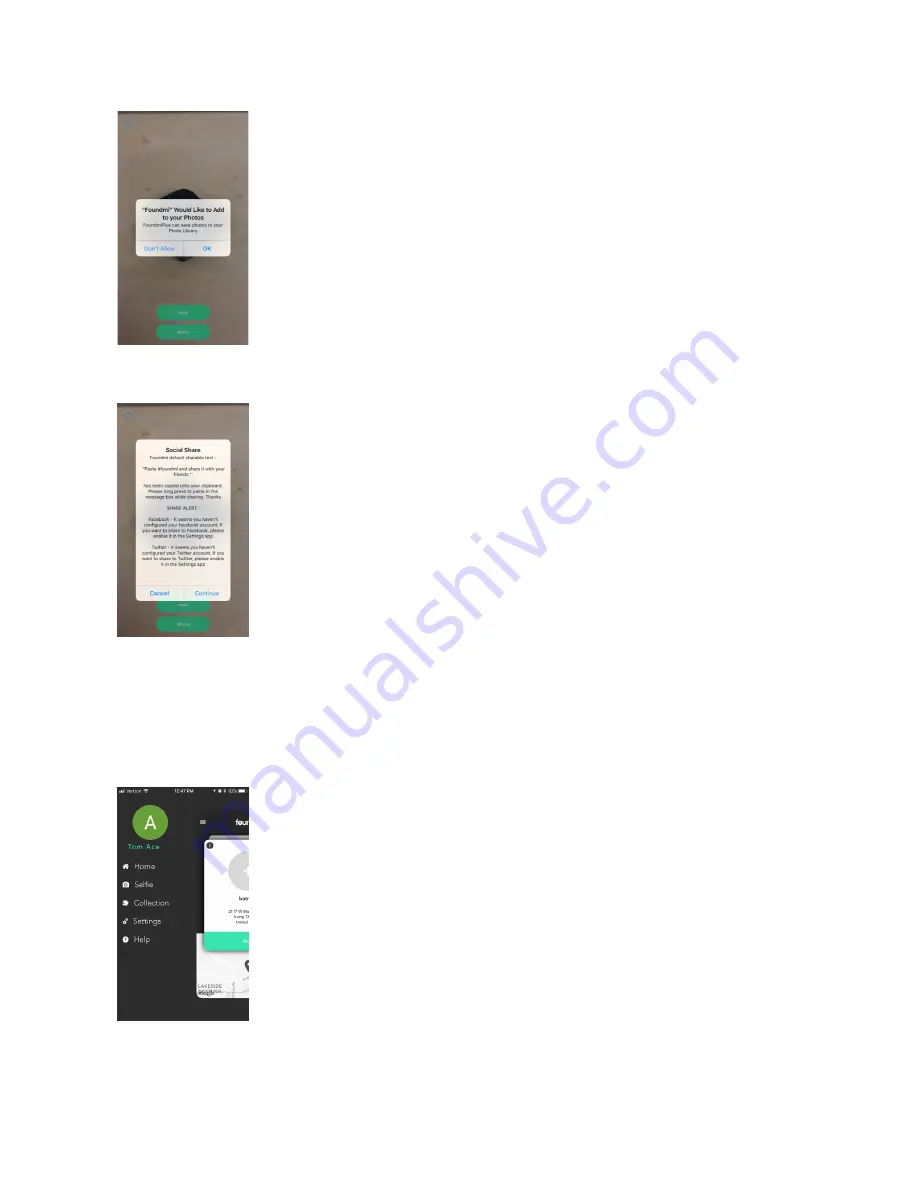
5. If you tap ‘save’ a notification will request permission to save the photo to your local photo library.
6. If you tap ‘share’ a notification will request if you would like to continue, and from there you can choose the way
you share your photo.
Collections
To view your collections
Follow steps 1-3:
1. Tap on the ‘menu’ icon or swipe from the left side of the screen to open up the menu.
2. Tap ‘collection’
















