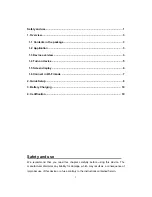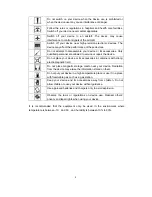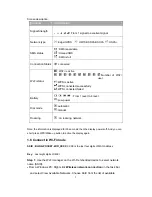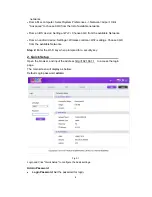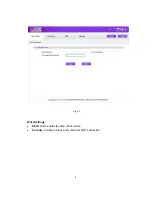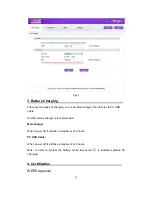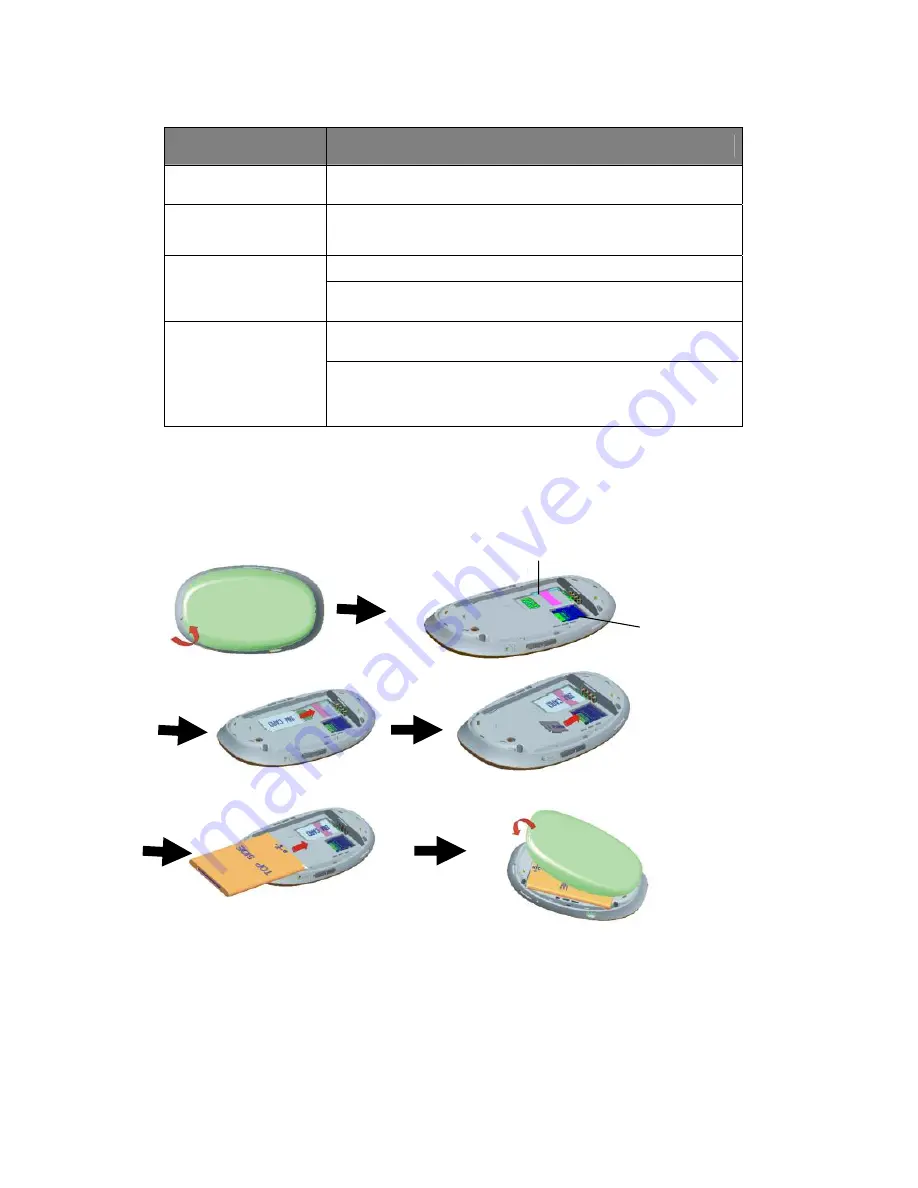
5
The description for the four buttons as bellow:
Button
Description
3. Power On/Off
Slide to turn on/off the device
4. Connect
press and hold 2 seconds to connect/disconnect to the 3G
network
5. WPS/Wake Up
Short press to wake up or sleep the OLED screen
Press and hold more than 4 seconds to Turn on WPS
6. Reset
Short press to reboot the device
Press and hold more than 4 seconds to reset to factory
default settings
Tab 1.2
1.4 Turn on device
Step 1: SIM Card/micro SD Card/Battery Installation
Fig 1.3
SIM Card slot
SD Card slot
Содержание Y580
Страница 1: ...One Touch Y580 Quick Start ...