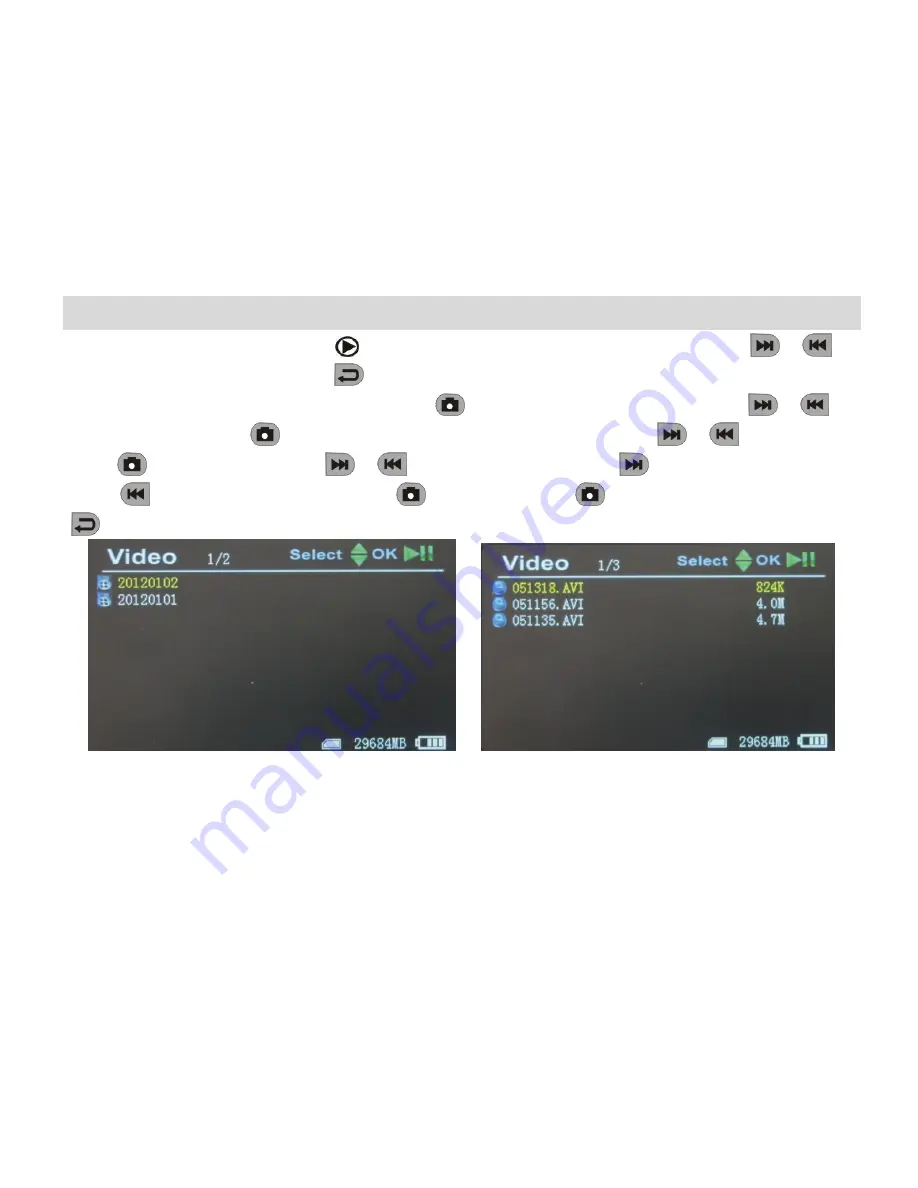
‐
10
‐
Play Video/Photo
When working mode selected to “
”, it’s in the mode of play video & photo. Press “
”/“
” to
select “Photo” or “Video”. Press “
” to exit and back to main menu.
1
.
Play Video
: When select “Video”, press “
” to enter into date folder. Press “
”/“
” to
select date, and press “
” to enter into time phased video files. Press “
”/“
” to select, and
press “
” to play video. Press“
”/“
” to adjust volume. Press “
” long time to fast forward;
press “
” long time to rewind; press“
” to pause; press“
” again to release pause; press
“
” to exit.
Содержание TP-TE968H
Страница 1: ...2 4G 5 8GWirelessMiniDVR User Manual...
Страница 6: ...3 Buttons Interface Tips for symbols...














































