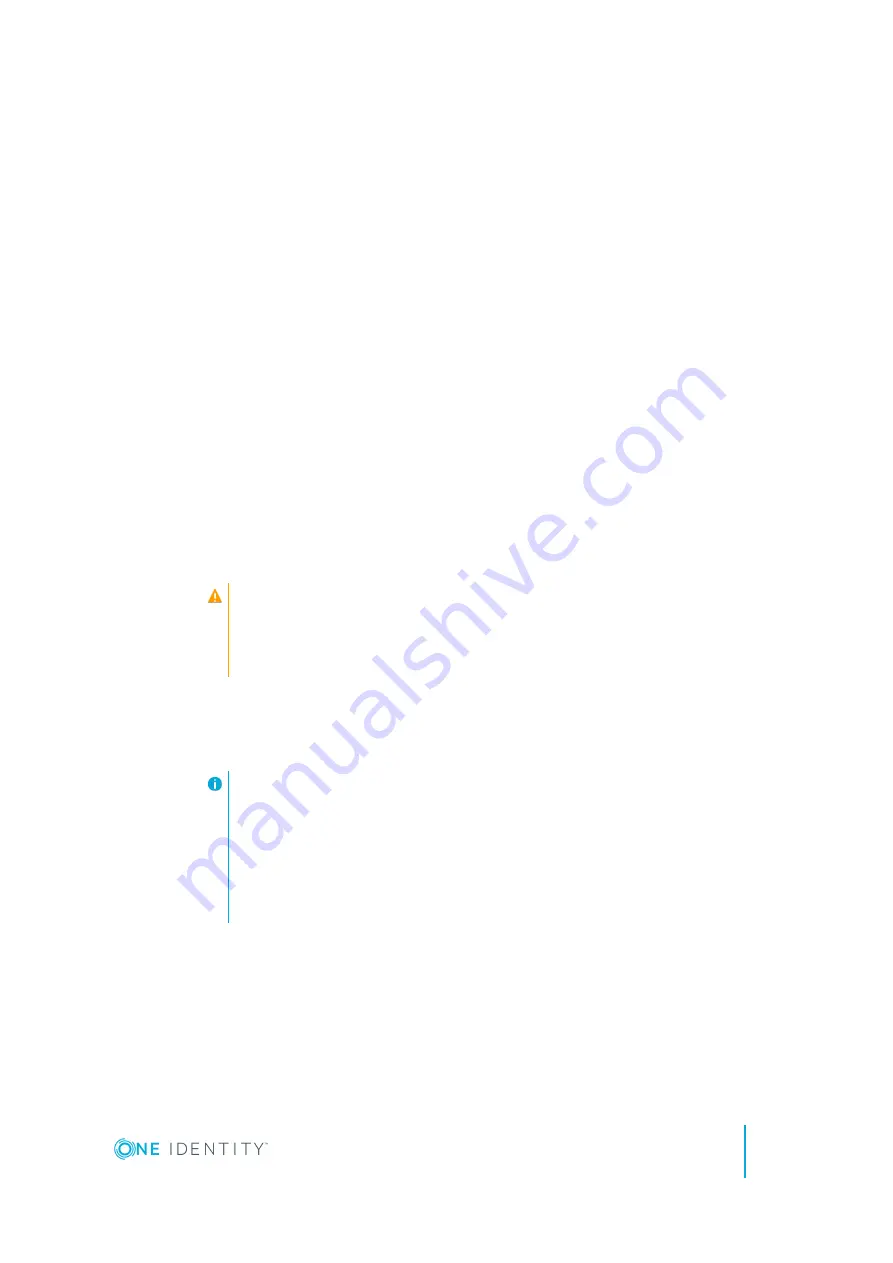
Installing SPS under Hyper-V
The following describes how to install a new SPS under
Hyper-V
.
To install a new SPS under Hyper-V
1. Create the virtual machine for SPS using the following settings. Note that these
settings are suitable for evaluation purposes. To test SPS under significant load,
contact One Identity for recommendations.
l
Choose
Generation 1
for the virtual machine.
l
Allocate memory for the virtual machine. SPS requires a minimum of 4 GiB (8
GiB is recommended) of memory. The recommended size for the memory
depends on the exact environment, but consider the following:
l
The base system requires 4 GiB of memory.
l
SPS requires about 1-5 MiB of memory for every active connection,
depending on the type of the connection — graphical protocols require
more memory.
l
Do not use RAID for the hard disk, use the data duplication features of your
virtual environment instead. That way, a single hard disk is sufficient for the
system. If you need to use the built-in RAID support of SPS for some reason,
use two hard disks, and SPS will automatically use them in software RAID.
CAUTION:
Hazard of data loss When you install or reinstall SPS in a virtual
environment, always create new hard disks. Using existing hard
disks can cause unexpected behavior and operational problems.
l
Configure a fixed size disk with at least 20 GiB space. About 10 GiB is
required for the base system, the remaining disk space is used to store
data. To increase the initial disk size, see
Modifying the disk size of a SPS
.
NOTE:
SPS will use the network card with the lowest PCI ID as eth0 (
Physical
interface 1
), the card with the second lowest PCI ID as eth1 (the
Physical interface 2
), and so on. In some cases, this might differ from
the labels in the Hyper-V management interface, for example, it is
possible that eth0 will be labeled as
Network adapter 4
, and as a result,
the SPS Welcome Wizard will not be available on
Network adapter 1
.
l
SPS requires at least one network card to function. Configurations can use up
to 6 network cards.
SPS 6.0 Installation Guide
One Identity Safeguard for Privileged Sessions Hyper-V Installation Guide
21




























