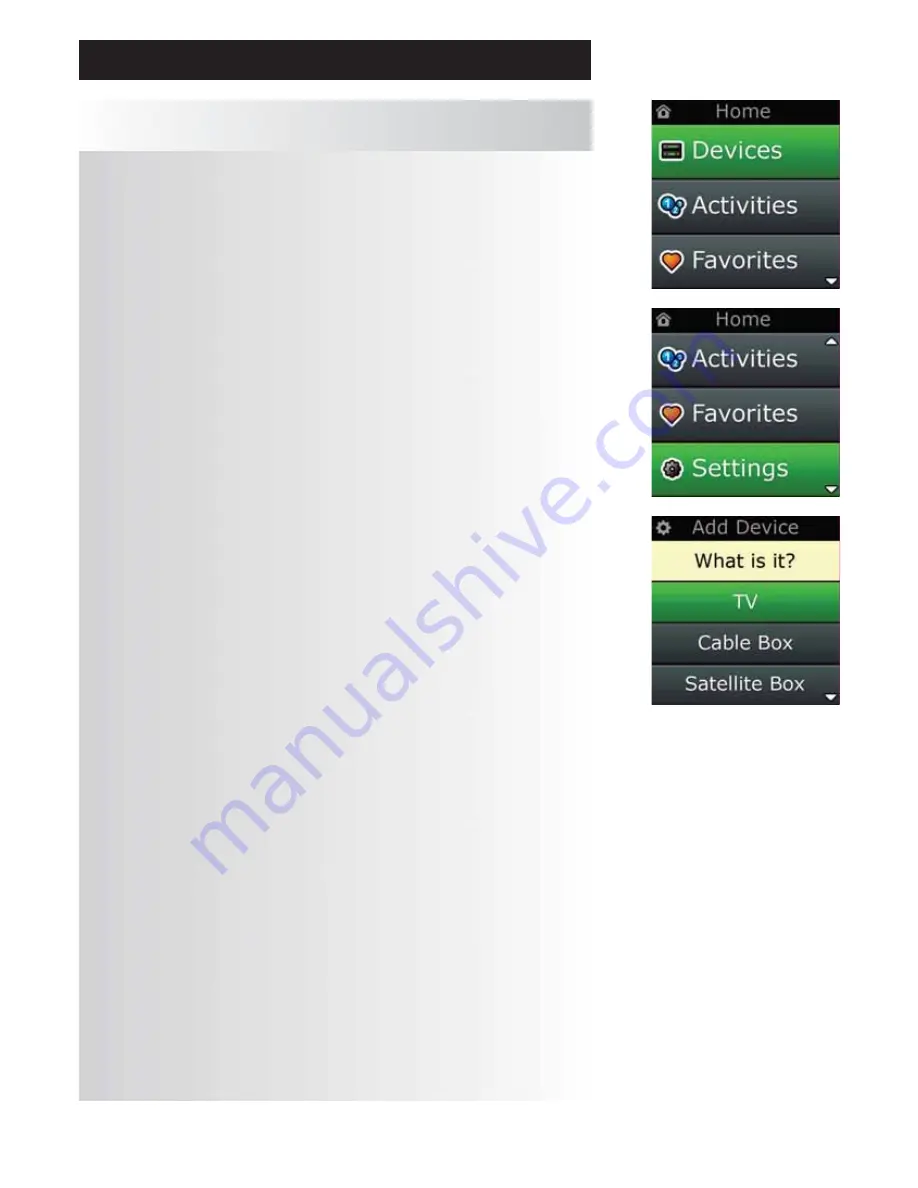
10
WWW.ONEFORALL.COM
Home Screen and Everyday Use
Settings
The “Settings” key will take you to a menu allowing you to change options on the remote, as well as
adding or deleting devices, and learning commands from your original remote control(s). See the next
section for more details.
Use the up/down keys to navigate to the corresponding screens
Settings √
→
Device Set Up √
→
Add Device √
→
What is it?
TV
Television / HDTV / LCD / Plasma / Projector / Rear Projector
Cable Box
Cable Converter / Set-Top-Box / IPTV / DVB-C
Satellite Box
Satellite Receiver / Set-Top-Box / IPTV / DVB-S / SAT/HDD
DVB-T
DVB-T / Freeview (UK) / TNT (F) / Digitenne (NL)
DVD
DVD Player / DVD-R / Blu-ray / DVD Home Cinema /
DVD Combi / DVD/HDD
VCR
Videorecorder
Audio
Miscellaneous Audio, Amplifier / Active Speaker System
Audio Receiver/Tuner/Amplifier / (DVD) Home Cinema
DVR
DVD/HDD, SAT/HDD, CBL/HDD, DVB-T/HDD
CD Player
CD Player
Digital Media
Media Centre / i-Pod Docks / Games Consoles / HTPC
Combo Units
TV/VCR / TV/DVD / VCR/DVD
Home Automation
Home Automation / Light Control
If your device is not listed above, please set up your device through PC-Set Up see page 17.

















