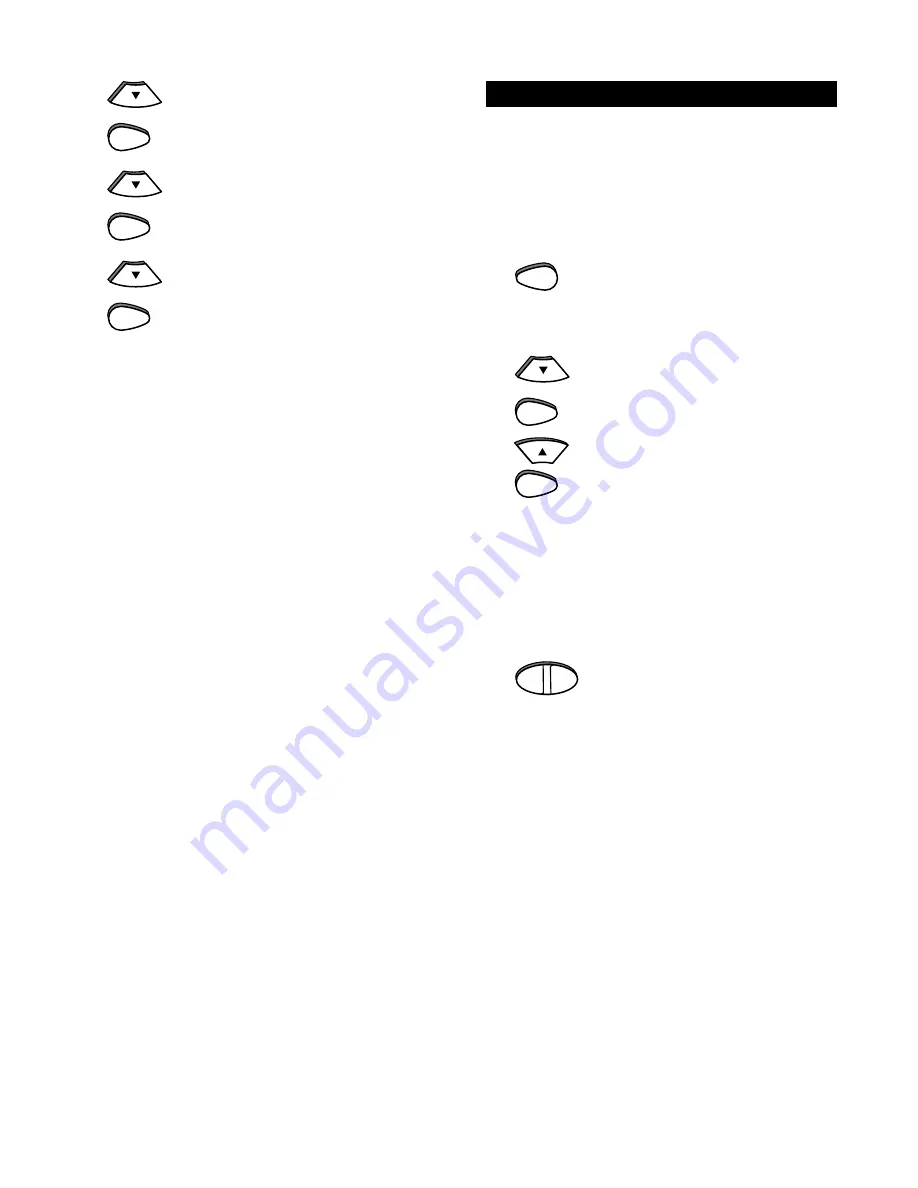
SELECT
KEYMOVER
Keymover allows you to map features from one
device mode to another. For example, if your VCR
does not have volume control, you can map the
volume keys in the TV mode to the VCR mode. This
will allow you to control the volume of your TV while
in the VCR mode. To Keymove features from one
mode to another:
1
Press and hold MAGIC until the
display screen changes from
[DEVICE and the TIME] to
[TIMED SEQ].
2
Press the MENU - key twice, the
display will change to [CONFIGURE].
Press SELECT, the display will
change to [THEATR SEL]. Press
MENU + three times, the display will
read [KEY MOVER]. Press
SELECT, the display will change to
[FROM].
3
Press the device key (TV, VCR,
CBL, etc.) that contains the feature
you want to move. For the example
above, to move the TV’s volume, you
would press TV. The display will
show the device key that was just
pressed.
4
Press the key for the feature you
want to move. For the example
above, press VOL +. The display
will change to [TO]. Press the
device key (TV, VCR, CBL, etc.)
where you would like to place the
feature. For the example above, you
would press VCR. The display will
show the device key that was just
pressed.
2
Press the MENU - key twice, the
display will change to
[CONFIGURE]. Press SELECT, the
display will change to [THEATR SEL].
3
Press MENU - two times, the display
will read [VOL LOCK]. Press
SELECT, the display will change to
[LOCK].
4
Press MENU - one time to change
the display to [UNLOCK] then press
SELECT. The display will return to
[DEVICE and the TIME].
Now, when you use the volume keys on your
Home Producer 8, each component will control its
own volume, as long as that component originally
had volume control.
SELECT
MENU-
SELECT
MENU-
SELECT
MENU-
SELECT
MENU-
MAGIC
MENU+
(Device Key)
VOL- VOL+
x 2
x 2
x 2
x 3
(Device Key)



















