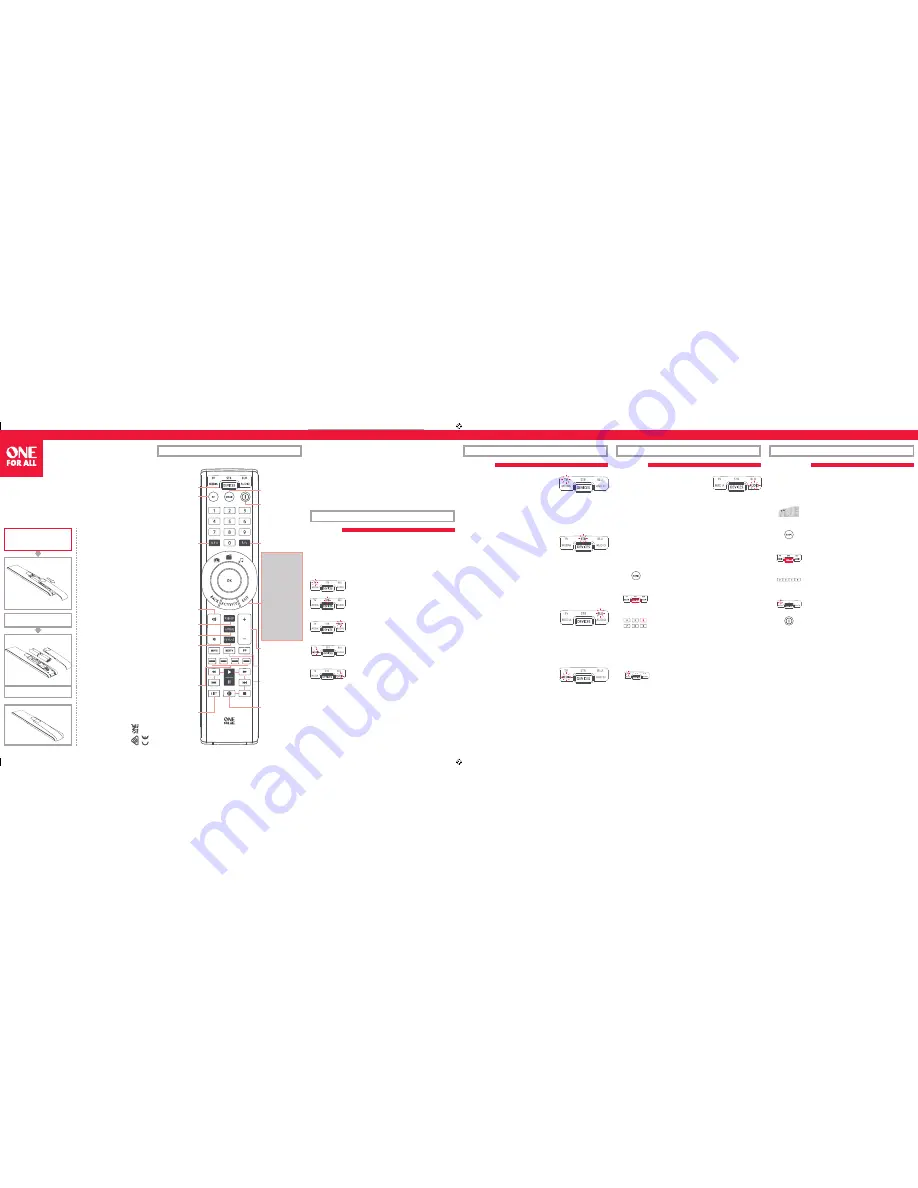
A – SIMPLESET
SimpleSet is a quick and easy way of setting up the remote to control the most popular
brands of each device type with only a few key presses, typically in under a minute per
device. The fi rst step is to select which device you are going to set up. The following is a list
of Device Modes on the remote control, and the Device types that can be set up on that
mode:
Device Mode
Type of device
TV
TV, HDTV, LED, LCD, Plasma, Projector
STB
Set Top Box, Satellite Receiver, Cable
Converter, Freeview, DVB-T, IPTV
BLU
Blu-ray, DVD, DVD Home Cinema, VCR,
Laser Disk
MEDIA
Digital Media Receiver, Streamer, Game
Console*
AUD
Audio, AV Receiver, Amplifi er, Tuner, Sound
Bar, Active Speaker System
* The One For All remote can only control games consoles operated by Infra-Red, either
directly or via an adapter. Consoles that are controlled by Bluetooth only cannot be
operated.
For each Device type, there is a list of the top brands, each with a number assigned to it,
for example 6 for a Samsung TV. Locate your device and brand in the list that follows:
To set up your device
1.
Turn on your device (not on standby) and point the OFA remote towards it.
2.
Hold down MAGIC until the LED under the device blinks twice.
The LED under the current mode will stay lit.
3.
Press the DEVICES key repeatedly until the LED for the device you
want to set up is lit.
4.
Hold down the digit for your brand and device as listed above
(e.g. 6 for Samsung TV).
5.
The remote will send Power every 3 seconds until your device switches off .
6.
As soon as your device switches o ff , release the digit.
7.
The LED will blink twice and go out. The remote should now operate
your device.
*
If you fi nd one or more keys do not work as you expect, start again at step 1 – the remote will start with the next
code in the memory.
B – SET UP BY CODE
If your brand is not listed in section A, you can set up your device by trying codes
individually. To do this:
1.
Turn your device on (not on standby).
2.
Locate the brand of your device in the code list (pages 160-176).
Codes are listed by Device Type and Brand.
3.
Hold down MAGIC until the LED under the device blinks twice.
The LED under the current mode will stay lit.
4.
Press the DEVICES key repeatedly until the LED for the device you
want to set up is lit.
5.
Enter the fi rst 4 digit code listed for your brand (e.g. 0556 for a
Bennett TV).
6.
The LED will blink twice and go out.
7.
Now aim the remote towards your device and press the POWER key.
8.
If the device turns off , your remote is ready to use. If not, repeat steps 3-7
with the next code in the list.
*
Some codes are quite similar. If you fi nd that one or more keys do not operate as you expect, try again from step 3
with the next code in the list.
Thank you for purchasing the One For All Smart Control.
Now you can control all of your Audio/Video devices with a single remote, while enjoying
extra features such as the ability to combine devices in a single Activity Mode, sending
multiple commands on a single key press (macros) and being able to customise the
remote control to your exact requirements.
There is also a handy companion app for iPhone and Android phones which will allow
you to keep your remote up to date with the latest devices and codes. It also off ers you an
alternative way to set up your remote and store the settings.
To get started with your new remote, the fi rst step is to set it up to control all of your
Home Cinema devices.
A – SIMPLESET
A – SIMPLESET
1 Alba / Bush / Goodmans
2 Grundig
3 LG
4 Panasonic
5 Philips
6 Samsung
7 Sharp
8 Sony
9 TCL / Thomson
0 Toshiba
1 BSkyB / Sky Ireland /
Orange
2 Canal+ / CanalSat /
3 Dream Multimedia /
TechniSat
4 DStv / Multichoice / Foxtel /
Sky New Zealand
5 freebox / Tricolor TV / Vu+
6 Humax
7 Samsung
8 Sky Italia / SFR / Neuf TV
9 Sky Deutschland / Österreich /
T-Home / Deutsche Telekom
0 UPC / Cablecom / UPC Direct /
Virgin Media
BLU – Blu-ray, DVD
1 Denon
2 Harman/Kardon
3 JVC / LG
4 Marantz / Philips
5 Onkyo
6 Panasonic / Technics
7 Pioneer
8 Samsung
9 Sony
0 Yamaha
STB – Sat, Cable, DVB-T
1 Denon, Harman/Kardon
2 JVC
3 LG
4 Panasonic
5 Philips
6 Pioneer
7 Samsung
8 Sony
9 Toshiba
0 Yamaha
AUD – AV Receiver, Amp, Tuner,
Sound Bar, Speaker Systems
TV
MEDIA – Games Consoles (5 & 8),
Media Players
1 Apple
2 Asus
3 Dune
4 Emtec / A.C.Ryan / DVICO /
Fantec / iconBIT / iNext
5 Microsoft
6 Popcorn Hour / Philips
7 Roku / Sky Austria / Sky
Deutschland / Sky Ireland /
Sky UK
8 Sony
9 Sumvision
0 Western Digital
HOW TO SET UP YOUR REMOTE
HOW TO SET UP YOUR REMOTE
HOW TO SET UP YOUR REMOTE
HOW TO SET UP YOUR REMOTE
URC 7955
ENGLISH SIMPLE SET UP GUIDE
WELCOME, PREPARE YOUR
REMOTE FOR INSTALLATION
Open the battery door.
Insert 4 AAA batteries.
URC7955 RDN-1080716 710834
ENGLISH
PRODUCT DISPOSAL
(EUROPEAN DIRECTIVE 2002/96/EC)
The crossed out wheeled bin symbol on this product
ensures that this product is manufactured using high
quality components that can be recycled and reused
according to European Directive 2002/96/EC. Please do
not dispose this product with your normal household
waste but inform yourself about the local separate
collection for electrical and electronic products to
dispose this product correctly. This will help preventing
potential negative eff ects on the environment and/or
human health.
BATTERY DISPOSAL AND SAFETY
(EUROPEAN DIRECTIVE 2006/66/EC)
Please do not dispose your batteries with your normal
household waste but inform yourself about the local
separate collection for empty batteries to dispose them
correctly. This will help preventing potential negative
eff ects on the environment and/or human health.
Keep batteries away from fi re, out of direct sunlight, and
away from other sources of heat.
UNIVERSAL ELECTRONICS INC/ONE FOR ALL warrants to
the original purchaser that this product will be free from
defects in materials and workmanship under normal
and correct use for a period of one (1) year from the date
of original purchase. This product will be replaced free
of charge if it has been proven to be defective within
the one (1) year warranty period. This warranty does not
cover cartons, carrying cases, batteries, broken or marred
cabinets or any other item used in connection with the
product. Any further obligation than listed above is ex-
cluded. Please notice that we need your purchase receipt
so that we may establish your eligibility for service. If
you have bought this product for purposes which are
not related to your trade, business or profession, please
remember that you may have legal rights under your
national legislation governing the sale of consumer
goods. This guarantee does not aff ect those rights.
UK
www.oneforall.com
Ireland
www.oneforall.com
South Africa
0861100551
www.connoisseur.co.za
www.oneforall.com
New Zealand
0800 1425569
www.amber.co.nz
www.oneforall.com
Australia
1 300 888 298
www.ambertech.com.au
www.oneforall.com
Universal Electronics BV –
Europe & International
P.O. Box 3332, 7500 DH Enschede
The Netherlands
2 - 5 CM
GUIDE
KEY TABLE
DEVICES – Scroll through
the devices your remote
is set up to control
MAGIC – Used to set up
your remote
POWER – Power on/off
INFO – Displays info of
current playback
FAV –
Favourite Channels
BACK – Back one step
in the Menu of the
current device
ACTIVITY – Scrolls
through up to 3
Activity Modes –
Watch TV, Watch
Movie and Listen to
Music . See Activities
for details.
EXIT – Exit from the
Menu of the current
device
VOL – Volume Up, Down
and Mute
MENU – Shows the menu
of the current device
GUIDE – TV Guide, EPG
SMART – Access internet
and Smart features of
your TV or internet-
connected device
+/- – Channel Up and
Down
PP – Previous
Program, Last Channel
Red, Green, Yellow,
Blue – Fastext/Quick
access keys
PLAYBACK – Playback
keys for the current
device
NETTV – Access TV
Streaming - See Net TV
Feature
LIST – Displays a list of
recorded programmes
AV – Select the input on
the current device
The LED will blink twice and go out. The remote should now operate
The LED will blink twice and go out. The remote should now operate
The LED will blink twice and go out. The remote should now operate
The LED will blink twice and go out. The remote should now operate
The LED will blink twice and go out. The remote should now operate
The LED will blink twice and go out. The remote should now operate
The LED will blink twice and go out.
The LED will blink twice and go out.
The LED will blink twice and go out.
The LED will blink twice and go out.
The LED will blink twice and go out.
The LED will blink twice and go out.
The LED will blink twice and go out.
The LED will blink twice and go out.
The LED will blink twice and go out.
The LED will blink twice and go out.
The LED will blink twice and go out.
The LED will blink twice and go out.
The LED will blink twice and go out.
The LED will blink twice and go out.
The LED will blink twice and go out.
The LED will blink twice and go out.
URC7955_QSG_UK_710834_WEB.indd 1
08-07-16 12:23


