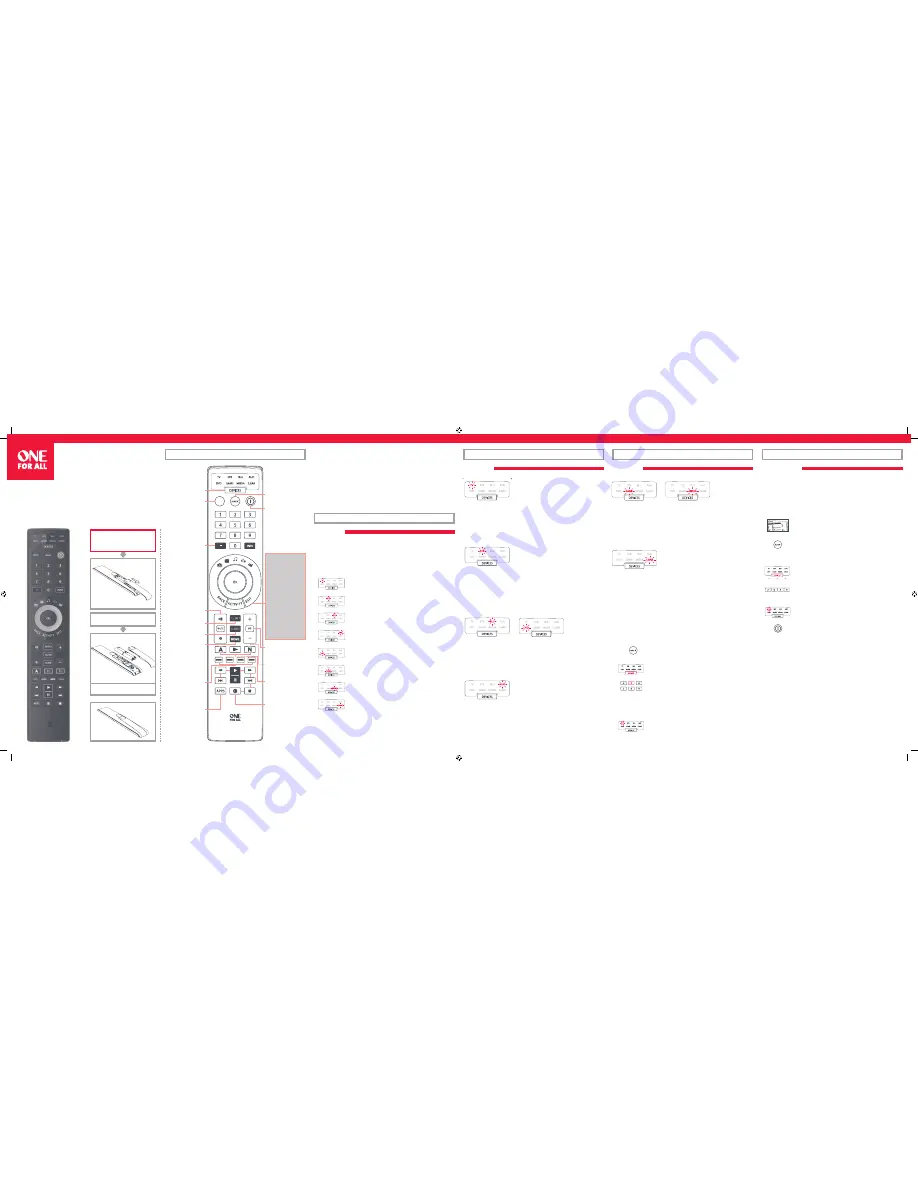
A – SIMPLESET
SimpleSet is a quick and easy way of setting up the remote to control the most popular
brands of each device type with only a few key presses, typically in under a minute per
device. The fi rst step is to select which device you are going to set up. The following is a list
of Device Modes on the remote control, and the Device types that can be set up on that
mode:
Device Mode
Type of device
TV
TV, HDTV, LED, LCD, Plasma, Projector
STB
Set Top Box, Satellite Receiver, Cable Converter,
Freeview, DVB-T, IPTV
BLU
Blu-ray, DVD, DVD Home Cinema, VCR, Laser Disk
AUD
Audio, AV Receiver, Amplifi er, Tuner
DVD
DVD, DVD Home Cinema, Blu-ray, VCR, Laser Disk
GAME
Game Console*, Digital Media Receiver, Streamer
MEDIA
Digital Media Receiver, Streamer, Game Console*
S. BAR
Sound Bar, Active Speaker System
* The One For All remote can only control games consoles operated by Infra-Red, either
directly or via an adapter. Consoles that are controlled by Bluetooth only cannot be
operated.
For each Device type, there is a list of the top brands, each with a number assigned to it,
for example 5 for a Samsung TV. Locate your device and brand in the list that follows:
To set up your device
1.
Turn on your device (not on standby) and point the OFA remote towards it.
2.
Hold down MAGIC until the LED under the device blinks twice.
The LED under the current mode key will stay lit.
3.
Press the DEVICES key repeatedly until the LED for the device you
want to set up is lit.
4.
Hold down the digit for your brand and device as listed above
(e.g. 5 for Samsung TV).
5.
The remote will send Power every 3 seconds until your device switches off .
6.
As soon as your device switches off , release the digit.
7.
The LED will blink twice and go out. The remote should now operate
your device.
*
If you fi nd one or more keys do not work as you expect, start again at step 1 – the remote will start with the next
code in the memory.
B – SET UP BY CODE
If your brand is not listed in section A, you can set up your device by trying codes
individually. To do this:
1.
Turn your device on (not on standby).
2.
Locate the brand of your device in the code list (included).
Codes are listed by Device Type and Brand.
3.
Hold down MAGIC until the LED under the device blinks twice.
The LED under the current mode key will stay lit.
4.
Press the DEVICES key repeatedly until the LED for the device you
want to set up is lit.
5.
Enter the fi rst 4 digit code listed for your brand (e.g. 2049 for
an Insigna TV).
6.
The LED will blink twice and go out.
7.
Now aim the remote towards your device and press the POWER key.
8.
If the device turns off , your remote is ready to use. If not, repeat steps 3-7
with the next code in the list.
*
Some codes are quite similar. If you fi nd that one or more keys do not operate as you expect, try again from step 3
with the next code in the list.
Thank you for purchasing the One For All Smart Control.
Now you can control all of your Audio/Video devices with a single remote, while enjoying
extra features such as the ability to combine devices in a single Activity Mode, sending
multiple commands on a single key press (macros) and being able to customise the
remote control to your exact requirements.
There is also a handy companion app for iPhone and Android phones which will allow
you to keep your remote up to date with the latest devices and codes. It also off ers you an
alternative way to set up your remote.
To get started with your new remote, the fi rst step is to set it up to control all of your
Home Cinema devices.
A – SIMPLESET
A – SIMPLESET
TV
1 Hisense
2 LG
3 Panasonic
4 Philips, Magnavox
5 Samsung
6 Sharp
7 Sony
8 TCL, RCA
9 Toshiba
0 VIZIO
AUD – AV Receiver, Amp, Tuner
1 Bose
2 Denon
3 Harman/Kardon
4 Marantz, Philips
5 Onkyo, Integra
6 Pioneer
7 RCA
8 Samsung
9 Sony
0 Yamaha
STB – Sat, Cable, DVB-T
1 AT&T, DIRECTV, Sky Mexico
2 Bell, Bell MTS
3 Charter, Spectrum, Time Warner
Cable, Bright House Networks
4 Comcast, Xfi nity
5 Cox Communications
6 DISH Network, Dish Mexico
7 Optimum, Suddenlink
8 Shaw, Shaw Direct
9 TiVo
0 Verizon, Frontier
GAME, MEDIA – Games Consoles (5 & 8), Media Players
1 Apple
2 D-Link
3 Microsoft
4 Netgear
5 NVIDIA
6 Roku
7 Sling Media
8 TiVo
9 Western Digital
0 Xiaomi
BLU, DVD – Blu-ray, DVD
1 Insignia
2 LG
3 Panasonic
4 Philips, Magnavox
5 Pioneer
6 Samsung
7 Sharp
8 Sony
9 Toshiba
0 Yamaha
S. BAR – Sound Bar, Speaker Systems
1 Bose
2 JBL, ZVOX
3 LG
4 Panasonic
5 Philips, Magnavox
6 Sonos, RCA
7 Samsung
8 Sony
9 VIZIO
0 Yamaha
HOW TO SET UP YOUR REMOTE
HOW TO SET UP YOUR REMOTE
HOW TO SET UP YOUR REMOTE
HOW TO SET UP YOUR REMOTE
URC 7880
ENGLISH SIMPLE SET UP GUIDE
WELCOME, PREPARE YOUR
REMOTE FOR INSTALLATION
Open the battery door.
Insert 4 AAA batteries.
ENGLISH
KEY TABLE
INPUT
DEVICES – Scroll through
the devices your remote
is set up to control
MAGIC – Used to set up
your remote
POWER – Power on/off
DELIMITER –
Selects Sub Channels
BACK – Back one step
in the Menu of the
current device
ACTIVITY – Scrolls
through up to 5
Activity Modes –
Watch TV, Watch
Movie, Listen to
Music, Play Game and
Custom. See Activities
for details.
EXIT – Exit from the
Menu of the current
device
VOL – Volume Up, Down
and Mute
MENU – Shows the menu
of the current device
GUIDE – TV Guide, EPG
HOME –
Select the Home Menu
+/- – Channel Up and
Down
PP – Previous
Program, Last Channel
APP Shortcut Keys –
See ‘App Shortcut
Feature’
Red, Green, Yellow,
Blue – Fastext/Quick
access keys
PLAYBACK – Playback
keys for the current
device
APPS - Brings up
the Applications Menu
INPUT – Select the input
on the current device
Smart 8 USA_UK QSG.indd 1
25-06-18 09:57




















