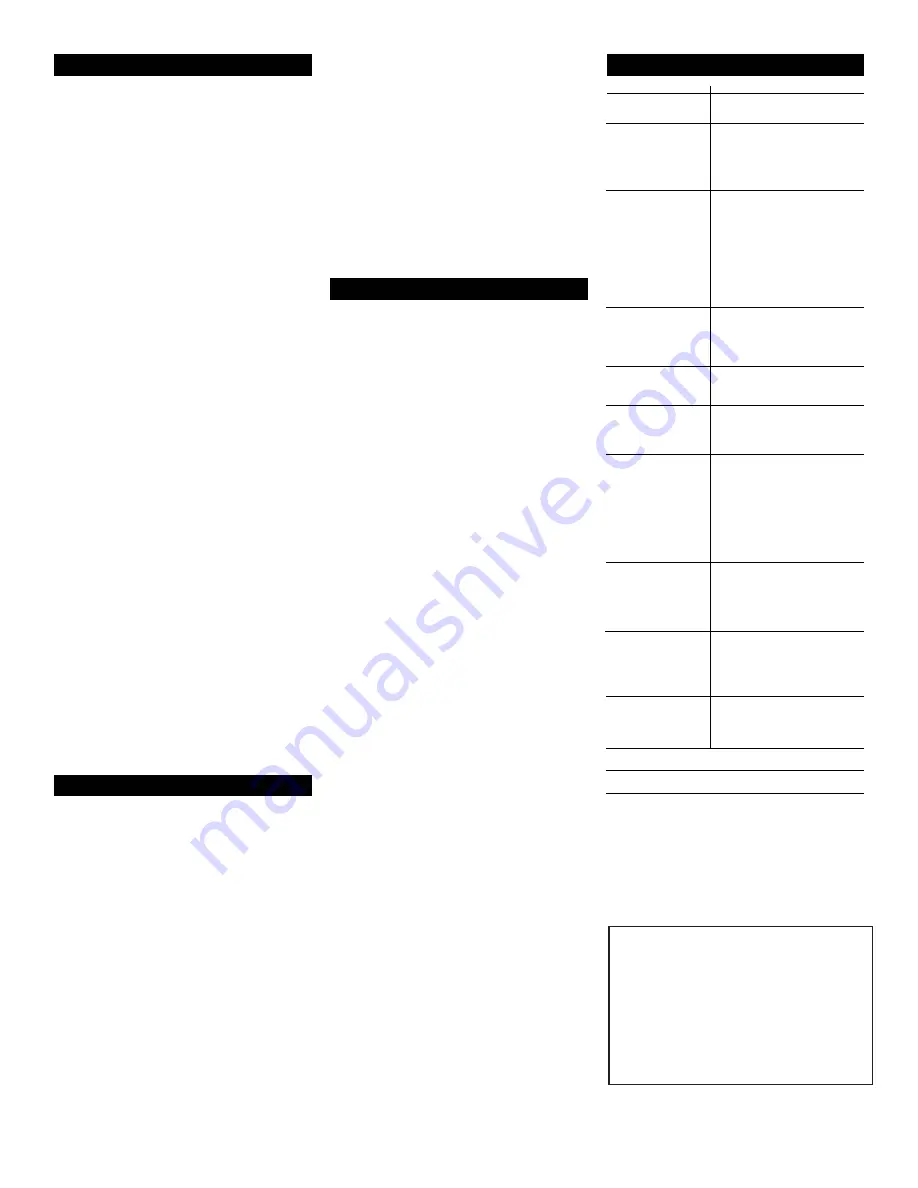
One For All
®
is a trademark of Universal Electronics Inc.
Copyright 1996 by Universal Electronics Inc. No part of this
publication may be reproduced, transmitted, transcribed, stored
in any retrieval system, or translated to any language, in any
form or by any means, electronic, mechanical, magnetic,
optical, manual, or otherwise, without the prior written permission
of Universal Electronics Inc.
URC-5065 - One For All
®
Easy 5 W/Glow Keys
M4039
McK 2/98
Troubleshooting
Problem
Solution
Red light not blinking
when you press a key?
The red light blinks
when you press a key
but you receive no
response from your
home entertainment
component ?
The
One For All
®
Easy
5 does not operate
your home
entertainment
component or is not
performing commands
properly.
Problems program-
ming a TV/VCR
combo?
VCR not recording?
No volume on a 2nd
TV?
Problems program-
ming the
AUDIO 2
key?
C/- and
RECALL not working for
your RCA TV?
Problems changing
channels?
Keypad scrambled?
Replace the batteries with four (4)
new AAA alkaline batteries.
Make sure you are aiming your
One For All
®
Easy 5 at your home
entertainment component and
that you are within 15 feet of the
component you are trying to
operate before using your remote.
Try all the codes listed for your
home entertainment component
in the "Set-Up Codes" section.
Many set-up codes may allow for
partial functionality, however, only
one set-up code will operate your
home entertainment component
properly.
Make sure that all of the
components you are setting up
can be operated with an infrared
remote control.
Use the VCR set-up codes for your
brand. Some combo units may
require both a TV code to control
volume and a VCR code for full
operation.
As a safety feature on the
One For
All
®
Easy 5, you must press the
REC
key twice.
Press and hold
SETUP
until the
One
For All
®
Easy 5's red light blinks
twice. Release
SETUP
and enter
9-
9-3
followed by
VOL +
.
If the
One For All
®
Easy 5's red light
does not blink twice after entering
your Receiver/Amplifier/Tuner
code, press and hold
SETUP
until
the
One For All
®
Easy 5's red light
blinks twice. Release
SETUP
and
press
9-9-2
followed by
AUDIO 2
and then
AUDIO 2
again.
AUDIO 2
is now ready to accept Receiver/
Amplifier/Tuner codes.
Due to RCA design (1983-1987),
only the original remote control
will operate these functions.
However, using the
FAV CH
key will
allow you to run through a list of
up to 10 of your favorite channels.
If your original remote control
required a
ENTER
keystroke when
changing channels, press the
ENTER
key on the
One For All
®
Easy
5 after you enter the channel
number.
Press and hold
SETUP
until the
One
For All
®
Easy 5's red light blinks
twice. Release
SETUP
and enter
9-6-9
.
Your
One For All
®
Easy 5 is equipped with a favorite
channel key (
FAV CH
). You can set up the
FAV CH
key with
a list of up to 10 of your favorite channels for either your TV,
VCR, Cable Box, Satellite or DSS. Please note, the
FAV CH
key can only be set up for one device key (
TV
,
VCR/LD
or
CBL/SAT
) at a time. You cannot set up a favorite channel
list for another device key until you have cleared the
FAV
CH
key of your original list.
1
Press the device key (
TV
,
VCR/LD
, or
CBL/SAT
) for the
home entertainment component that will contain your
favorite channel list.
2
Press and hold
SETUP
until
One For All
®
Easy 5’s red light
blinks twice. Release
SETUP
and press
9-9-6
.
3
Enter the channel number of the first channel you
would like to add to your favorite channel list. Then
press
SETUP
.
•
If you are entering a single digit channel number, you
must press
0
first.
•
If you are entering a channel that is three digits long,
such as
103
, you do not have to press
SETUP
after you
have entered the channel number.
•
If your original remote control required you to use an
ENTER key to change channels, press
ENTER
instead of
SETUP
after entering your channel number. For
example, if you want to add TV channel “4” to your
favorite channel list, you would: Press
TV
, then press and
hold
SETUP
until the
One For All
®
Easy 5’s red light
blinks twice, then release
SETUP
and press
9-9-6.
Press
0-4
, followed by
ENTER
. Then, add your second
Using the Favorite Channel Key
Using the Sleep Key
You can use the
One For All
®
Easy 5 to operate a second
TV or a second VCR or any combination of five home
entertainment components. For example, you may want
your
One For All
®
Easy 5 to control 1 TV, 1 VCR and 3 audio
components; such as a CD Player, a Tuner and an Amplifier.
To accomplish this, you must reassign the
CBL/SAT
key to
operate the desired component, in this case, a third audio
component. The chart below shows you how to reassign a
particular device key and then set up your new
component.
TV to VCR/LD
SETUP*
+
992
+
VCR/LD
+
TV
+
TV
+
SETUP*
+ VCR or Laser Disc code.
TV to CBL/SAT
SETUP*
+
992
+
CBL/SAT
+
TV
+
TV
+
SETUP*
+ Cable or Satellite code.
TV to AUDIO 1
SETUP*
+
992
+
AUDIO 1
+
TV
+
TV
+
SETUP*
+ CD Player code.
TV to AUDIO 2
SETUP*
+
992
+
AUDIO 2
+
TV
+
TV
+
SETUP*
+ Receiver/Amplifier/Tuner
code.
VCR/LD to TV
SETUP*
+
992
+
TV
+
VCR/LD
+
VCR/LD
+
SETUP*
+ TV code.
VCR/LD to CBL/SAT
SETUP*
+
992
+
CBL/SAT
+
VCR/LD
+
VCR/LD
+
SETUP*
+ Cable or Satellite
code.
VCR/LD to AUDIO 1
SETUP*
+
992
+
AUDIO 1
+
VCR/LD
+
VCR/LD
+
SETUP*
+ CD Player code.
VCR/LD to AUDIO 2
SETUP*
+
992
+
AUDIO 2
+
VCR/LD
+
VCR/LD
+
SETUP*
+ Receiver/
Amplifier/Tuner code.
CBL/SAT to TV
SETUP*
+
992
+
TV
+
CBL/SAT
+
CBL/
SAT
+
SETUP*
+ TV code.
CBL/SAT to VCR/LD
SETUP*
+
992
+
VCR/LD
+
CBL/SAT
+
CBL/SAT
+
SETUP*
+ VCR or Laser Disc
code.
CBL/SAT to AUDIO 1
SETUP*
+
992
+
AUDIO 1
+
CBL/SAT
+
CBL/SAT
+
SETUP*
+ CD Player code.
CBL/SAT to AUDIO 2
SETUP*
+
992
+
AUDIO 2
+
CBL/SAT
+
CBL/SAT
+
SETUP*
+ Receiver/
Amplifier/Tuner code.
AUDIO 1 to TV
SETUP*
+
992
+
TV
+
AUDIO 1
+
AUDIO
1
+
SETUP*
+ TV code.
AUDIO 1 to VCR/LD
SETUP*
+
992
+
VCR/LD
+
AUDIO 1
+
AUDIO 1
+
SETUP*
+ VCR or Laser
Disc code.
AUDIO 1 to CBL/SAT
SETUP*
+
992
+
CBL/SAT
+
AUDIO 1
+
AUDIO 1
+
SETUP*
+ Cable or
Satellite code.
AUDIO 1 to AUDIO 2
SETUP*
+
992
+
AUDIO 2
+
AUDIO 1
+
AUDIO 1
+
SETUP*
+ Receiver/
Amplifier/Tuner code.
AUDIO 2 to TV
SETUP*
+
992
+
TV
+
AUDIO 2
+
AUDIO
2
+
SETUP*
+ TV code.
AUDIO 2 to VCR/LD
SETUP*
+
992
+
VCR/LD
+
AUDIO 2
+
AUDIO 2
+
SETUP*
+ VCR or Laser
Disc code.
AUDIO 2 to CBL/SAT
SETUP*
+
992
+
CBL/SAT
+
AUDIO 2
+
AUDIO 2
+
SETUP*
+ Cable or
Satellite code.
AUDIO 2 to AUDIO 1
SETUP*
+
992
+
AUDIO 1
+
AUDIO 2
+
AUDIO 2
+
SETUP*
+ CD Player code.
*NOTE: Here you must hold SETUP until the
One For All
®
Easy
5
’
s red light blinks twice.
Reassigning Device Keys
channel, followed by
ENTER
, and continue adding your
favorite channels until you have added the 10
channels you desire in your favorite channel list.
4
Continue adding your favorite channels, up to 10
channels. Once you have finished, press and hold
SETUP
until the
One For All
®
Easy 5’s red light blinks twice.
5
To scan through your favorite channel list, press
FAV CH
.
Your
One For All
®
Easy 5 will automatically scan through
your favorite channel list, stopping at each channel for
three seconds.
6
To stop at one of your favorite channels, press any key
on the
One For All
®
Easy 5.
To clear an entire favorite channel list from the
FAV CH
key:
1
Press and hold
SETUP
until the
One For All
®
Easy 5’s red
light blinks twice, then release
SETUP
.
2
Press
9-9-6
, then press and hold
SETUP
until the
One For
All
®
Easy 5’s red light blinks twice.
The
SLEEP
key allows you to access the sleep timer of your
TV or Cable Box. Even if your original TV or Cable Box
remote control did not have a sleep timer, your
One For All
®
Easy 5 has its own built-in sleep timer. If your TV or Cable
Box has a sleep timer, press the
SLEEP
key to activate the
sleep timer. To activate the
One For All
®
Easy 5’s built-in
sleep timer:
1
Press the desired device key (
TV
or
CBL
), then press the
SLEEP
key once to set the built-in sleep timer for 15
minutes.
2
Each additional press of the
SLEEP
key will add 15 more
minutes to the sleep timer, up to a maximum of 60
minutes.
NOTE:
Once you have activated the
One For All
®
Easy 5’s
built-in sleep timer, you must keep the remote pointed
directly at the component.
3. To deactivate the built-in sleep timer, press any key
other than
SLEEP
.
This product is discontinued and is no longer
supported




