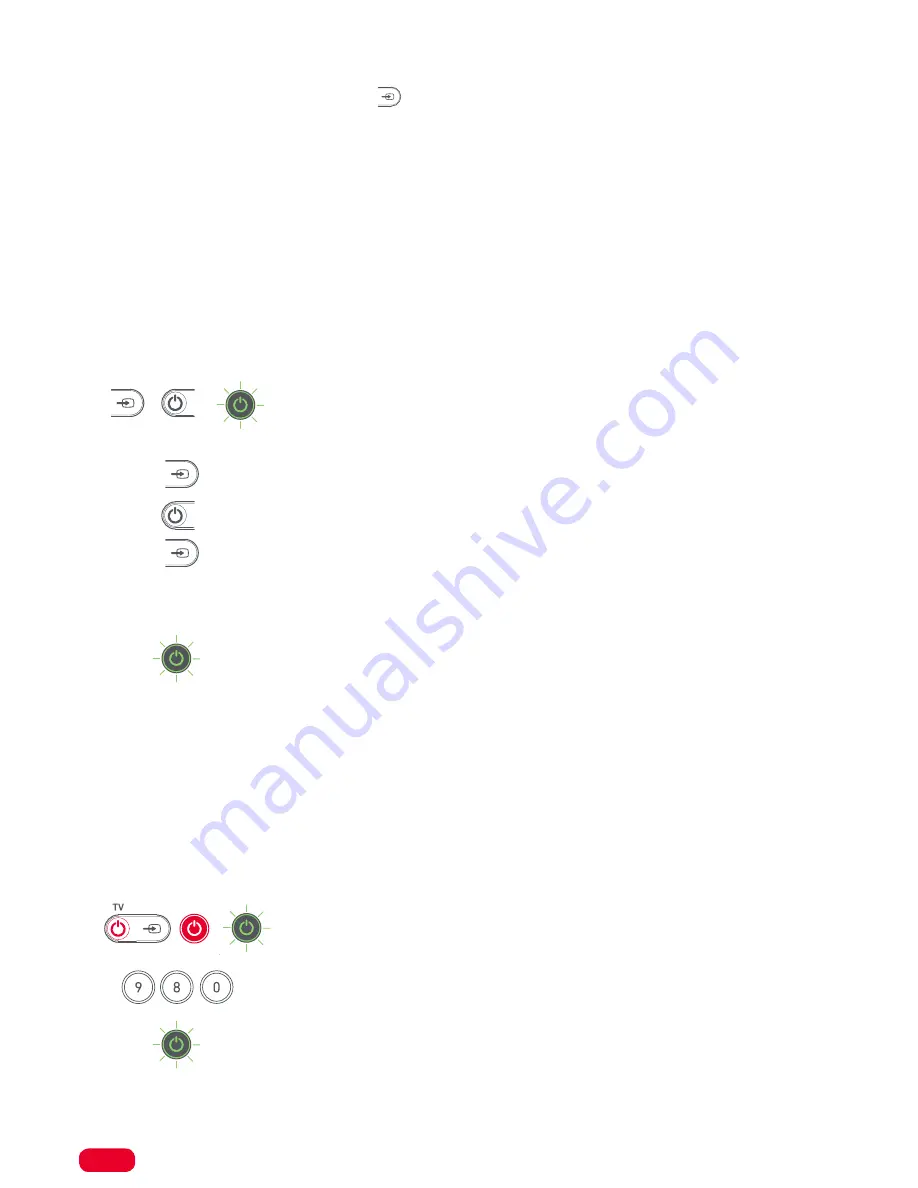
15
Home
HDMI Selection
In order to view the picture of your Set Top Box, your TV needs to be set to the correct HDMI Input. This is
normally done, by pressing the Input key ( ) and then selecting the appropriate input from a list or menu
on your TV.
However for some brands of TV, it is possible to reprogram the Input key on the OFA remote to go directly
to the specific HDMI Input your Sky Q Box is plugged into, for example HDMI 2. This is called a “discrete
command” and can work even if you didn’t have a direct key for HDMI 2 on your original remote.
Generally speaking, only the major manufacturers support this, good examples would be Samsung, LG and
Sony. You can test whether your TV supports this by performing the following, which will also allow you to
set the correct HDMI Input on the Input key on the OFA remote.
Firstly, make sure your One For All remote is already controlling your TV, by following the setup methods A
(Simpleset) or B (by Code). Then make sure the TV is a different input from your Sky Q box (for example TV)
and:
1.
Hold down TV Input and TV Power key until the green LED blinks twice
(make sure to press the TV Input key slightly before the TV Power or the TV may
turn off)
2.
Point toward the TV and press the TV Input key (HDMI 1 should be displayed*)
3.
If this is the correct input for your Sky Q Box, press TV Power to store it
4.
If not, press the TV Input key again (HDMI 2 should be displayed*)
5.
Repeat Step 4 if necessary (up to HDMI 4), pressing the TV Power key to store
when the right input is displayed.
6.
The Green LED will blink twice and from now, the TV Input keys should select
the right HDMI Input directly.
* If your TV does not change directly to HDMI 1, 2 or higher on steps 2, 4 or 5, unfortunately this feature may
not be supported by your TV.
If you would like to reset the TV Input key back to its original function, you can perform the User Reset in the
next section.
User Reset
If you have reprogrammed your remote using Learning, Key Magic, Macros or the HDMI selection feature
and you wish to return the remote to the default settings, you can perform the following:
1.
Hold down the TV Power and Sky Power keys until the green LED blinks twice
2.
Press 9, 8, 0
3.
The Green LED will blink 4 times and the remote is now reset
This procedure will reset any programming done, but any devices that have been set up will remain.

















