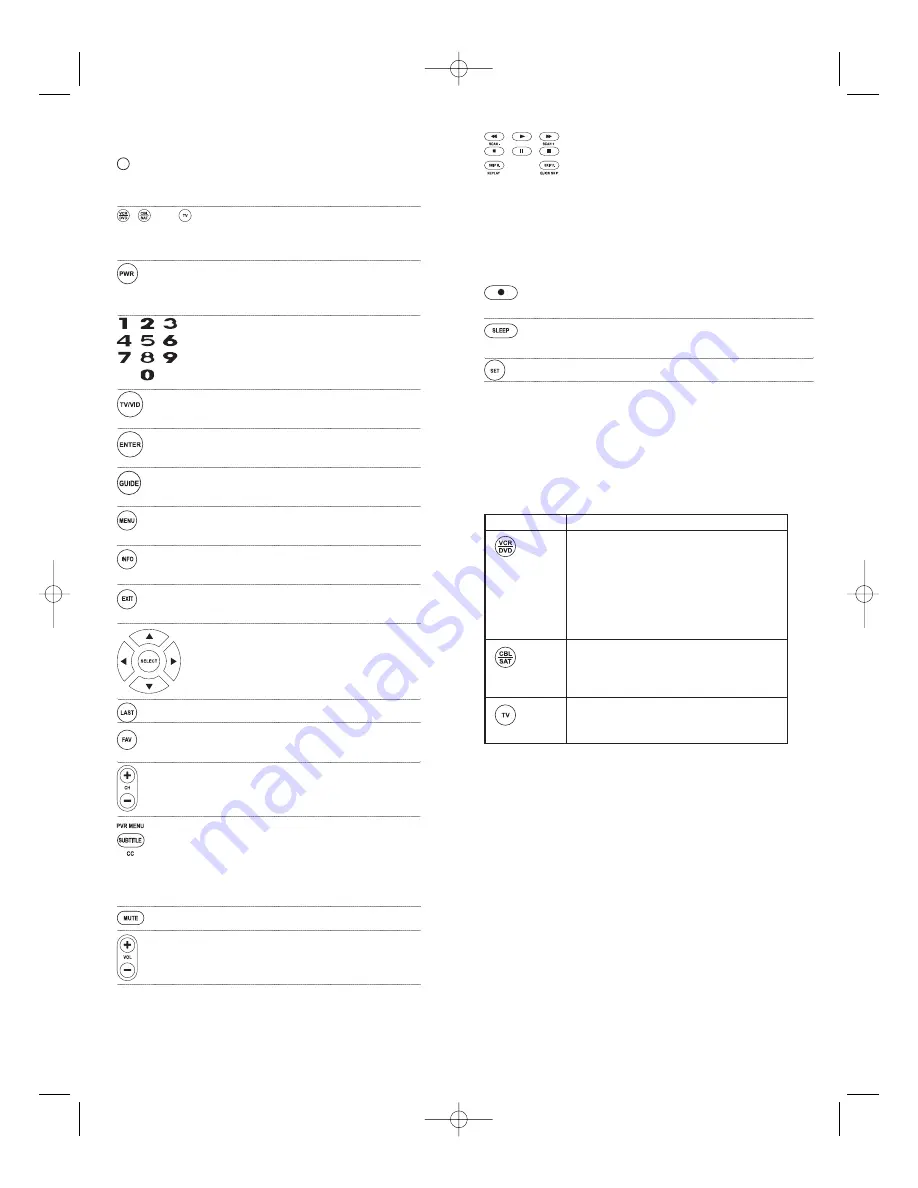
Use
REW
,
PLAY
,
FWD
,
PAUSE
,or
STOP
to control your VCR,
PVR (or DVR), or DVD player.
For a DVD player, use
SKIP F.
or
SKIP R.
to view the next
or previous chapter.
For a VCR, PVR (or DVR), or VOD (if available), use
SCAN-
or
SCAN+
to quickly scan forward or back through a video
program. Use
REPLAY
for an instant replay. Use
QUICK
SKIP
to advance the video program a preset amount (as
set on your device).
Press
REC
twice to record a VCR or PVR (or DVR)
program.
Use
SLEEP
to set the sleep timer on a selected device if
equipped with this feature.
Use
SET
for all programming sequences.
Device Table
NOTE: Please refer to the table below when performing the instructions in “Programming
Device Control”on page 8.
After programming, the One For All 3 Device Universal Remote Control will
be able to control the following types of devices:
5
6
Key Charts
When the
LED
(red light) blinks, the remote control
is working and (after programming) is sending
signals.
Press
DVD/VCR
,
CBL/SAT
, or
TV
once to select a
desired home entertainment device to control.
Also see the
Device Table on page 6.
Press
POWER
once to turn on or off the selected
device. For master power control, see
Programming
A Master Power Macro on page 10.
Use the keypad (
1
~
9
and
0)
to directly select
channels (e.g.,
009
or
031
).
Use
TV/VID
to switch the TV’s input to view TV or
video programs.
Press
ENTER
once after entering the channel
numbers on some TVs.
Use
GUIDE
to display your selected device’s
program guide or setup menu.
Press
MENU
once to display your selected device’s
main menu.
Use
INFO
to display the current channel and
program or on-screen directory.
Use
EXIT
to exit from your selected device’s guide
or menu.
Use the
Cursor Keys
to move the cursor in the pro-
gram guide and menu screens.
Use
SELECT
(OK) to choose options from your
selected device’s menu or guide.
Press
LAST
once to recall the last channel.
Use
FAV
to scan all channels, or after programming,
to scan up to10 favorite channels.
Use
CH+
(or
CH-
) to select the next higher (or
lower) channel.
Press
SUBTITLE/CC
once to display (or turn off) sub-
titles or closed captions,if available on your DVD
player or cable/satellite service.
For a PVR (or DVR), press
PVR MENU
once to dis
play a list of your recorded shows.
Press
MUTE
once to turn the sound off or on.
Use
VOL+
(or
VOL -
) to raise (or lower) the sound
volume.
DEVICE KEY
CONTROLS THESE TYPES OF DEVICES
• DVD Player
• VCR
• PVR (or DVR)
• TV/DVD
Player
Combo
• VCR/DVD Player Combo
• TV/VCR Combo
• TV/VCR/DVD Player Combo
• VCR/DVD Player Combo
• Cable Box (or Converter)
• Cable Box/PVR (or DVR) Combo
• Satellite Receiver
• Satellite Receiver/PVR (or DVR) Combo
• Television
WALRB3P manual booklet 5/2/06 3:13 PM Page 5
Содержание ONE FOR ALL URC3220
Страница 1: ......



























