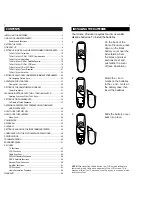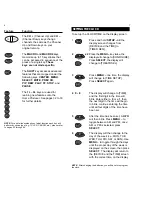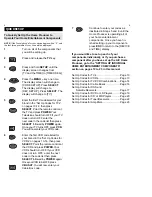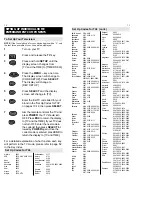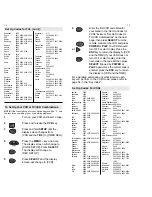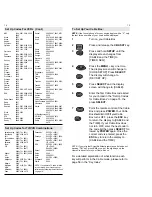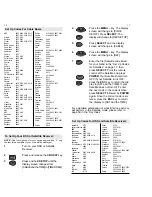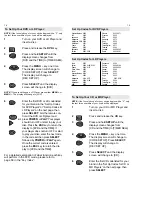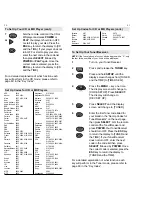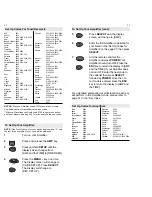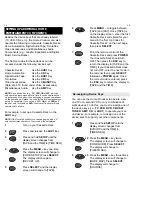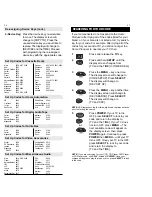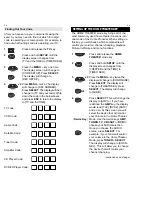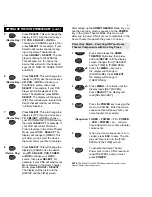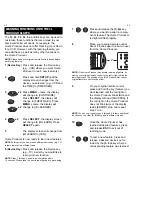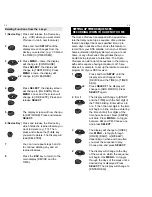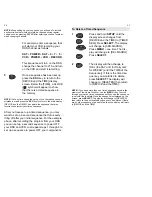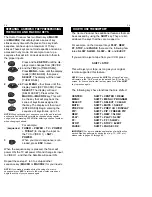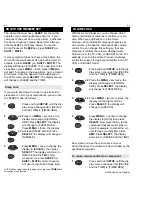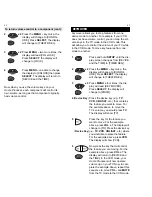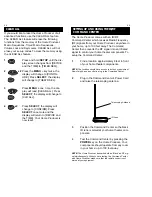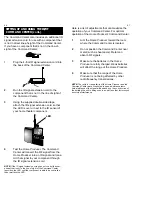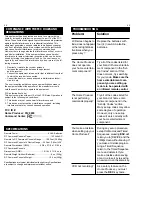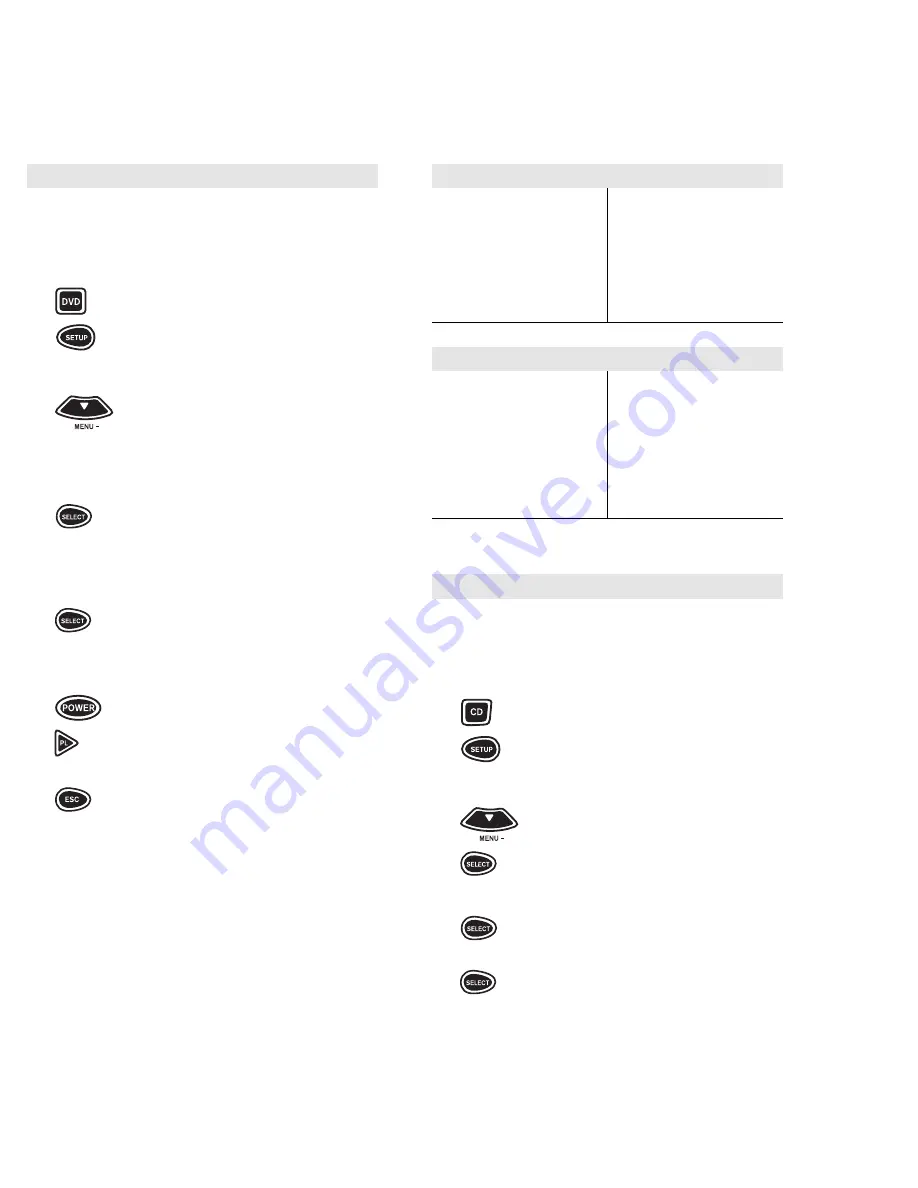
19
18
Harman/Kardon 0582
JVC
0558
Kenwood
0534
Magnavox
0503
Magnavox CD-R 0626
Mitsubishi
0521
Onkyo
503
Optimus
0525
Panasonic
0490
Philips
0503, 0539
Pioneer
0525, 0571
Proscan
0522
RCA
0522
Samsung
0573
Sony
0533
Technics
0490
Theta Digital
0571
Toshiba
0503
Yamaha
0490, 0545
Zenith
0503, 0591
Set Up Codes for DVD Players
Aiwa
0203
Carver
0064, 0194, 0323
Denon
0059, 0172
Disco Vision
0023
Funai
0203
Harman/Kardon 0194
Hitachi 0023
Magnavox 0194,
0217
Marantz 0064,
0194
Mitsubishi
0059
NAD
0059
Panasonic 0204
Philips
0064, 0194
Pioneer
0059, 0023
Quasar
0204
Realistic
0203
Samsung 0323
Sega
0023
Sony
0193, 0201
Technics
0204
Theta Digital
0194
Yamaha 0217
Set Up Codes for LD Players
To Set Up Your DVD or LD Player:
NOTE: If the four-digit code for your device begins with a “0”, only
the last three numbers of your code will be displayed.
1
Turn on your DVD or LD Player and
insert a disc.
2
Press and release the DVD key.
3
Press and hold SETUP until the
display screen changes from
[DVD and the TIME] to [TIMED SEQ].
4
Press the MENU – key one time.
The display screen will change to
[CODE SETUP]. Press SELECT.
The display will change to
[DEV SET UP].
5
Press SELECT and the display
screen will change to [DVD].
NOTE: If you are setting up a LD Player, press either MENU + or
MENU –. The display will change to [LDP].
6
Enter the first DVD or LD code listed
for your brand in the “Set Up Codes
for DVD Players” or “Set Up Codes for
LD Players” on the next page, then
press SELECT. Aim the remote con-
trol at the DVD or LD player and
or press POWER or PLAY. Your player
should turn OFF or start to play your
disc. Press the ESC key to return the
display to [DVD and the TIME]. If
your player does not turn OFF or start
to play your disc, enter the next code
in the code list then press SELECT
followed by POWER or PLAY again.
Once the correct code is entered,
press the ESC key to return the dis-
play to [DVD and the TIME].
For a detailed explanation of what function each key
will perform in the DVD mode, please refer to
page 58 in the “Key Index”.
To Set Up Your CD or MD Player:
NOTE: If the four-digit code for your device begins with a “0”, only
the last three numbers of your code will be displayed.
1
Turn on your CD or MD Player and
insert a disc.
2
Press and release the CD key.
3
Press and hold SETUP until the
display screen changes from
[CD and the TIME] to [TIMED SEQ].
4
Press the MENU – key one time.
The display screen will change to
[CODE SETUP]. Press SELECT.
The display will change to
[DEV SET UP].
5
Press SELECT and the display
screen will change to [CD].
6
Enter the first CD code listed for your
brand in the “Set Up Codes for CD or
MD Players” on the next page, then
press SELECT.
Содержание 9800MAN
Страница 1: ...URC 9800 Home Producer User Guide ...
Страница 35: ...URC 9800 REV A Home Producer M9800 8 99 ...