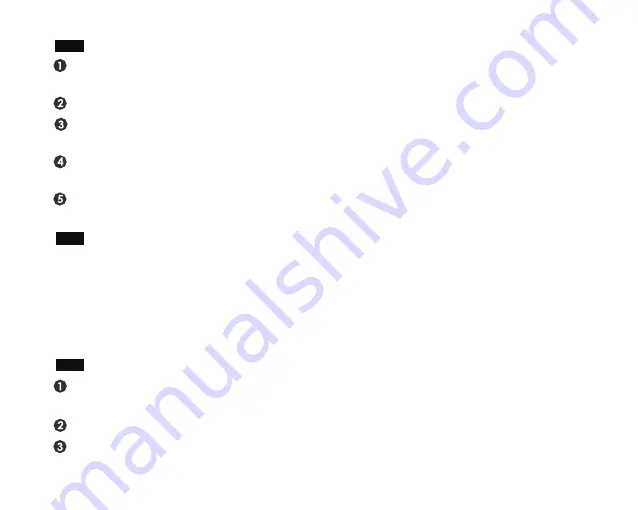
Pairing a Wireless Device
Multi Point
Keep the headphones and the mobile phone/music player within 1 meter of each other when
pairing.
Enter pairing mode directly after turn on the headphones.
Turn your iOS, Android or Windows device’s Bluetooth on and select “OneAudio A2” from the
list of found devices.
If asked for a passcode, please enter“0000”and the headphones will be connected to your
device.
After pairing successfully, the LED light will flash blue occasionally, you can then answer the phone
or listen to your music.
The wireless Bluetooth headset connects two devices at the same time. Follow the steps in
“Pairing”, then turn off the Bluetooth on the connected device and repeat the steps with the
second device. After successfully connecting the second device, turn on Bluetooth on the first.
Both devices will now be connected to the headset. Solved the problem of music shuttering in
the first 20 seconds. If you turn off and restart the headphones, only one device will be
reconnected to it automatically. You should connect the other device manually.
Playing Music
Adjusting the volume: Short press “+” or “-” for volume down or volume up. The volume is
completely synchronized with IPhone and most Android devices. The last two gears skip at a time.
Music Selection: Long press “-” or “+” for previous track or next track.
Play/Pause: Press (don’t hold) Play/Pause
①
to switch between play and pause status.
Note: The controls will not function when charging.
Содержание STUDIO Wireless C A2
Страница 1: ...A2...
Страница 18: ...Studio Wireless C MIC 2 50mm DJ 30 iOS Android Windows Bluetooth 4...
Страница 19: ...MicroUSB 3 5mm aux in MIC 3 5 mm LED 1 2 MicroUSB PC LED LED 3 9 8 9...
Страница 20: ...1 iOS Android Windows Bluetooth OneAudio A2 0000 LED Bluetooth 2 Bluetooth 2 1 20 1 1...
Страница 21: ...Siri Siri 1 2 90 3 5mm Aux in 3 5mm 3 5mm...
Страница 22: ...LED LED...
Страница 23: ...ANC 10m 1 10...
Страница 34: ......




















