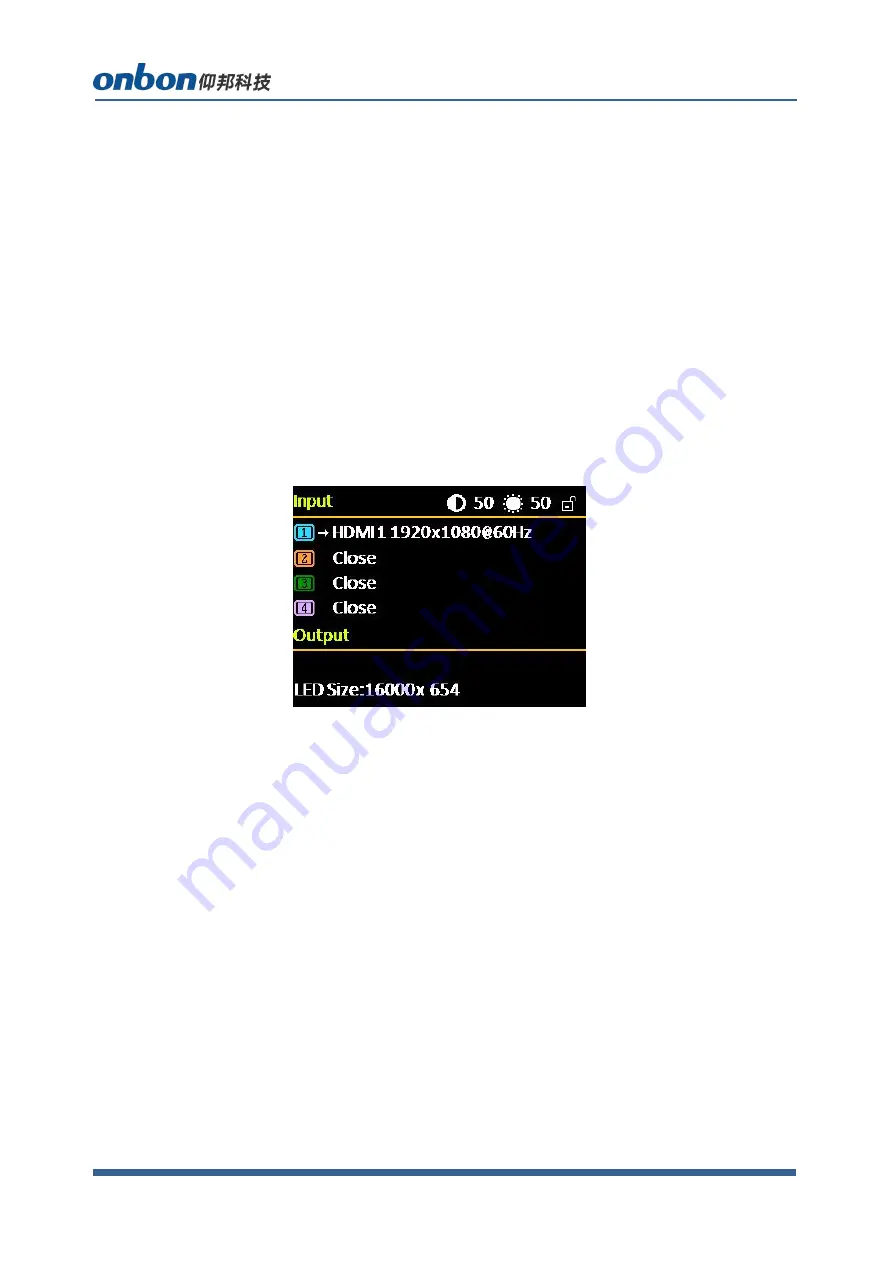
www.onbonbx.com
第 10 页
[knob] clockwise to Increase the current parameter value. If the adjustment
is completed, short press [OK] to write the data and save it. To return to the
previous menu, use the return key; until you return to the initial state. Press
【
GUIDE
】
key to quickly switch out the "smart navigation" setting interface.
Note: The [knob] cannot be turned too fast, otherwise the value
adjustment will change very little and should be rotated at a constant
speed.
The initial state of the main interface
During the system start up, the LCD screen will display the startup
interface. After the startup is complete, the current machine status will be
displayed on the screen. The initial menu of the system startup is shown in
the following figure:
There are 3 areas:
Input
:
It displays the input source selection information of the four
screens. If a screen is not open, it displays "Not Open"; Screen 1 is
always open regardless of the situation;
Output
:
Shows real LED screen size which is set by users;
Top right corner
:
Shows present contrast, brightness values and
button lock status
Main menu
This equipment adopts 2.8”LCD screen (320*240), and adopts font 24*24
Содержание OVP-H4D
Страница 1: ...USER MANUAL OVP H4D Version V1 1 Date 2019 7 23...
Страница 7: ...www onbonbx com 7 PANEL Front panel...
Страница 8: ...www onbonbx com 8...
Страница 30: ...www onbonbx com 30 Technical parameters...











































