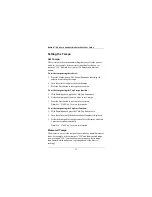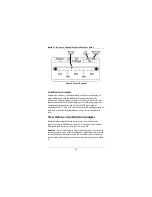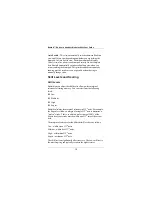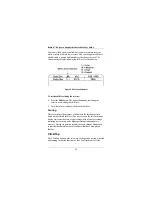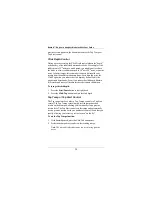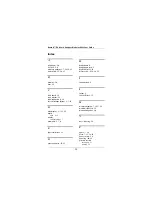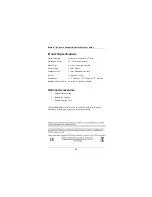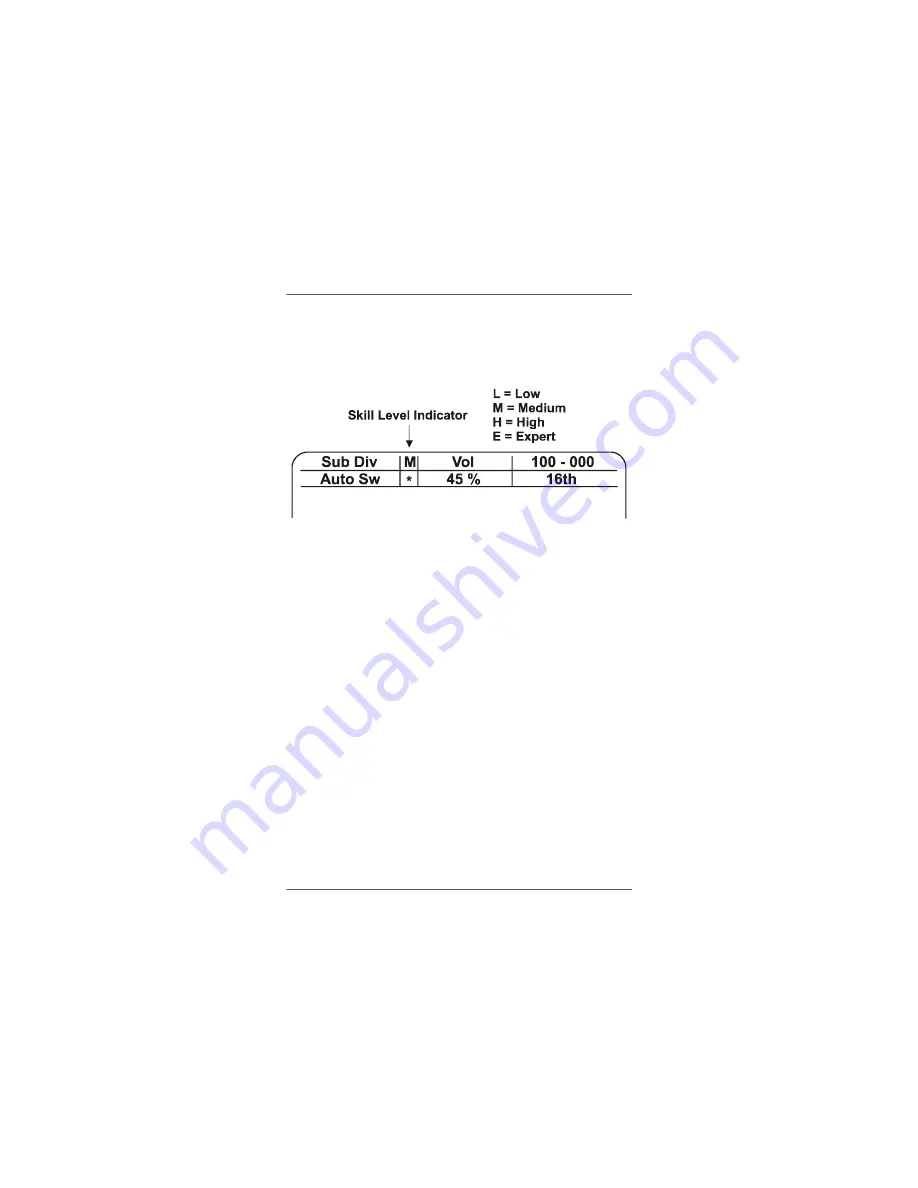
Beatnik™ Rhythmic Analyzer Model
RA
800
P
User Guide
19
Conversely, the Expert level allows a very narrow margin for error,
which can result in much lower scores. You can change the skill level
when Beatnik is paused and instantly see the change in score. The
current settings display indicates the skill level as shown below.
Figure 9. Skill Level Indicator
To set the skill level using the selector:
4. Press the
Skill
button. The button illuminates, indicating the
selector is controlling the skill level.
5. Turn the selector to display the desired skill level.
Scoring
The score reflects the accuracy of all notes in the rhythmic pattern
based on the selected skill level. The score area on the current settings
display represents the score as a percentage, with a lower percentage
indicating less accuracy and a higher percentage indicating more
accuracy. During the practice session, the score changes dynamically
to indicate the cumulative score for all notes that have been played
thus far.
Click/Tap
The Click/Tap button works two ways. If the practice session is started
and running, the button functions as the Click Depth control. If the
Содержание Model RA800P
Страница 1: ...Model RA800P User Guide Designed and manufactured by Manual Revision 098 00002 008 May 2007 ...
Страница 5: ...Beatnik Rhythmic Analyzer Model RA800P User Guide v Product Specifications 26 Optional Accessories 26 ...
Страница 7: ...Beatnik Rhythmic Analyzer Model RA800P User Guide 7 Figure 1 Top View Figure 2 Rear View ...
Страница 27: ...Beatnik Rhythmic Analyzer Model RA800P User Guide 27 Notes ...