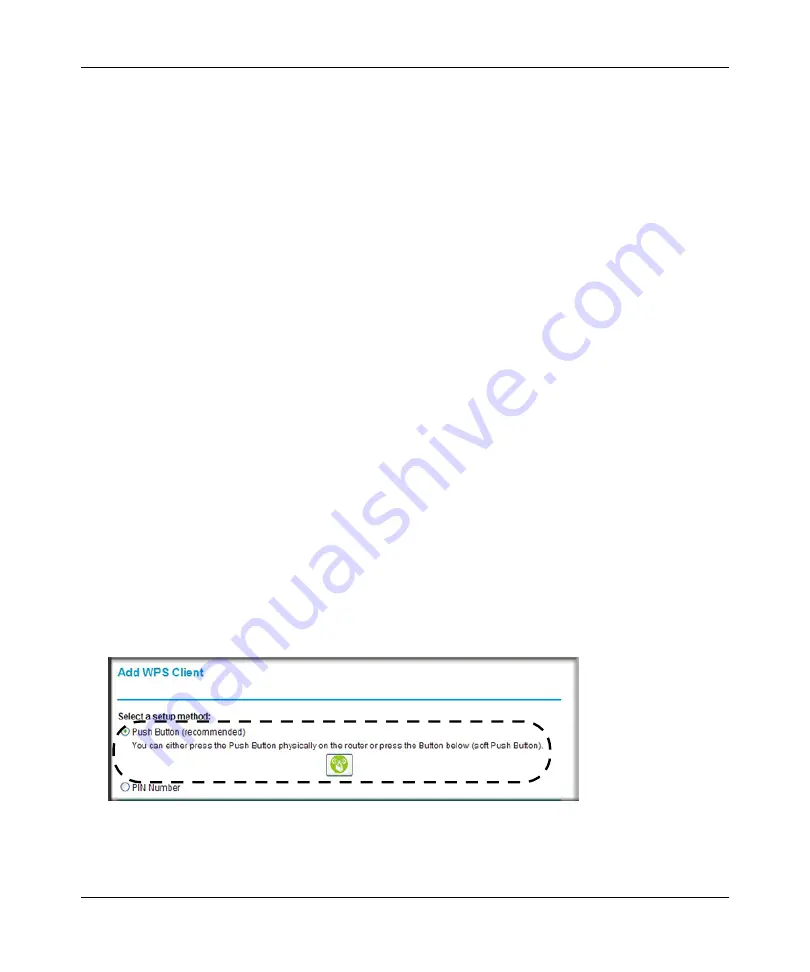
N300 WiFi Router (N300R) User Manual
2-14
Safeguarding Your Network
v1.0, May 2012
•
”
•
“Security PIN Entry” on page 2-15
Push Button Configuration
There are two methods to enable a wireless client to join a network using a push button on the
router: using the physical push button or using the software button in the Add WPS Client screen.
Using the Physical Push Button
1.
Press the WPS push button on the N300R router for over 5 seconds.
The WPS LED begins to blink in a regular pattern. While the light is blinking, you have 2
minutes to enable WPS on the client that you are trying to connect to the router.
2.
On the wireless client, follow its specific networking instructions to enable WPS, to allow it to
connect to the router.
The N300R router’s WPS LED ceases blinking and remains on when one of these conditions
occurs:
•
The router and the client establish a wireless connection.
•
The 2-minute window period expires for establishing a WPS connection. If the connection
is not established, no WPS security settings will be specified in the N300R router.
Using the Software Button in the Add WPS Client Screen
1.
Log in to the router as described in
“Logging In To Your WiFi Router” on page 1-1
.
2.
Select
Add WPS Client
in the main menu, and click
Next.
3.
Select the
Push Button
setup method.
Figure 2-6
Содержание N300R
Страница 1: ...202 11001 01 May 2012 Easy Reliable Secure User Manual N300 WiFi Router N300R User Manual...
Страница 54: ...N300 WiFi Router N300R User Manual 3 10 Restricting Access From Your Network May 2012...
Страница 112: ...N300 WiFi Router N300R User Manual 6 16 Using Network Monitoring Tools v1 0 May 2012...
Страница 124: ...N300 WiFi Router N300R User Manual 7 12 Troubleshooting May 2012...
Страница 128: ...N300 WiFi Router N300R User Manual A 4 Technical Specifications v1 0 May 2012...
Страница 132: ...N300 WiFi Router N300R User Manual B 4 Notification of Compliance May 2012...
















































