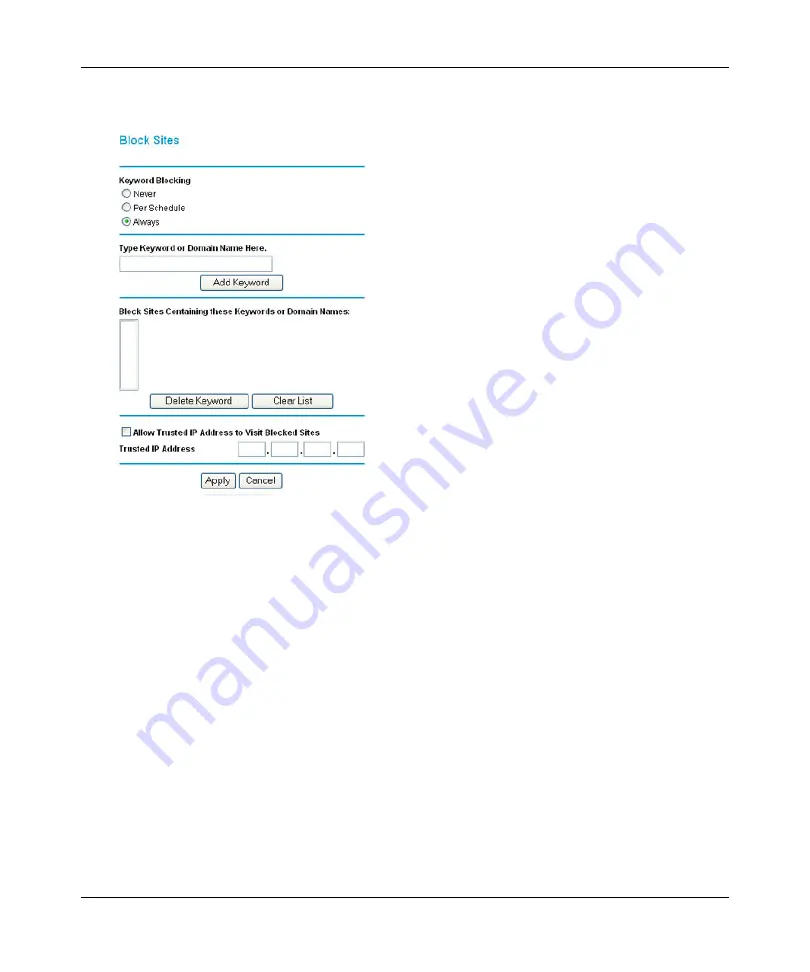
N300 WiFi Router (N300R) User Manual
3-2
Restricting Access From Your Network
May 2012
1.
Select
Block Sites
under Content Filtering in the main menu. The Block Sites screen displays.
2.
Enable keyword blocking by selecting either
Per Schedule
or
Always
.
To block by schedule, be sure to specify a time period in the Schedule screen. For information
about scheduling, see
“Scheduling Blocking” on page 3-5
.
Block all access to Internet browsing during a scheduled period by entering a dot (
.
) as the
keyword, and then set a schedule in the Schedule screen.
3.
Add a keyword or domain by entering it in the keyword field and clicking
Add Keyword
. The
keyword or domain name then appears the
Block sites containing these keywords or domain
names
list.
Delete a keyword or domain name by selecting it from the list and clicking
Delete Keyword
.
4.
You can specify one trusted user, which is a computer that is exempt from blocking and
logging. Specify a trusted user by entering that computer’s IP address in the
Trusted IP
Address
fields.
Since the trusted user is identified by IP address, you should configure that computer with a
fixed IP address.
Figure 3-1
Содержание N300R
Страница 1: ...202 11001 01 May 2012 Easy Reliable Secure User Manual N300 WiFi Router N300R User Manual...
Страница 54: ...N300 WiFi Router N300R User Manual 3 10 Restricting Access From Your Network May 2012...
Страница 112: ...N300 WiFi Router N300R User Manual 6 16 Using Network Monitoring Tools v1 0 May 2012...
Страница 124: ...N300 WiFi Router N300R User Manual 7 12 Troubleshooting May 2012...
Страница 128: ...N300 WiFi Router N300R User Manual A 4 Technical Specifications v1 0 May 2012...
Страница 132: ...N300 WiFi Router N300R User Manual B 4 Notification of Compliance May 2012...






























