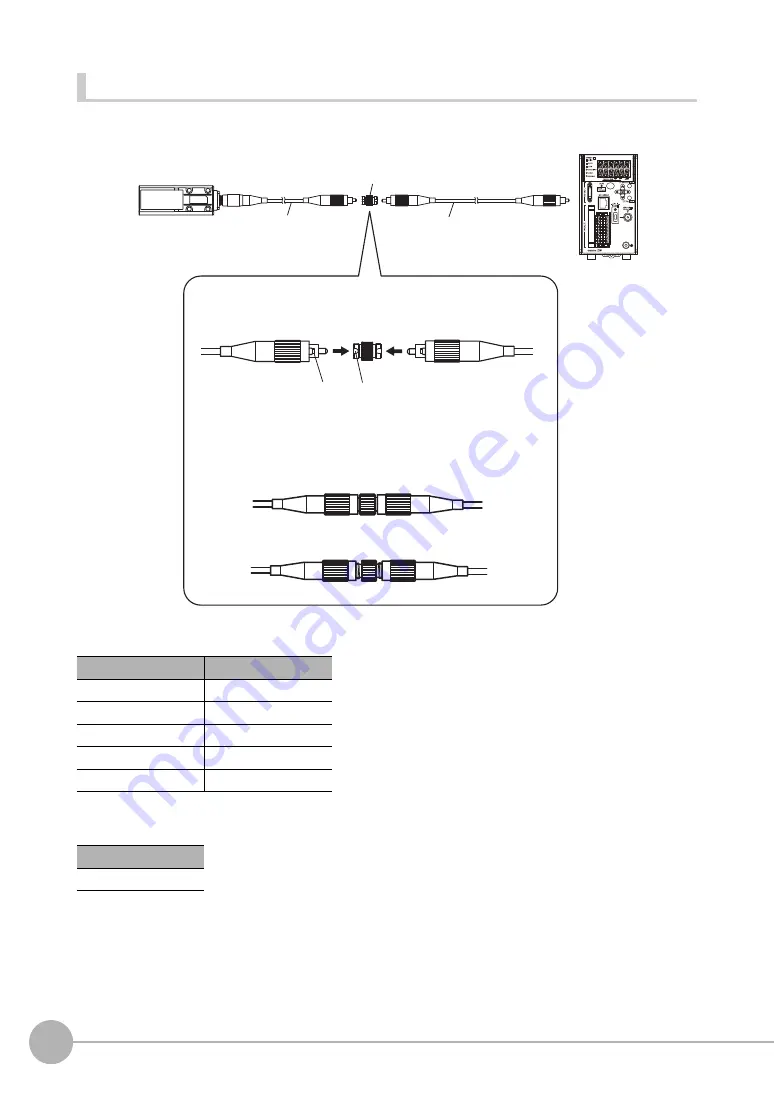
Installation
36
ZW User's Manual
Extending fiber cable
To extend the fiber cable on the Sensor Head, use an extension fiber cable and connecting adapter.
Extension fiber cable (option)
Connecting adapter (option)
Model
Length
ZW-XF02R
2 m
ZW-XF05R
5 m
ZW-XF10R
10 m
ZW-XF20R
20 m
ZW-XF30R
30 m
Model
ZW-XFC
Extension fi
b
er ca
b
le
Z
W
-XF
@@
R:
(2 m/5 m/10 m/20 m/30 m)
Connection adapter
Z
W
-XFC
Mate the con
v
ex section on the fi
b
er ca
b
le
w
ith the groo
v
e
on the connection adapter and t
u
rn the threaded section
clock
w
ise
w
hile p
u
shing in.
Sensor Head
fi
b
er ca
b
le
In the "
N
o good" stat
u
s in fig
u
re
b
elo
w
, optic signals cannot
b
e transmitted and correct meas
u
rement is not possi
b
le.
Al
w
ays check that the system is in the "Good" stat
u
s.
Con
v
ex
section
Groo
v
e
Good
N
o good
Содержание ZW-C1*T
Страница 17: ...1 Basic configuration Basic configuration 1 1 ZW series Displacement Sensors 16 1 2 Basic Operation Flow 17 ...
Страница 70: ...Operating with Sensor Controller 68 ZW User s Manual MEMO ...
Страница 116: ...Setting the System 114 ZW User s Manual MEMO ...
Страница 134: ...Controll input signal with PC tool 132 ZW User s Manual MEMO ...
Страница 209: ...8 Troubleshooting Troubleshooting 8 1 Error Messages 208 8 2 Troubleshooting 210 ...
Страница 319: ...Index ZW User s Manual 317 Index 11 ...
Страница 321: ......
















































