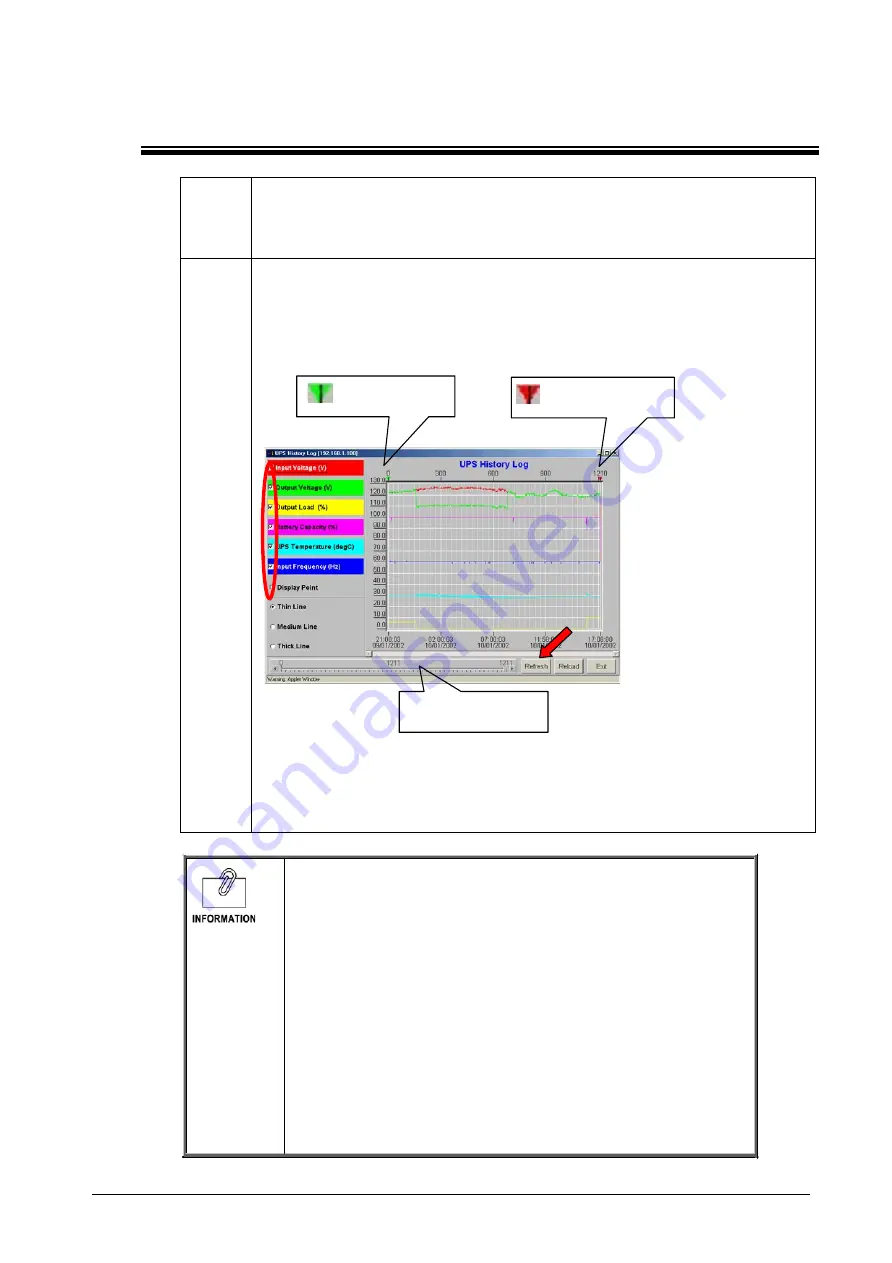
4.4. Details of a UPS extended history log screen
1
If [Elog] at the upper right of a screen is clicked by the homepage of a
SNMP/Web card, an uninterruptible power supply (UPS) extension data log will
be displayed on another window.
2
In order to set up a display / un-displaying of a parameter, use the check box
beside a parameter name.
The parameter is not displayed when the check is not attached.
Please choose [Refresh], if a display/undisplay setup is completed.
Left Display Margin
Right Display Margin
Right Margin Scroll Bar
Above, The screen where the display of [Input Voltage(V)], [Output Voltage(V)],
[Output Load (%)], [Battery Capacity (%)], [UPS Temperature (degC)],
and [Input Frequency (Hz)] is set up is illustrated.
The detail description of a screen
1. Display point
Please click this option to display a log interval on a graph.
2. Refresh
Please choose this button, when you decide setting change of a
screen.
3. Reload
Please choose this button, when you update a screen and you set
up a new display margin.
4. Exit
Please choose this button, when you end the screen of an
uninterruptible power supply (UPS) data log.
83
Содержание SC20G2
Страница 20: ... UPS Test Schedule Menu The schedule for a test is displayed and set up Before login After login 18 ...
Страница 39: ... Syslog Configuration Menu A Syslog function is displayed and set up Before login After login 37 ...
Страница 46: ... SNMP TRAP Receivers Menu The addressee of an SNMP trap is displayed and set up Before login After login 44 ...










































