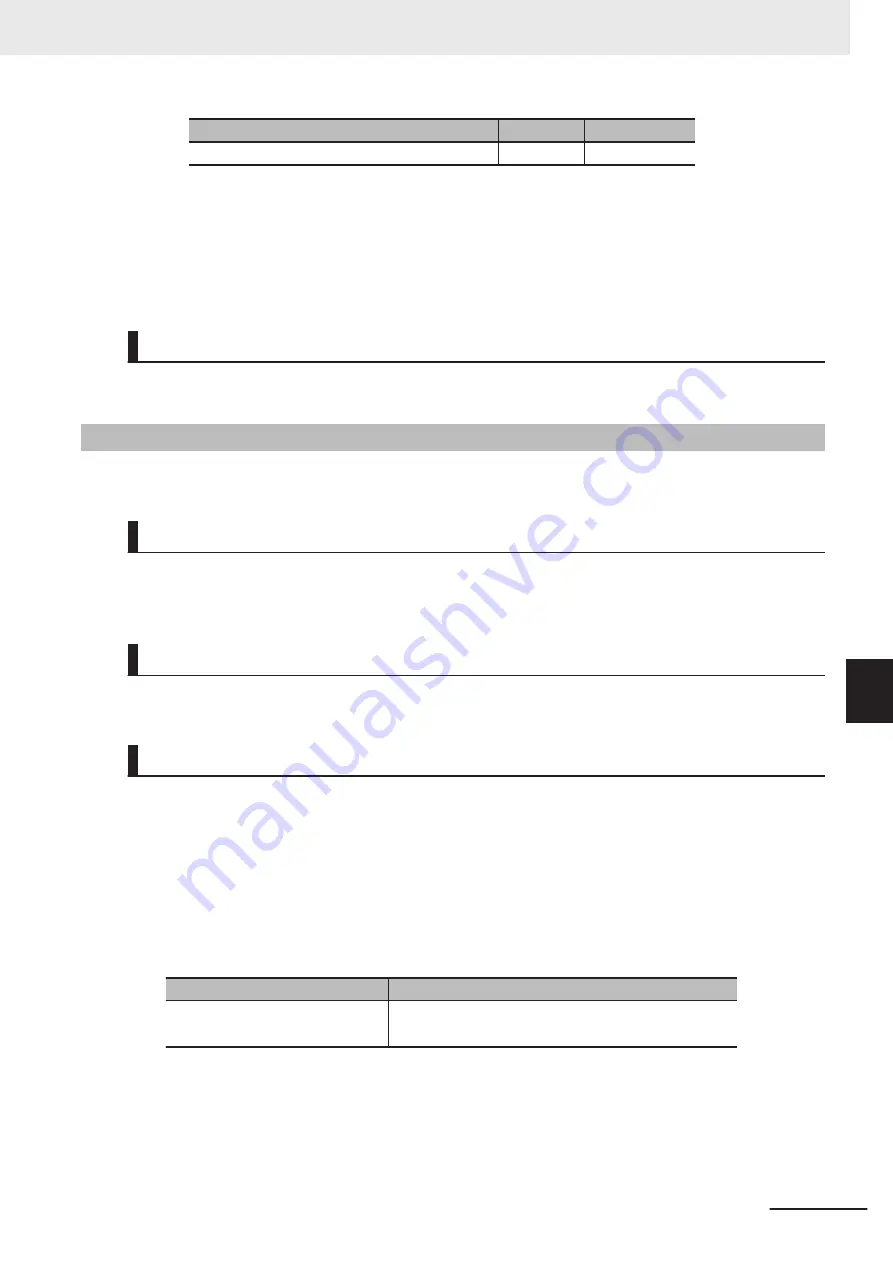
Service data
Index (Dec) Subindex (Dec)
Power Supply Voltage Drop Detection Hold Reset 79
0
b. Execute all hold bits reset
Refer to
on page 7-8 for information on executing all hold bits reset.
c. Cycle the Unit/input power supply
Setting Method
There is no setting for this function.
7-1-6
Voltage Drop Detection for Output Power Supply
This section describes the voltage drop detection for output power supply.
Overview and Applications
This function monitors the output power supply voltage fed to the Digital I/O Variable Hub, and detects
voltage drop when the voltage decreases below the monitored voltage.
Applicable Hubs
Digital I/O Variable Hub
Function Details
This function detects voltage drop when the voltage is certainly below the lower limit for the output
power supply. You cannot configure the monitored voltage.
How the Power Supply Voltage Drop Detection Works
If the function detects power supply voltage drop, the following bits of process input data turn ON
and the
Output Power Supply Voltage Drop (8CB0 hex)
device event occurs.
Refer to
Process Input Data of the Digital I/O Variable Hub
in
details on the process input data.
Event to detect
Bit which turns ON
Output Power Supply Voltage Drop
•
Output Power Supply Voltage Drop Detection Bit
•
Output Power Supply Voltage Drop Detection Hold Bit
*1.
When this status is TRUE, the Output Data of the process data is invalid. Use the Output Data when the
status is FALSE.
The Output Power Supply Voltage Drop Detection Bit turns OFF when the cause of the power sup-
ply voltage drop is removed.
7 Functions of IO-Link I/O Hubs
7-11
NXR-series IO-Link I/O Hub User’s Manual (W620)
7-1
Functions of Digital I/O Hubs
7
7-1-6
V
oltage Drop Detection for Output Power Supply
Содержание NXR Series
Страница 6: ...Manual Structure 4 NXR series IO Link I O Hub User s Manual W620 ...
Страница 26: ...Revision History 24 NXR series IO Link I O Hub User s Manual W620 ...
Страница 34: ...1 Features and System Configuration 1 8 NXR series IO Link I O Hub User s Manual W620 ...
Страница 90: ...6 Process Data and Service Data 6 12 NXR series IO Link I O Hub User s Manual W620 ...
Страница 108: ...7 Functions of IO Link I O Hubs 7 18 NXR series IO Link I O Hub User s Manual W620 ...
Страница 131: ...I Index I 1 NXR series IO Link I O Hub User s Manual W620 I ...
Страница 133: ......
















































