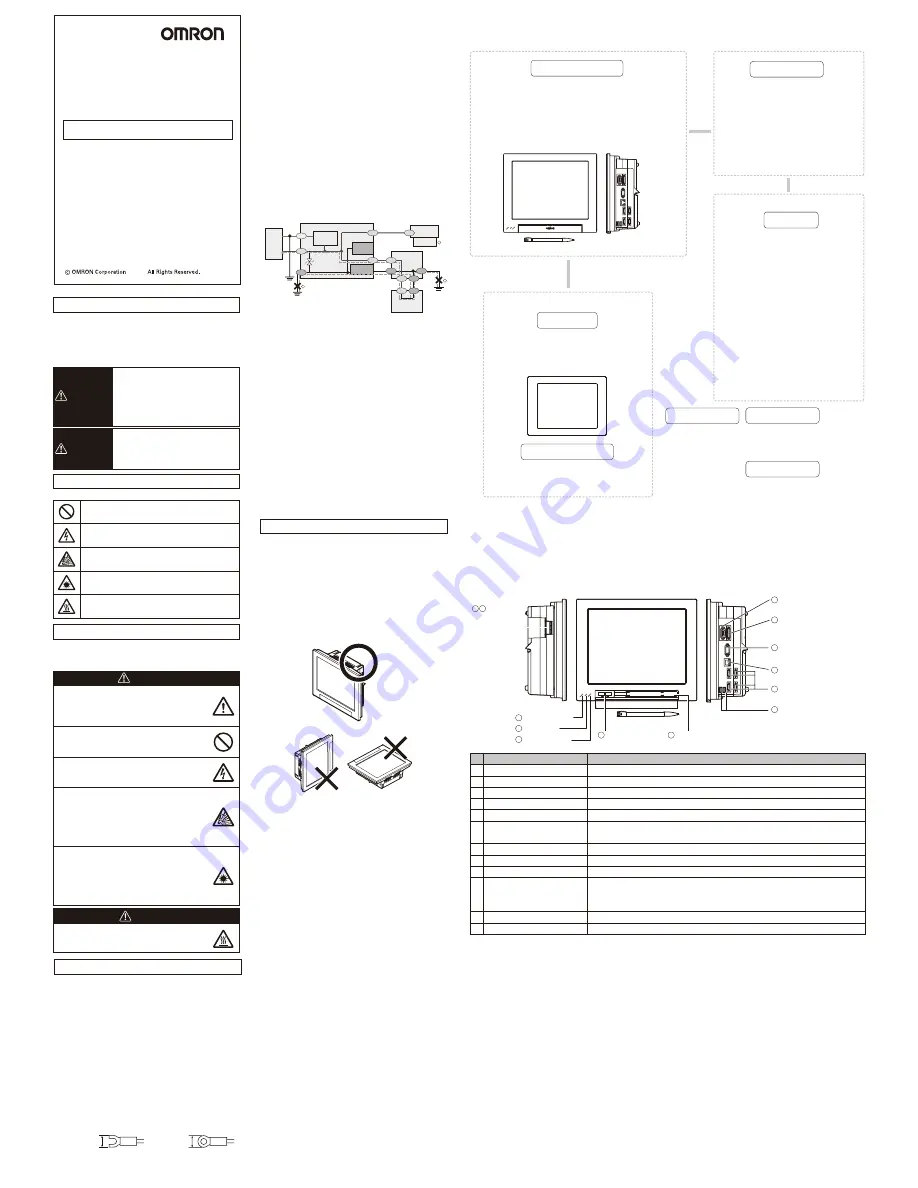
FZ5-110
□
FZ5-110
□
-10
FZ5-60
□
FZ5-60
□
-10
2013
Precautions for Correct Use
●Installation and Storage Sites
Install and store the product in a location that meets
the following conditions:
•Surrounding temperature of 0 to +50°C(-20 to + 65°C in storage)
• No rapid changes in temperature (place where dew does not form)
• Relative humidity of between 35 to 85 %
• No presence of corrosive or flammable gases
• Place free of dust, salts and iron particles
• Place free of vibration and shock
• Place out of direct sunlight
• Place where it will not come into contact with water, oils or chemicals
●Orientation of Product
To improve heat dissipation, install the product in the
following orientation only
.
The main body must be installed so as not to block the vent.
This product contains a lithium battery for which the following notice applies :Perchlorate Material - special handling may apply.
See www.dtsc.ca.gov/hazardouswaste/perchlorate
■
U.S. California Notice:
■
Confirming Package Contents
■
Basic Configuration
*
Camera 4ch type
FZ5-110
□
-10
FZ5-60
□
-10
Do not install in this orientation.
Camera 2ch type
FZ5-110
□
FZ5-60
□
Camera 4ch type
FZ5-110
□
-10
FZ5-60
□
-10
Camera 2ch type
FZ5-110
□
FZ5-60
□
●Ambient Temperature
• Maintain a minimum clearance of 50 mm above and below the controller
to improve air circulation. A minimum clearance of 10 mm between
other devices must also be maintained on the right and left sides of the
product. However, if the adjacent devices do not generate heat, provide
at least 50 mm of clearance from the top of the Controller. For the
clearance at the bottom and sides, follow the mounting method.
• Do not install the product immediately above significant heat sources,
such as heaters, transformers, or large-capacity resistors.
• Do not let the ambient temperature exceed 50 °C (122 °F).
• Provide a forced-air fan cooling or air conditioning if the ambient
temperature is near 50 °C (122 °F) so that the ambient temperature
never exceeds 50 °C (122 °F).
●Noise Resistance
• Do not install the product in a cabinet containing high-voltage equipment.
• Do not install the product within 200 mm of power cables.
●Component Installation and Handling
• Touching Signal Lines
To prevent damage from static electricity, use a wrist strap or another
device for preventing electrostatic discharges when touching terminals or
signal lines in connectors.
• Handling a USB Memory
To remove a USB memory, make sure that data is not being read or
written to it.The LED on the USB memory flashes while data is being read
or written, so make sure that it is lit steadily before removing the memory.
• Turning OFF the Power
Do not turn OFF the power while a message is being displayed indicating
that processing is being performed. Data in memory will be corrupted, and
the product may not operate correctly the next time it is started.
• Using the RESET Signal
Do not use the RESET input immediately after power is turned ON. When
using the RESET input to synchronize startup timing, wait at least 15
second after the Controller’ s power supply is turned ON before turning
ON the RESET signal.
• The LCD panel used for the LCD-integrated type (FZ5-110
□/FZ5-110□
-10/FZ5-60□/FZ5-60□-10
) has been made using precision technology,
and sometimes a few pixels are missing in the panel. This is due to the
structure of the LCD panel, and is not a malfunction.
●Maintenance
Turn OFF the power and take safety precautions before conducting
inspections. Electrical shock can result from attempting safety
inspections with the power turned ON.
• Clean the lens with a lens-cleaning cloth or air brush.
• Lightly wipe off dirt with a soft cloth.
• Dirt on the CCD must be removed using an air brush.
• Do not use thinners or benzene.
●Communication with High-order Device
After confirming that this product is started up, communicate with the
high-order device.
When this product has started up, an indefinite signal may be output from
the high-order interface.
To avoid this problem, clear the receiving buffer of your device at initial
operations.
■Component Names and Functions
LED,Connector name
Description
POWER LED
Lit while power is ON.
RUN LED
Lit while the controller is in Run Mode.
ERROR LED
Lit while an error occurs.
I/O connector(control lines, data lines) Connect an external device such as a synchronization sensor and programmable controller.
Camera connector
Connect a camera.
Power/ground terminal
Connect a DC power supply. Wire the power supply unit independently
of other devices. After wiring, replace the terminal cover.
Power/ground terminal
Connect the ground wire. Make sure that the controller is grounded with a separate ground wire.
Monitor connector(analog RGB)
Connect a monitor.
RS-232C/RS-422 connector
Connect an external device such as a programmable controller.
USB connector
Connect a USB device. Do not plug/unplug a USB device while measurement is being
performed. It may affect measurement time and/or destroy data. Do not connect USB
memories to adjacent ports.USB memories may contact each other, resulting in malfunction
and/or corruption.
Ethernet connector
Connect an Ethernet device.
Touch pen (holder)
A touch pen is stored.
①
②
③
④
⑤
⑥
⑦
⑧
⑨
⑩
⑪
⑫
●LCD integrated type
−
Recommended Wire Size: 1.31 to 2.63 mm2
−
Crimping Terminal
−
Terminal Screw: M4
8.5mm max.
8.5mm max.
・
Controller
・・・・・・・・・・・・・・・・
Qty.: 1
・
Instruction Manual (this manual)
・・・・・・
Qty.: 1
・
Mounting bracket (for panel)
・・・・・・・・
Qty.: 6
・
Touch pen
・・・・・・・・・・・・・・・
Qty.: 1
Image Processing System
Model
INSTRUCTION SHEET
Thank you for selecting OMRON product. This sheet
primarily describes precautions required in installing and
operating the product.
Before operating the product, read the sheet thoroughly
to acquire sufficient knowledge of the product. For your
convenience, keep the sheet at your disposal.
The following notice applies only to products that carry the CE mark:
Notice:
This is a class A product. In residential areas it may cause radio
interference, in which case the user may be required to take adequate
measures to reduce interference.
Manufacturer:
Omron Corporation,
Shiokoji Horikawa, Shimogyo-ku,
Kyoto 600-8530 JAPAN
Ayabe Factory
3-2 Narutani, Nakayama-cho,
Ayabe-shi, Kyoto 623-0105 JAPAN
TRACEABILITY INFORMATION:
Representative in EU:
Omron Europe B.V.
Wegalaan 67-69
2132 JD Hoofddorp,
The Netherlands
Meanings of Signal Words
Meanings of Alert Symbols
Alert statements in this Manual
The following alert symbols are used in this manual.
The following alert statements apply to the products in this
manual. Each alert statement also appears at the locations
needed in this manual to attract your attention.
Indicates a potentially hazardous
situation which, if not avoided, will
result in minor or moderate injury, or
may result in serious injury or death.
Additionally there may be significant
property damage.
WARNING
Indicates a potentially hazardous
situation which, if not avoided, may
result in minor or moderate injury or in
property damage.
Indicates general prohibitions for which there is
no specific symbol.
Indicates the possibility of electric shock under
specific conditions.
Indicates the possibility of explosion under
specific conditions.
Indicates the possibility of laser radiation.
Indicates the possibility of injury by high
temperature under specific conditions.
CAUTION
●
Symbols and the meanings for safety precautions
described in this manual.
In order for the product to be used safely, the following
indications are used in this book to draw your attention to
the cautions. The cautions with the indications describe
the important contents for safety.
WARNING
CAUTION
This product must be used according to the
instruction manual. Failure to observe this may
result in impairment of functions and
performance of the product.
This product is not designed or rated for
ensuring safety of persons. Do not use it for
such purposes.
Never connect the AC power supply with this
product. When the AC power supply is
connected, it causes the electric shock and a fire.
A lithium battery is built into the Controller and
may occasionally combust, explode, or burn if
not treated properly. Dispose of the Controller as
industrial waste, and never disassemble, apply
pressure that would deform, heat to 100
℃
or
higher, or incinerate the Controller.
Since camera that can be connected with this
product emits a visible light that may have an
adverse effect on the eyes, do not stare directly
into the light emitted from the LED. If a specular
object is used, take care not to allow reflected
light enter your eyes.
Danger of burns. Do not touch the case while the
LED is ON or just after power is turned OFF,
since it remains extremely hot.
Precautions for Safe Use
• Keep the power supply wires as short as possible
(Max.10m).
• Use a DC power supply with safety measures against high-voltage
spikes(safety extra low-voltage circuits on the secondary side).
●
Installation Environment
• Do not use the product in areas where flammable or explosive
gases are present.
• Install the product so that air can flow freely through its cooling
vents.
• Clean the vent hole and discharge opening to prevent dust or
particles from blocking them. Blocked cooling vents or discharge
opening of the fan increasing heat inside, causing malfunction of
the product.
• Do not install the product close to high-voltage devices and power
devices in order to secure the safety of operation and
maintenance.
• Make sure to tighten all installation screws securely.
●
Power Supply and Wiring
• Make sure to use the product with the power supply voltage
specified by this manual.
• Use the cables and crimping terminals with the specified
dimensions. Do not directly connect an electric wire to the terminal
block that is simply twisted.
・
JIS Class-D grounding (ground resistance: 100 W or less) is
required.
・
The grounding point must be shorter as long as possible so
that the grounding wire should be shorter.
・
The grounding point must be used only for controller itself.
Connecting other devices to the point or connecting the
controller grounding to the building beams may be adversely
affected.
• Do the following confirmations again before turning on the
power supply.
- Is the voltage of the power supply correct? (24VDC)
- Is not the load of the output signal short-circuited?
●Ground
• The controller power circuit is not insulated from its internal circuit.
• When grounding the 24 V DC power supply’ s positive terminal, do
not ground the controller’ s FG terminal or the PLC’ s FG
terminal.
【①、②】
Since the PC’ s shell and the SG (0V) are connected
inside the PC, current would run through the route shown in the
figure below and cause burnout.
• As in the case with a PC, you can safely ground the controller’ s FG
terminal without a problem when there is no possibility that the
SG (0V) and the FG will short-circuit. For information about the PLC
wiring, check the specifications of your PLC before wiring.
• Be sure to use a pedestal when connecting a camera to the
controller.
【③】
As the shell of the camera is the SG (0V), it can
cause short-circuiting between the SG (0V) and the FG if a pedestal
is not used.
• To avoid receiving an electric shock when grounding a positive
terminal, do not touch the SG (0V) (camera, power supply terminal).
1
2
3
Camera
PC
Shell
SG(0V)
0V
SG(0V)
Controller
SG:
FG:
Signal ground
Frame ground
Camera cable
SG
SG
24V
SG
SG
FG
FG
FG
RS-232C
RS-232C
SG
SG
SG FG
FG
PLC
Parallel I/O
connector’s
shell
RS-232C
connector’s shell
Mounting Spacer
(insulator)
FG
Power
supply
Power supply
circuit
The sensor controller is compliant with the standards
below:
EC Directive, 2004/108/EC
EN (European Norm), EN61326-1
UL standard, UL508
●
Other
• Use only the camera and cables designed specifically for the product.
Use of other products may result in malfunction or damage of the
product.
• Always turn OFF the Controller's power before connecting or
disconnecting a camera or cable. Connecting the cable with power
supplied may result in damage of the camera or peripheral devices.
• For the cable that is flexed repeatedly, use the robotic cable type
(flexing resistance type) to prevent damages.
• Do not apply torsion stress to the cable. It may damage the cable.
• Secure the minimum bending radius of the cable. Otherwise the
cable may be damaged.
• Do not attempt to dismantle, repair, or modify the product.
• Should you notice any abnormalities, immediately stop use, turn OFF
the power supply, and contact your OMRON representative.
• The Sensor Controller and camera case are hot while power is
supplied or directly after the controller is turned off. Do not touch the
case.
• Be sure to dispose of the product as industrial waste.
• Do not drop, impose excessive vibration or shock on the product.
Doing so may result in malfunction or burning.
• Since a lithium battery is incorporated, there is a rare case when you
are seriously injured due to firing or blowout.
●
Regulations and Standards
*
Items indicated with an asterisk are dedicated items, and cannot be substituted.
Sensor controller
The Controller performs the image processing specified by
the user settings and outputs the measurement results.
Front view
Touch pen (standard accessory)
Right-side view
*
Camera cable
FZ-VS (2m, 5m,10m, min. bending radius: 69mm)
Bend resistant camera cable
FZ-VSB (2m, 5m, 10m min. bending radius: 69mm)
Right-angle camera cable
FZ-VSL (2m,5m,10m min. bending radius: 69mm)
Long-distance camera cable
FZ-VS2 (15m min. bending radius: 93mm)
Long-distance Right-angle camera cable
FZ-VSL2 (15m min. bending radius: 93mm)
Camera cable
Camera
Standalone camera
FZ-SC/FZ-S/
FZ-SC2M/FZ-S2M/
FZ-SFC/FZ-SF/
FZ-SPC/FZ-SP/
FZ-SHC/FZ-SH
FZ-SC5M2/FZ-S5M2
Intelligent compact camera
FZ-SQ010F/FZ-SQ050F/
FZ-SQ100F/FZ-SQ100N
Intelligent camera
FZ-SLC15/FZ-SLC100
Automatic focus camera
FZ-SZC15/FZ-SZC100
Detects workpieces as images.
*
FZ-VM (2m, 5m, min. bending radius: 75mm)
LCD monitor
Use the monitor to check images and
display the condition-setting menus.
FZ-M08 (8.4-inch)
Monitor cable
*
*
Power Supply
Peripheral Device
Input Device
USB memory
FZ-MEM2G
FZ-MEM8G
Mouse, track ball
(Commercially available USB devices)
Recommended Model by OMRON:
S8VS-18024
*
Camera connector
Ethernet connector
Monitor connector
(analog RGB)
USB connector
RS-232C/RS-422
connector
I/O connector
(control lines, data lines)
Front view
w
e
i
v
e
d
i
s
-t
h
g
i
R
w
e
i
v
e
d
i
s
-t
f
e
L
Power/
ground
terminal
POWER LED
RUN LED
ERROR LED
USB connector
Touch pen (holder)
6 7
1
2
3
10
4
5
8
9
10
11
12
























