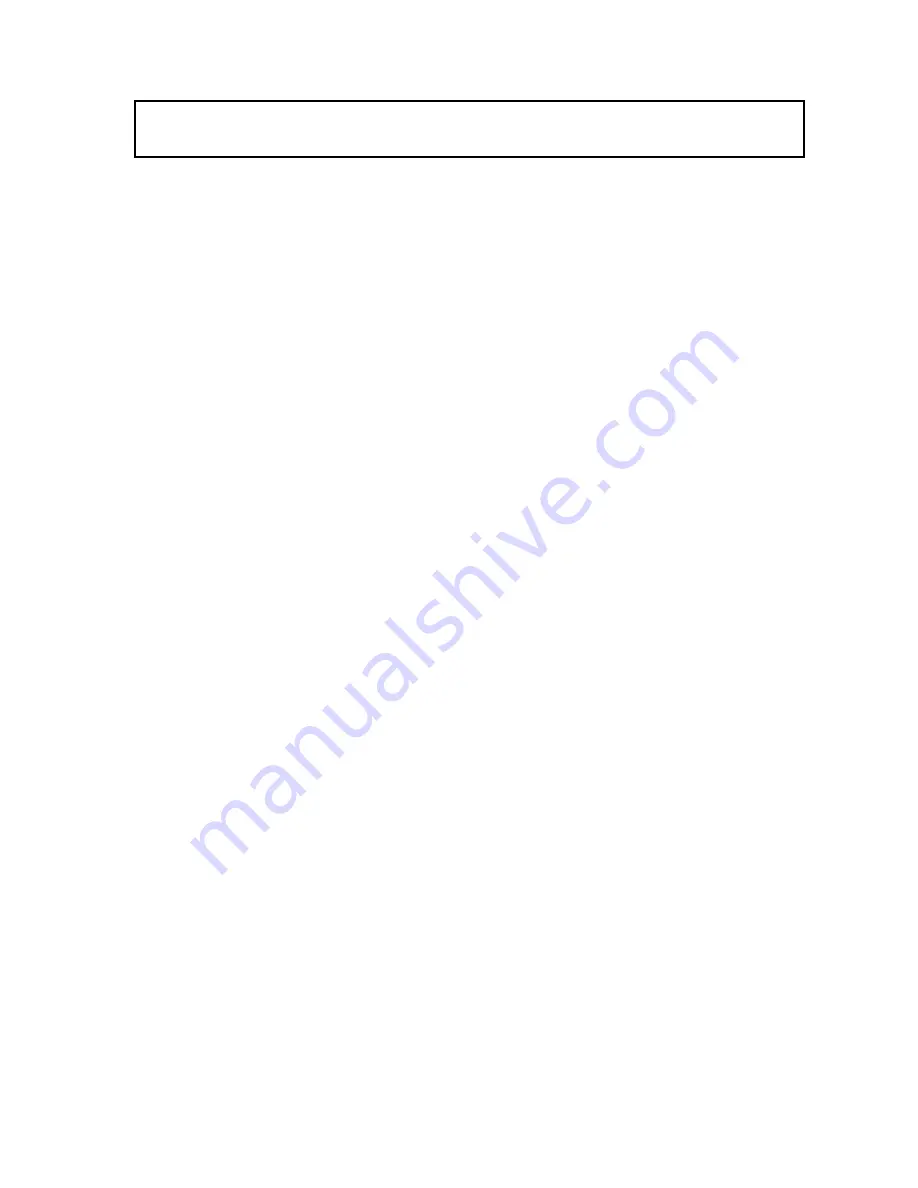
TABLE OF CONTENTS
TABLE OF CONTENTS
Notice: ......................................................................................................................... 2
OMRON Product References...................................................................................... 2
Visual Aids................................................................................................................... 2
TABLE OF CONTENTS
........................................................................... 3
About this Manual
.................................................................................... 4
PRECAUTIONS
....................................................................................... 5
Overview and Components
...................................................................... 8
Overview
..................................................................................................................... 8
Appearance and Component Names
.......................................................................... 8
Packing Lists
............................................................................................ 9
D-sub Connector Cable (CS1W-CIF31)...................................................................... 9
Specifications
........................................................................................... 10
Compatible Operating Systems
.................................................................................. 10
Compatible Software Applications
.............................................................................. 10
Compatible PLCs, PTs
and Programmable Relay ...................................................... 11
Connection Configurations
.......................................................................................... 12
General Specifications
................................................................................................ 13
Dimensions
.............................................................................................. 14
D-sub Connector Cable
............................................................................................... 14
System Configuration
............................................................................... 15
CS/CJ-series PLCs
..................................................................................................... 15
C-series PLCs
............................................................................................................. 17
CVM1 and CV-series PLCs
......................................................................................... 20
PTs (NS and NT Series)
............................................................................................. 21
Programmable Relay (ZEN) ........................................................................................ 21
USB to PLC/PT Connection Tables
......................................................... 22
Connecting with the CS1W-CIF31 (D-sub Connector Cable)
..................................... 22
Application Procedure
.............................................................................. 27
Cable Connections
.................................................................................. 28
Connecting the Cable
.................................................................................................. 28
Installing the Drivers
................................................................................ 29
Uninstalling the Drivers
............................................................................ 33
Connecting Online from the CX-Programmer
.......................................... 34
Using More than One Conversion Cable
................................................. 38
Revision History
....................................................................................... 39
Index
........................................................................................................ 40
3
Содержание CS1W-CIF31
Страница 1: ...USB Serial Conversion Cable User s Manual Cat No W417 E1 03 ...
Страница 2: ...USB Serial Conversion Cable CS1W CIF31 User s Manual ...
Страница 15: ...Dimensions Dimensions D sub Connector Cable CS1W CIF31 46 11 75 12 10 8 4 5 72 4 6 35 8 17 8 500 14 ...
Страница 33: ...Installing the Drivers Verify that these two devices appear in the Device Manager 32 ...





































