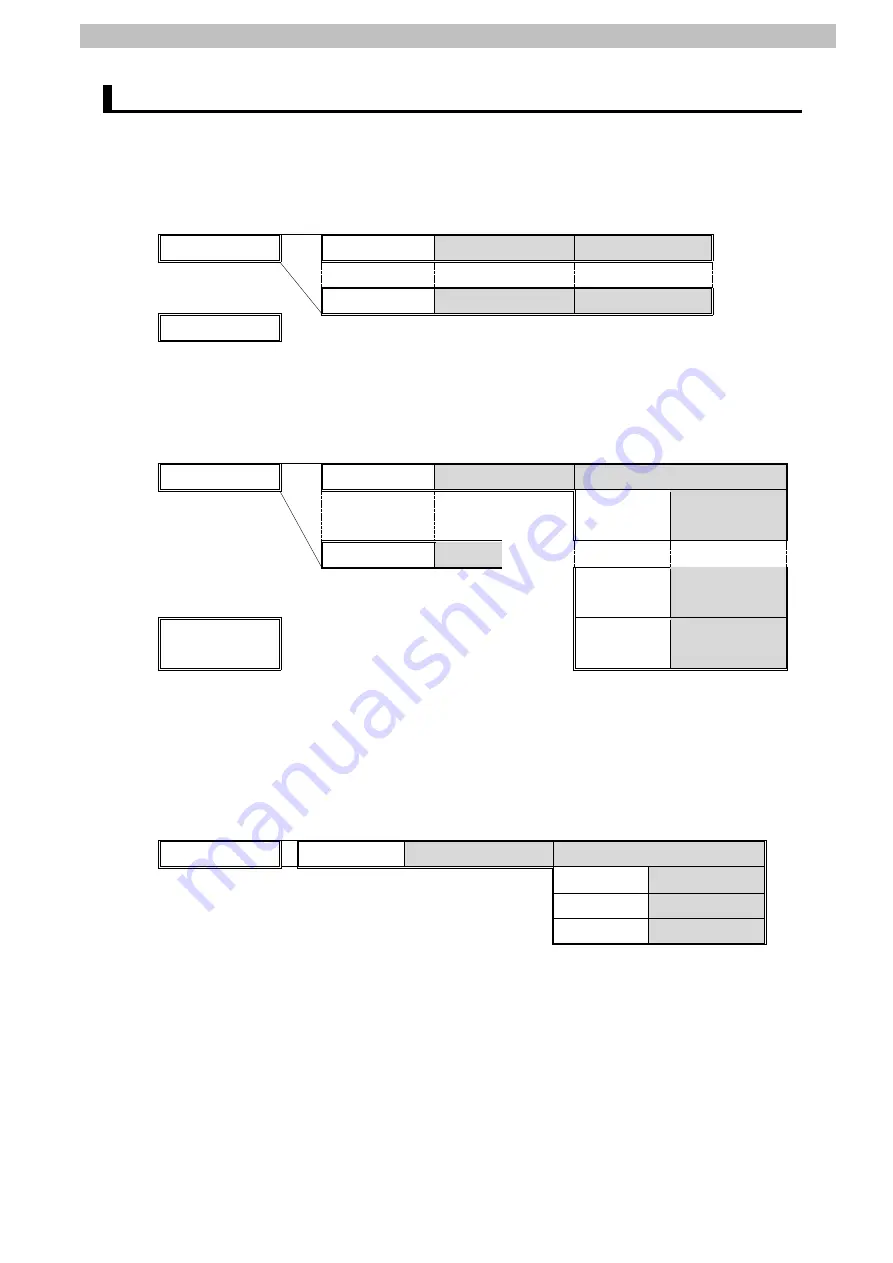
9
.
Program
66
9.6. Protocol Macro Data
The protocol macro data consists of sequence, step, send/receive message, and receive
matrix. Its composition is described as follows:
●When there is only one receive message format for a step (send/receive once)
・
Set one each of receive and send messages for the step.
Sequence No. 900
Step No. 00
Send message 00
Receive message 00
・
・
Step No. yy
Send message yy
Receive message yy
Sequence No. xxx
xxx: 999 max./ yy: 15 max
●When there are several types of receive message formats for a step (send/receive once)
・
Set the send message and the receive matrix for the step.
・
Store several types of receive message formats in the reception matrix case numbers 00
to 14. (In the case number 15, "Other" is automatically stored.)
Sequence No.900
Step No.00
Send message 00
< Receive matrix >
・
・
・
Case No. 00
Receive message
00
Step No. yy
yy: 15 max
zz: 14 max
Case No. zz
Receive message
zz
Sequence No. xxx
xxx: 999 max
Automatically stores
in the case No. 15.
Case No. 15
Other
9.6.1. Composition of Protocol Macro Data
In the protocol macro data, there are three different types of receive message formats (normal
and error messages) for the send message (SD_VR). Therefore, the following composition is
used with the receive matrix (Mat_VR).
Sequence No. 900
Step No. 00
SD_VR
<
Mat_VR
>
Case No .00
RV_VR
Case No .01
RV_ER
Case No .15
Other
*Normal message for receiving: RV_VR
Error message for receiving: RV_ER, Other
(For details, refer to
9.6.6. Receive Message Settings
.)
Содержание CJ2H-CPU64 -
Страница 81: ...78...
Страница 82: ...2016 0616 P652 E1 01...














































