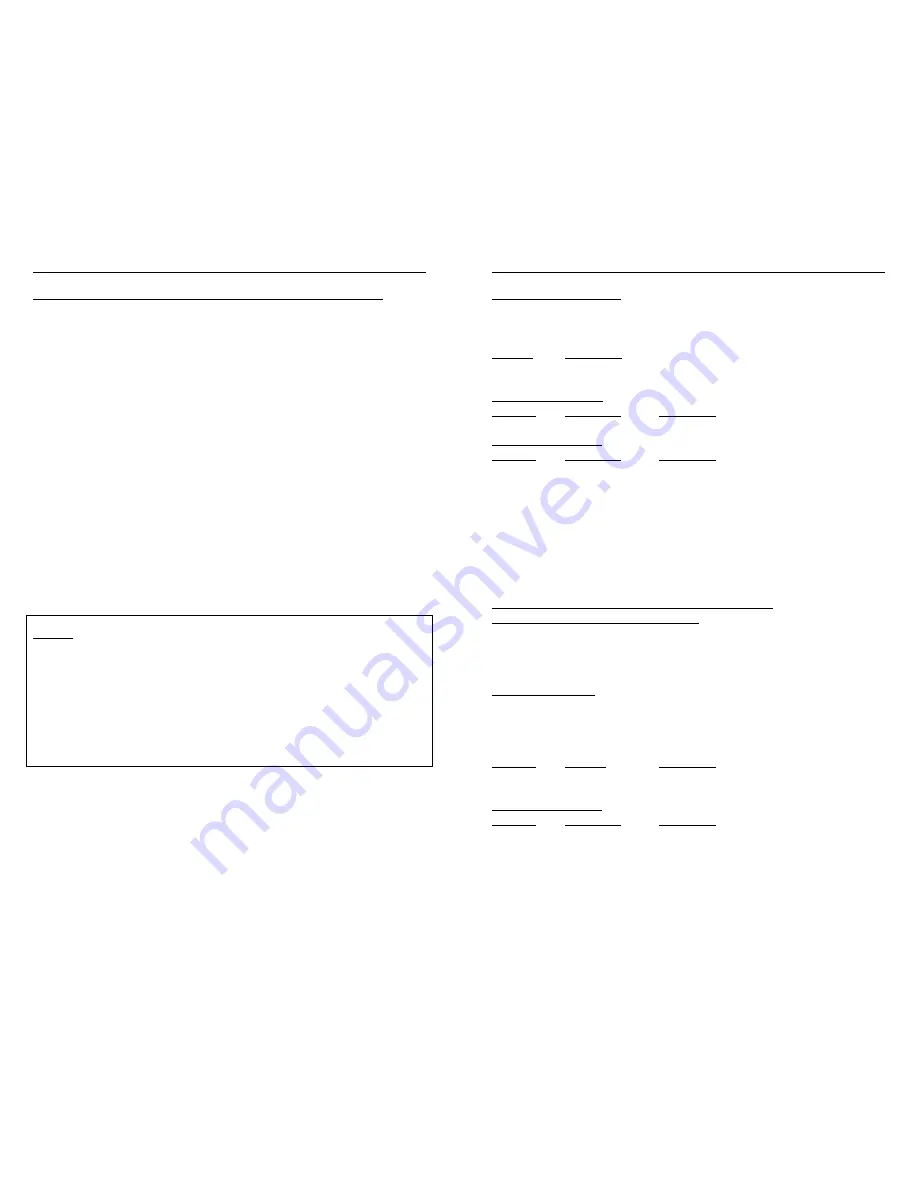
Omnitron Systems Technology, Inc.
5
Crossover Control Switch
This switch provides the crossover feature for port 1 of the module. It should be set to the
“straight” position for connection to a station or “crossover” position for connection to a
hub or a switch.
Position
Description
Out
Straight, use when connecting port to a PC or workstation.
In
Crossover, use when connecting port 1 to a switch or hub.
Common LEDs Display
Function
Color/State
Description
Power
Yellow / ON
Power applied
Per-Port LEDs Display
Function
Color/State
Description
Link / Speed
Green / ON
100Base-Tx (Fast Ethernet) device detected
Green / Flash
Data activity present
Yellow / ON
10Base-T (standard Ethernet) device detected
Yellow / Flash
Data activity present
OFF
No connection
DPX
Green / ON
Full-Duplex
OFF
Half-Duplex
Flash
Collisions
FlexSwitch 600X 100Fx Fiber Plug-In Modules:
(Models 6310, 6311, 6320, 6321, 6330, 6331)
Since the IEEE 802.3 standard defines the Ethernet 10Base-FL fiber differently than
the Fast Ethernet 100Base-Fx, it should be noted that they are incompatible. The 100Fx
modules support 100Base-Fx only. They operate in half- or full-duplex modes of operation.
Mode Control Switch
This switch controls the half/full-duplex operation of the fiber port. Half-duplex should be
used when connecting to a hub (with a shared/non-switched fiber port) or a workstation
that supports only half-duplex. Full-duplex can be used when connecting to a switch or a
workstation that supports full-duplex operation.
Function
Position
Description
FDX/HDX
Up
Select Full-Duplex
Down
Select Half-Duplex
Per-Port LEDs Display
Function
Color/State
Description
Link
Green / ON
100Base-Fx (Fast Ethernet) device detected
Green / Flash
Data activity present
OFF
No connection
DPX
Green / ON
Full-Duplex
OFF
Half-Duplex
8
Omnitron Systems Technology, Inc.
Port Configuration via the Port Management Serial Interface (All Ports)
The FlexSwitch 600X has the ability to force ports to a particular speed (10 or 100
Mbps) or duplex (half/full-duplex) through the use of a serial interface. The serial interface
is located on the rear of the FlexSwitch 600X and has the ability to configure all ports
on the chassis via ASCII terminal or terminal emulator. This feature allows connections
with devices that do not auto-negotiate properly. Use the following steps to configure
these ports with the serial interface.
1. Attach a DB-9 serial cable to the FlexSwitch 600X and attach the other end to a
ASCII terminal or terminal emulator.
2. Press the enter key after the connection has been established and the main menu
will appear on the screen with several options.
3. To view the configuration of all ports on the switch select the “Display port mode
configuration” option.
4. Follow the on screen instructions to make the desired changes to the FlexSwitch
600X port configurations.
5. To exit the main menu simply turn off the ASCII terminal/terminal emulator or
disconnect the serial cable from the rear of the unit.
NOTES:
a. All changes made through the serial interface will affect the unit immediately and
will remain in effect until changed again through the serial interface or via manual
switches.
b. If the power is turned off at the switch the current port settings will be restored when
the power is turned back on.
c. Any changes made through the serial interface for ports 1 through 4 will override
the switch settings for that port until the port is configured manually again.
NOTE: The following values need to be used to communicate properly with the serial
interface.
Baud
4800
Data Bits
8
Parity
None
Stop Bits
1
Flow Control
None






