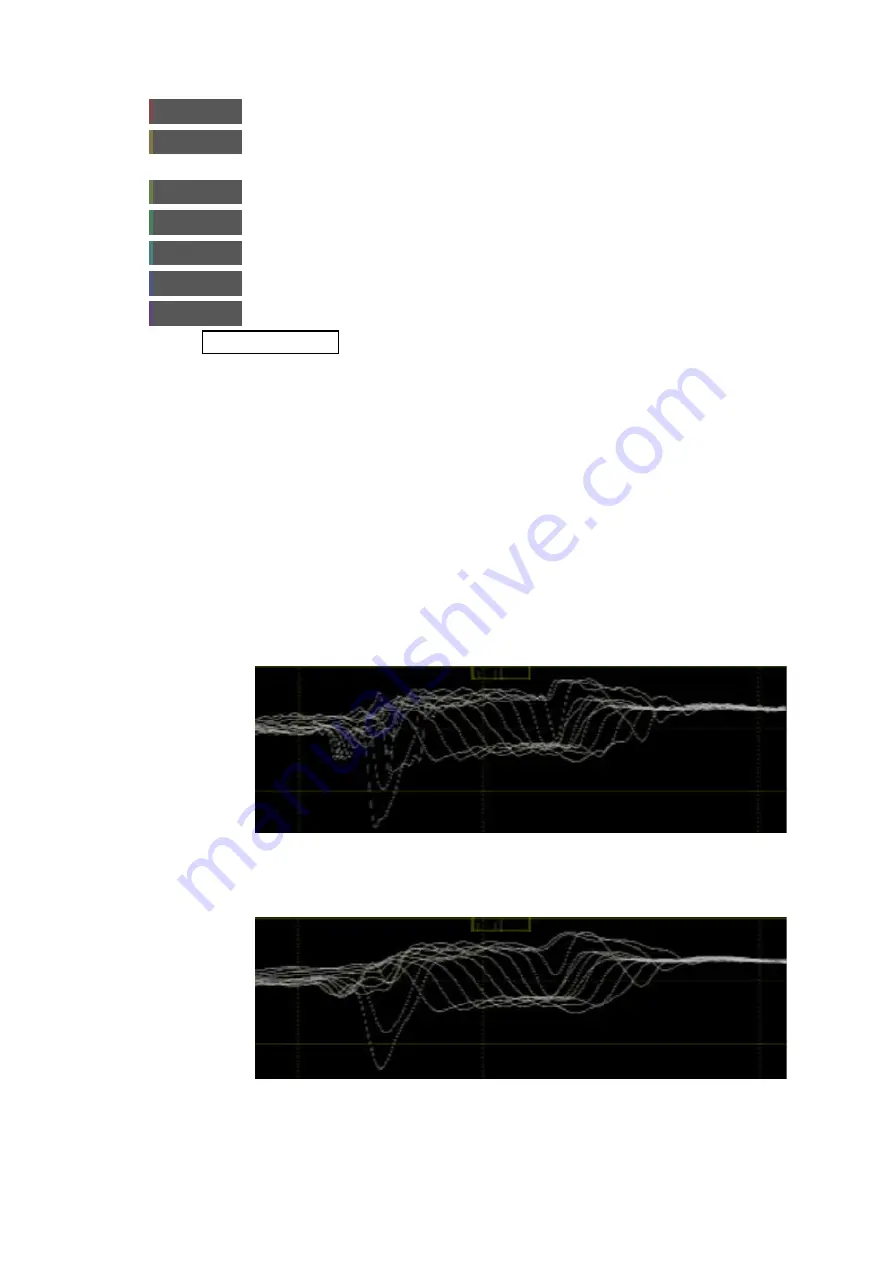
2–16
XR-56-201 5
Viewer 03/18
Viewer
The following buttons are displayed when the Waveform tile is selected:
Colour mode
allows the selection of
YCbCr
,
YRGB
or
XYZ
display modes
Line Mode
selects between displaying the waveform of a single line (picked out by the
crosshair cursor) or multiple lines.
Filter
selects how the displayed data samples are filtered.
Display mode
allows the selection of parade or stacked
Cursor
enables / disables the waveform cursors.
Markers
enables / disables the waveform markers.
ROI
enables / disables region of interest controls.
See the "Region of Interest" section for details
Waveform Display Settings
There are a number of functions that control what is displayed in the Waveform tile. These are:
Colour mode
allows the selection of
YCbCr
,
YRGB
or
XYZ
display modes. The graticule will
change automatically when a different colour mode is selected
Line Mode
selects between displaying the waveform of a single line (picked out by the
crosshair cursor) or multiple lines. The current selection is displayed in the top
right corner of the tile.
Filter
selects how the displayed data samples are filtered. The current filter selection
is displayed in the bottom right corner of the tile.
Flat filter
- applies a flat frequency response to the displayed waveform. This
takes value of each individual pixel and smoothly interpolates between them to
produce and 'analogue' (non-quantized) waveform.
Low Pass filter
- applies a low pass filter to the displayed waveform. This
works in the same manner as the Flat filter, but removes the high frequency
components so that levels can be measured.
Содержание Ultra XR
Страница 1: ...Copyright Omnitek 2016 18 XR 56 201 5 Ultra XR User Guide Software Release 3 4 58 0 Manual Revision 5...
Страница 13: ...Ultra XR User Guide 1 1 XR 56 201 5 1 Overview...
Страница 14: ...1 2 XR 56 201 5 Overview 03 18 Overview...
Страница 16: ...1 4 XR 56 201 5 Overview 03 18 Overview...
Страница 25: ...Ultra XR User Guide 2 1 XR 56 201 5 2 Viewer...
Страница 26: ...2 2 XR 56 201 5 Viewer 03 18 Viewer...
Страница 38: ...2 14 XR 56 201 5 Viewer 03 18 Viewer...
Страница 56: ...2 32 XR 56 201 5 Viewer 03 18 Viewer...
Страница 64: ...2 40 XR 56 201 5 Viewer 03 18 Viewer...
Страница 76: ...2 52 XR 56 201 5 Viewer 03 18 Viewer...
Страница 80: ...2 56 XR 56 201 5 Viewer 03 18 Viewer...
Страница 85: ...Ultra XR User Guide 3 1 XR 56 201 5 3 Generator...
Страница 86: ...3 2 XR 56 201 5 Generator 03 18 Generator...
Страница 92: ...3 8 XR 56 201 5 Generator 03 18 Generator...
Страница 93: ...Ultra XR User Guide 4 1 XR 56 201 5 4 Configuration...
Страница 94: ...4 2 XR 56 201 5 Configuration 03 18 Configuration...
Страница 108: ...4 16 XR 56 201 5 Configuration 03 18 Configuration...
Страница 120: ...4 28 XR 56 201 5 Configuration 03 18 Configuration...
Страница 121: ...Ultra XR User Guide 5 1 XR 56 201 5 5 Connections...
Страница 122: ...5 2 XR 56 201 5 Connections 03 18 Connections...
Страница 141: ...Ultra XR User Guide A 1 XR 56 201 5 A Glossary...
Страница 142: ...A 2 XR 56 201 5 Glossary 03 18 Glossary...
Страница 150: ...A 10 XR 56 201 5 Glossary 03 18 Glossary...
Страница 151: ...Ultra XR User Guide B 1 XR 56 201 5 B Installation...
Страница 152: ...B 2 XR 56 201 5 Installation 03 18 Installation...
Страница 158: ...B 8 XR 56 201 5 Installation 03 18 Installation...
Страница 162: ...B 12 XR 56 201 5 Installation 03 18 Installation...
Страница 169: ...Ultra XR User Guide C 1 XR 56 201 5 Ultra XR User Guide C 1 XR 56 201 5 C Applications...
Страница 170: ...C 2 XR 56 201 5 Applications 03 18 Applications...
Страница 176: ...C 8 XR 56 201 5 Applications 03 18 Applications...
Страница 184: ...C 16 XR 56 201 5 Applications 03 18 Applications...






























