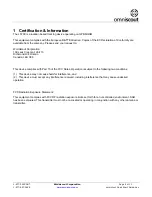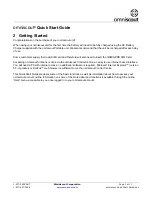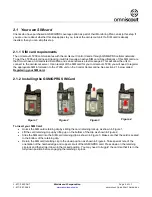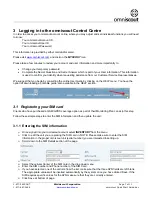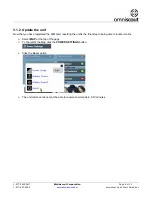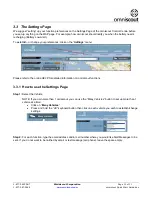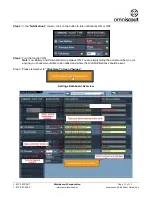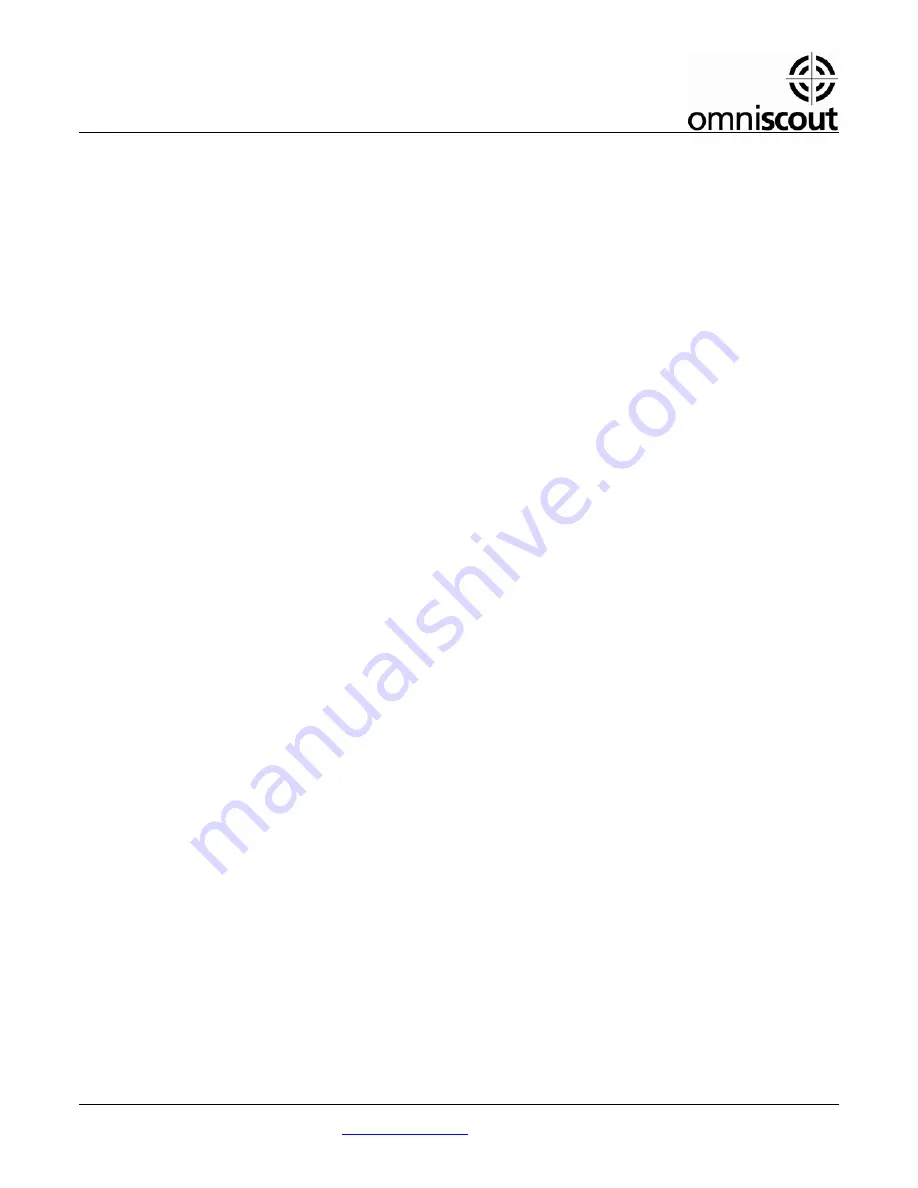
1-877-98SCOUT
Worldscout Corporation
Page 3 of 11
1-877-987-2688
www.omniscout.com
omniscout Quick Start Guide.doc
omniscout
®
Quick Start Guide
2 Getting
Started
Congratulations on the purchase of your omniscout unit!
When using your omniscout unit for the first time the battery will need to be fully charged using the AC Battery
Charger supplied with the omniscout Portable unit. We also recommend that the unit be recharged after each day
of use.
Some customers supply their own SIM card and therefore will also need to insert the GSM/GPRS SIM Card.
Accessing omniscout functions is done via the omniscout Control Centre, an easy to use internet based interface.
You will need a PC with internet access, no additional software is required. Microsoft Internet Explorer™ (version
5.5 or greater) or FireFox™ web browser is sufficient to run the omniscout Control Centre.
This Quick Start Guide previews some of the basic functions as well as information about how to access your
omniscout account online. Information on some of the more advanced functions is available through the online
“Help” menu, accessible to you once logged in to your omniscout account.