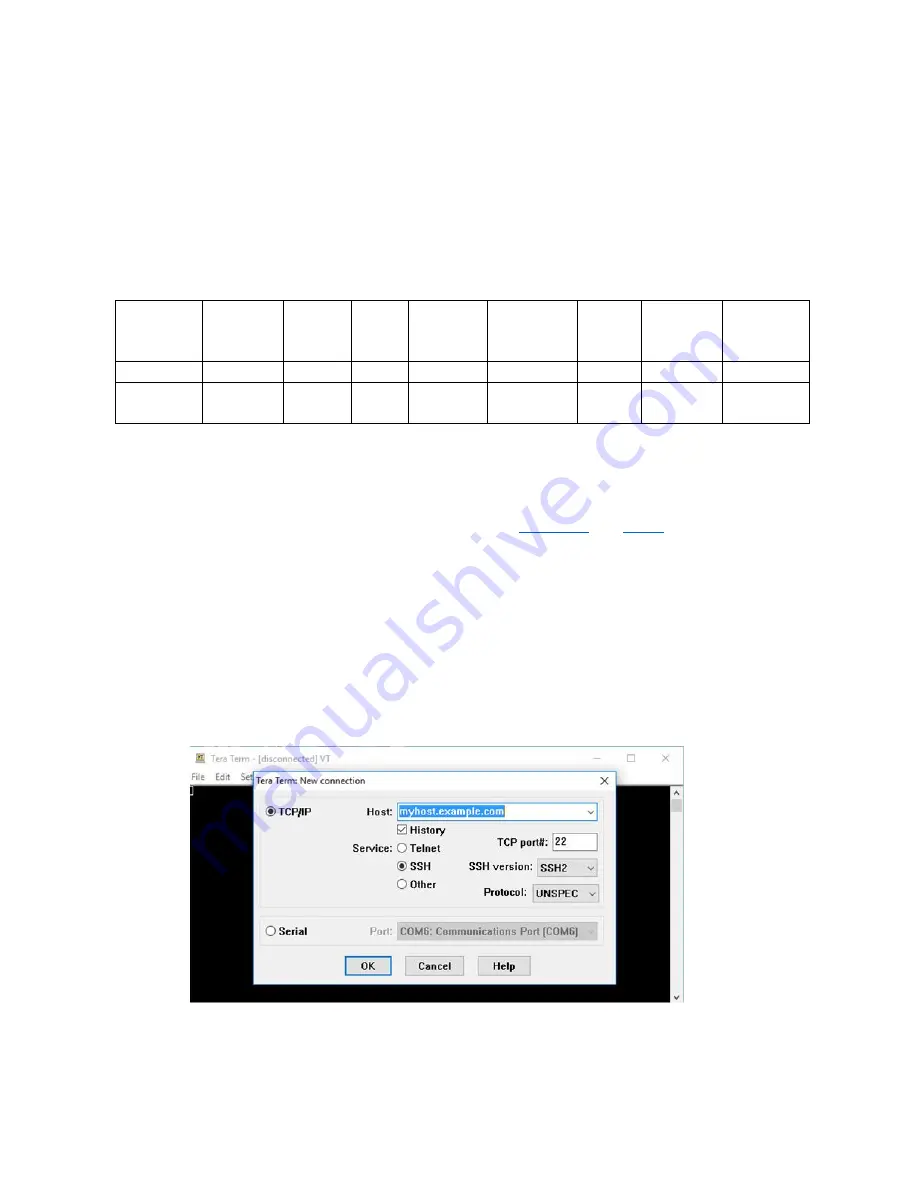
UM-003-A OPS243-A User Manual
2
OmniPreSense Corporation
Radar Sensor Types
OmniPreSense provides two different types of sensors, Doppler radar sensor reporting motion and speed
and FMCW radar sensors reporting range. The feature differences for these sensors is shown in Table 1.
The following API commands pertain to both types of sensors except for special cases. In these cases, this
document will call out the special command for either a Doppler (-A), FMCW (-B), or both Doppler and
FMCW (-C) radar.
Table 1. Radar Sensor Feature Matrix
Sensor
Type
Motion Speed Direction
Signal
Magnitude
Range
FCC/IC
Modular
Approval
Detection
Range
(RCS = 10)
OPS243-A
Doppler
●
●
●
●
●
75-100m
OPS243-C
Doppler
& FMCW
●
●
●
●
●
●
(pending)
50-60m
Terminal Control
A simple Command Terminal can be used to control the module operation with the API commands.
Examples of simple but very useful Command Terminals are
. Both are free, open
source terminal tools for the PC/Mac which can easily connect to a serial port and accept data over USB
from the OmniPreSense module.
To begin using the OmniPreSense sensor, first download Tera Term or PuTTY onto your PC/Mac. With the
OmniPreSense sensor plugged into the USB port of your PC/Mac, start Tera Term or PuTTY. A
configuration window such as Figure 2 or Figure 3 will appear. Tera Term can detect the active COM port
(greyed out to right of Serial button if TCP/IP is selected). Select the Serial button and press OK. For
PuTTY, you’ll need to know which COM po
rt is used, set its value, select the Serial button, and Open.
Figure 2. Tera Term Startup Menu

















