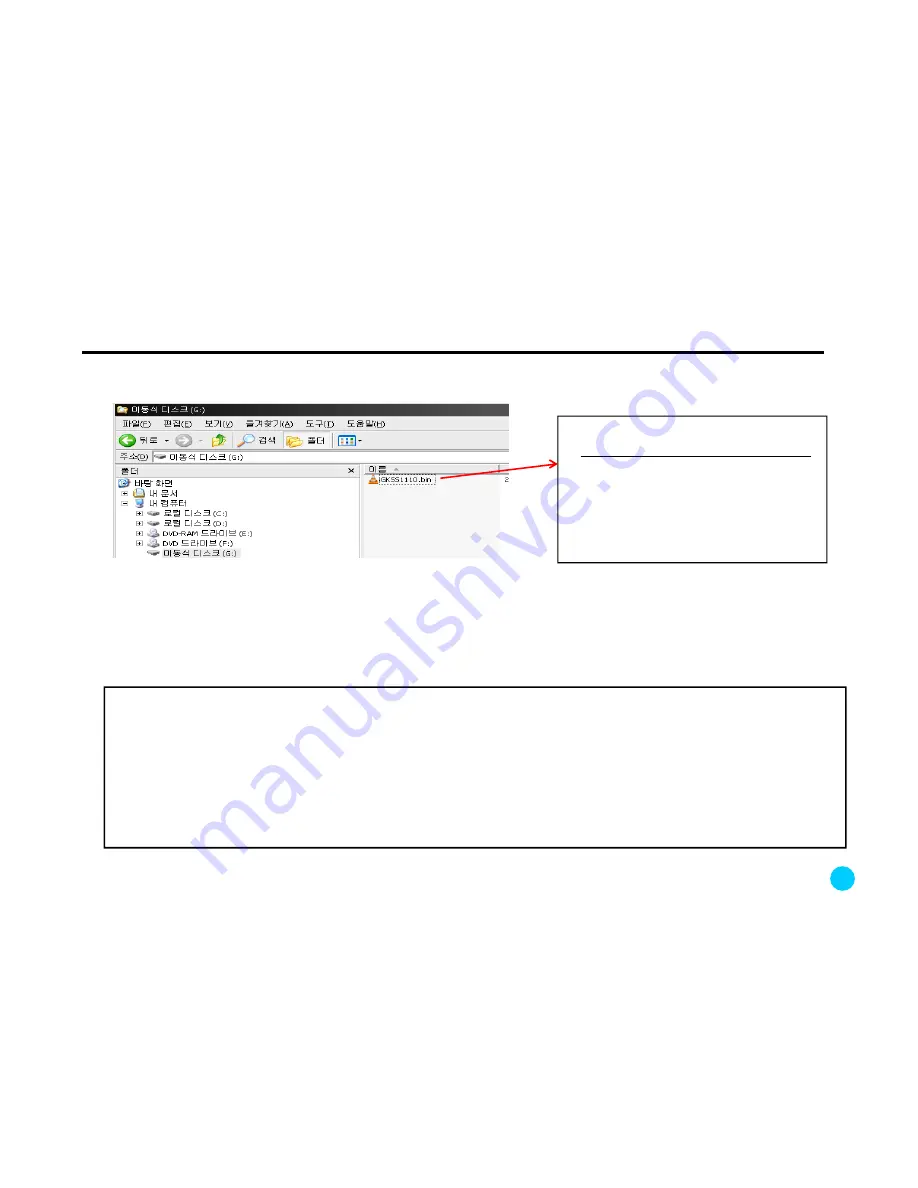
10. Firmware upgrade
1. Download the upgrade file
(ask the store where you bought K11).
2. Copy the file in the root directory of
the Micro SD card.
3. See the picture on the left.
4. Safe removal of the hardware after copy
(on the right bottom of Windows).
5. Remove the Micro SD card from the PC.
Upgrade PC Viewer Guide – please make sure to follow the upgrade
sequence
※
Upgrade sequence
Step 1: As shown in the picture above, copy the upgrade file to the root directory of the Micro SD card.
Notice! (1) During firmware upgrade, do not unplug the power cable, or the system could be damaged. It will cost you
for repair. Please read carefully the instruction.
(2) If K11 starts booting during upgrade or red and blue LED are not turned off for more than 2 minutes, unplug the
power cable and format the Micro SD card on your PC (FAT file system). And re
- download the upgrade file and follow
the upgrade sequence again.
(3) If the upgrade file is damaged, K11 starts booting without upgrade. In this case, download the file and do the same
sequence again.
(4) If the red and blue LED do not start blinking about one minute later, disconnect the power cable and format the SD
card. And repeat the same sequence above.
Step 1: As shown in the picture above, copy the upgrade file to the root directory of the Micro SD card.
Step 2: Insert the Micro SD card after removing K11 power cable.
Step 3: Connect the power cable and at the same time press the REC button until the blue LED is turned on.
About 1 minute later, upgrade is completed and the red LED is on.
Step 4: If both LEDs are on with a “ding-dong” sound, upgrade is completed.
35
Содержание K11
Страница 42: ...www omnikine co kr ...






















