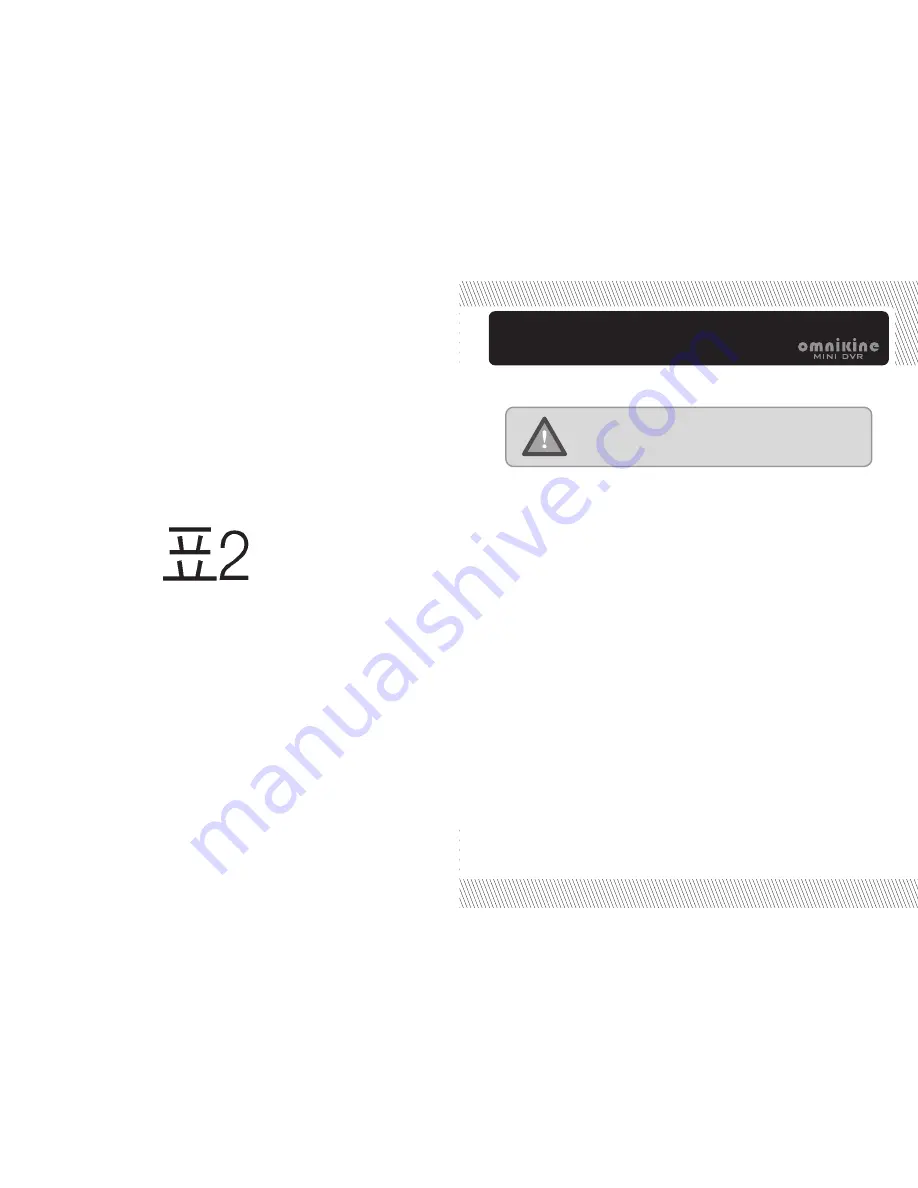
03
Car & Home Security System
/
Please make sure of usage after bearing the following
contents in mind to shorten the safety, and product
failure before its operation.
1. Do not shock in move, and installation.
2. Please check rating voltage (mini type : DC12V 3.0A / mobile type : DC12V)
before power on.
3. Please check power off before installation.
4. Avoid any place with moisture because of electric shock, and fire.
5. Avoid any place with moisture, dust, or soot.
6. Avoid any place with direct sunlight, or heating appliances.
7. Avoid high, or low temperature.
8. Procure sufficient air ventilation for the connection of system wiring.
9. Don't install near to electronic devices such as radio, or TV.
10. Install in sufficient air ventilation, and no vibration.
11. Please take care of not putting the electric product into the cooling fan.
12. Don't use water, or cleanser in surface cleaning to prevent an electric shock.
13. Please clean system by dry towel in external cleaning.
14. Do not pull power cord forcefully.
15. Do not place any heavy object on the main system.
16. Do not open, or disassemble DVR without an assistance of qualified service personnel.
17. Please power off in case of moving DVR.
18. Please equip with the safety facility to diminish the loss for electricity failure,
and lightning.
19. Do not connect signal cable of camera with DVR system during camera installation.
20. Please power off immediately, and contact manufacturer, or supplier if you
catch strange scent, or smog.
NOTICE FOR SAFETY


































