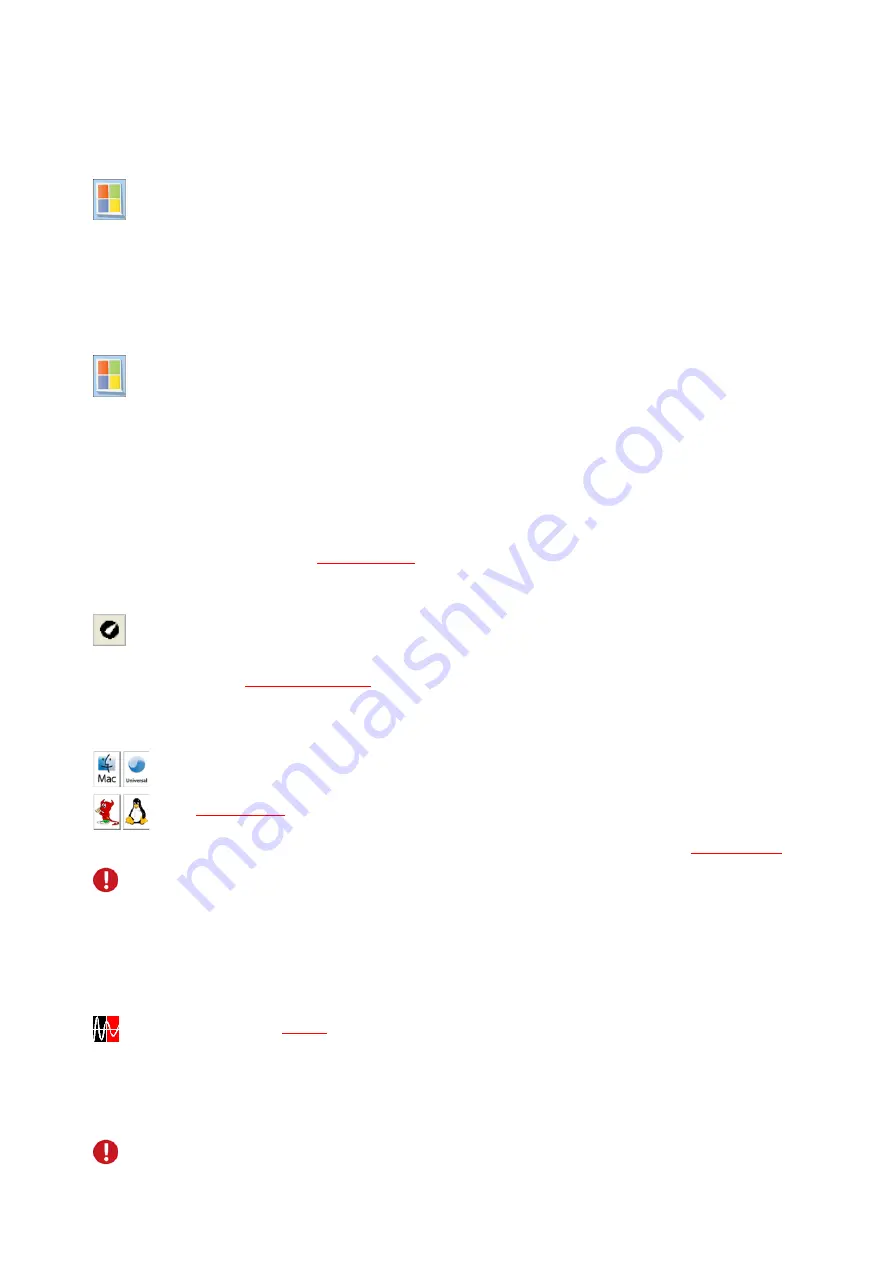
USB-AD12f
Page 7
5.1.2
Plug&Play installation
As soon as the USB-AD12f is connected to the PC, the system announces the new hardware. Since the driver
package has been copied to hard disc before, the hardware will be installed automatically under Windows
®
7.
Under Windows
®
XP, the automatic hardware detection is started by selecting the following option:
- Windows
®
7
: no specifications required
- Windows
®
XP
: "Install the software automatically" (SP2: do not connect with Windows
®
Update!)
5.1.3
Check installation
The entry "Data Acquisition (BMC Messsysteme GmbH)" is included in the Windows
®
Device Manager
after successful installation displaying the installed bmcm hardware. To open the Device Manager, proceed
as follows:
- Windows
®
7
: Start / Control Panel / System and Security / System / Device Manager
- Windows
®
XP
: Install Start / Control Panel / System / TAB "Hardware" / button "Device Manager"
Double click the USB-AD12f to show its properties. For general information, any existing device conflicts
and possible sources of error, see TAB "General".
5.2
Programming
Programming the USB-AD12f with Visual Basic
®
, Delphi
®
, Visual C++
™
under Windows
®
7/XP is possible
with the hardware independent
STR-LIBADX
. It is available on the USB-AD12f product page of the
"Software Collection" CD. After installation, the ActiveX control must be loaded into the respective
programming environment.
- Visual Basic
®
: menu "Project / Components", entry "LIBADX Object Library 4.0"
- Delphi
®
:
menu "Components / Import ActiveX", entry "LIBADX Object Library 4.0"
If you select the entry
STR-LIBADX-EX
listed directly under the installation program of the corresponding
ActiveX control, you can install example programs (with source code) demonstrating how to apply the
ActiveX control.
Programming the USB-AD12f under Max OS X and Unix (FreeBSD, Linux) with C/C++ is done
by means of the LIBAD4 programming interface.
The
SDK-LIBAD
for the respective operating system (also Windows
®
) is included on the product
page of the USB-AD12f. For further information about how to integrate the SDK in the
programming environment, please see the corresponding programming manual
UM-LIBAD4
.
Using the LIBAD4 requires advanced programming experience!
5.3
Using USB-AD12f with NextView
®
4
Install the fully functional trial of the professional software NextView
®
4 for measurement data acquisition
and processing to directly test the features and functions of the USB-AD12f.
The setup program
NV4.5
is available on the product page of the card. When first starting the
software, request a license number with the option "Request 30 days free trial version" being checked
and select your DAQ system (USB-AD12f) in the following dialog "Device Setup".
The data sheet and the start project of NextView
®
4 contain first instructions about how to install and operate
the program. For detailed information, an online help is provided.
The trial is valid for 30 days after requesting the license number. If a license is not purchased
within this period, the functional range of NextView
®
4 will be considerably cut down!








