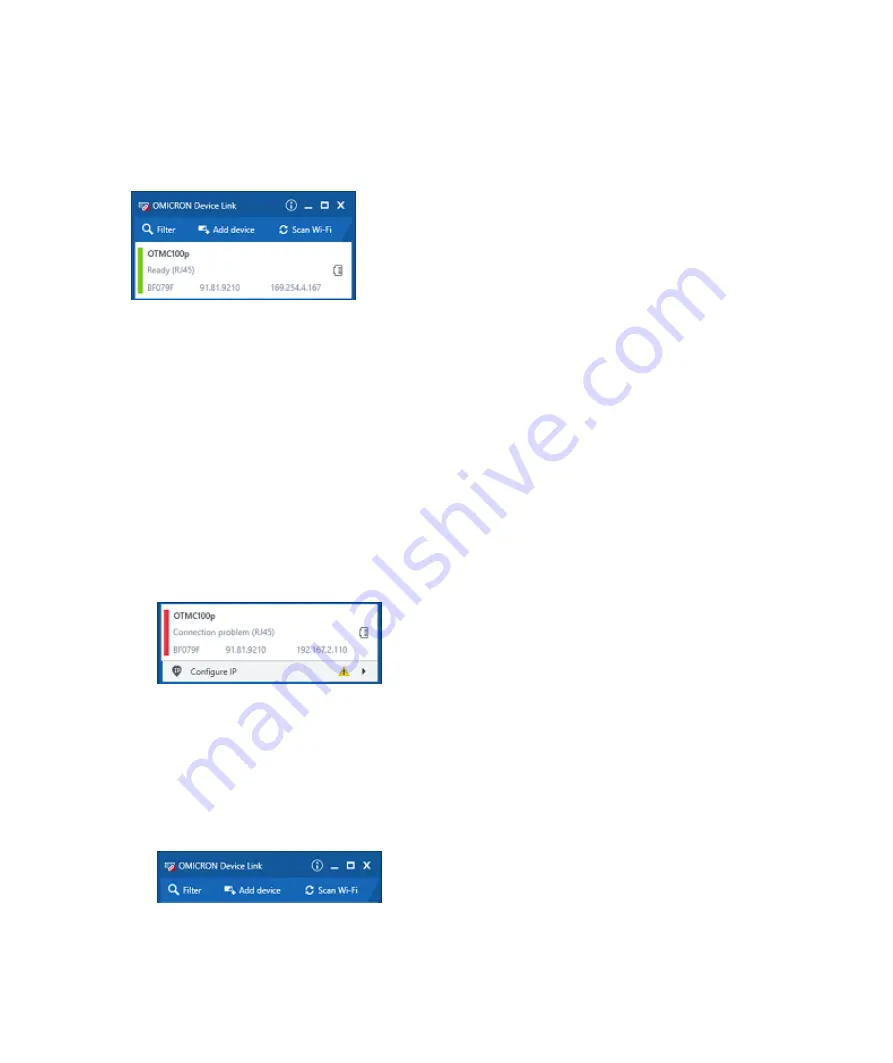
4. OMICRON
Device Link
will automatically find and display your
OTMC 100
.
The vertical bar on the left displays the device status:
•
Green bar: The device is online and ready for operation.
•
Gray bar: The device is offline. Connect your
OTMC 100
to the Ethernet network. If the
network is not able to supply your
OTMC 100
via PoE (Power over Ethernet), use a PoE
injector to supply your
OTMC 100
with power.
•
Red bar: The device is online but not accessible due to incorrect IP configuration.
OTMC 100
is usually configured to obtain the IP address automatically. However, it is also
possible to assign a static IP address to your
OTMC 100
. In this case, the following behavior
applies:
When accessing
OTMC 100
via Ethernet, OMICRON
Device Link
will find your
OTMC 100
, but
display a red bar to indicate that the device cannot be accessed.
► Click the
OTMC 100
entry and select
Configure IP
.
OMICRON
Device Link
will then display an IP configuration page. In this page, select
Use the
following IP address
and enter the IP address of your
OTMC 100
, or enter an IP address of
your choice to assign a new IP adress to your
OTMC 100
. Click the
Subnet mask
field to
automatically fill a subnet mask and then click
Apply
to connect to your
OTMC 100
.
Or
► Click the
Add device
button and enter the IP address assigned to your
OTMC 100
.
Accessing OTMC 100 from a Computer
OMICRON
15
Содержание OTMC 100
Страница 1: ...Smart Measurement Solutions OTMC 100 Quick Start Guide...
Страница 22: ...ENU 1066 03 01...






















