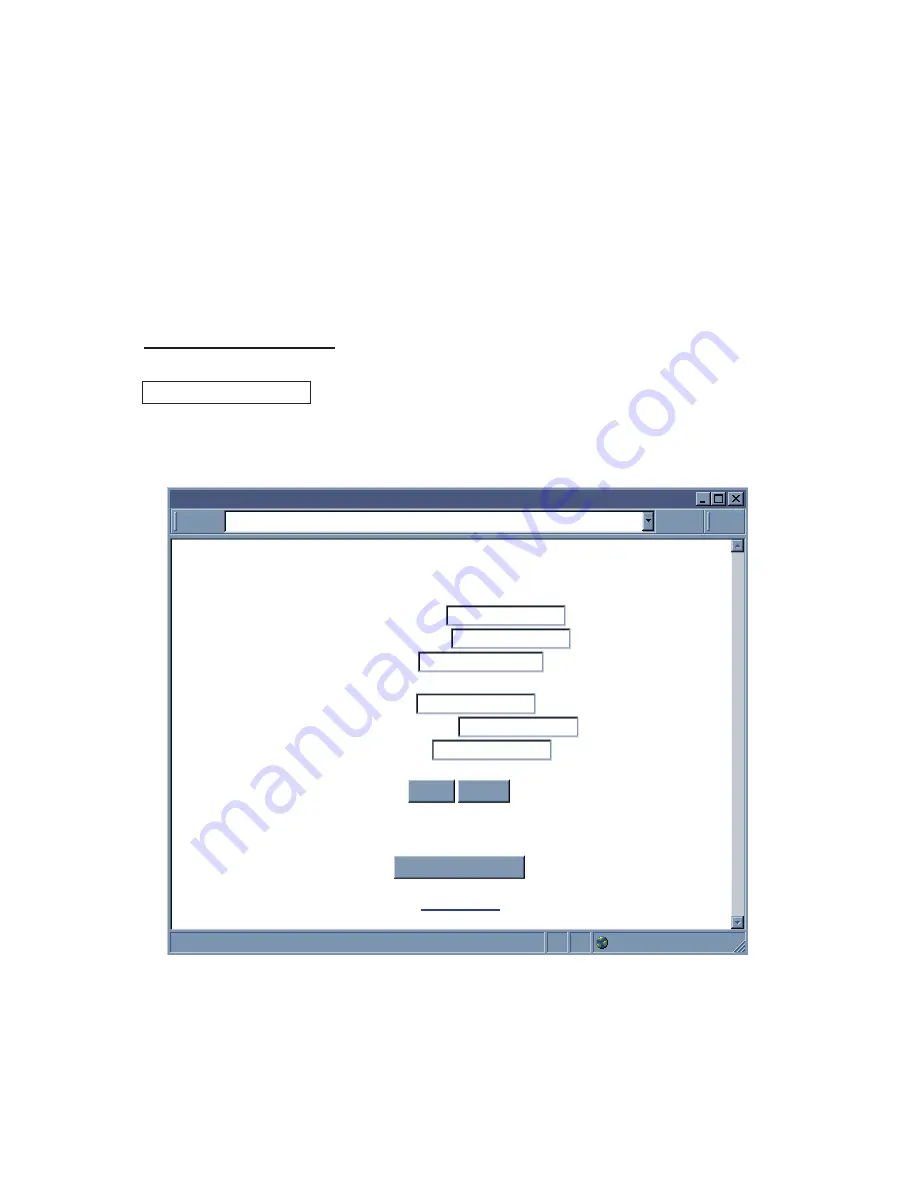
4.2 Setting a New IP Address over the Network
Besides using the iConnect software, you may use the Meter’s default IP
address to access it and assign a new IP address to it.
The Meter is shipped with a default IP address of
192.168.1.200
and Subnet Mask
of
255.255.255.0
. You can configure your PC’s Network connection with an IP
address that is in the same range as the Meter’s IP address (
192.168.1.x
) and
connect to the Meter using a crossover network cable between your PC and the
Meter.
With this completed, you can go to the DOS-Prompt and ping
192.168.1.200
. If
you receive responses back (
Figure 4.1
), you can go to the Web browser and
type in
http://192.168.1.200
and it will take you to the Wireless System’ Home
Page.
Select
button, you’ll be asked for the password. You should be
on the Access Control page were you can simply type in the desired Static IP
address, and click Save.
For more details about the "Access Control" page refer to
Section 4.3.10.
Figure 4.4 Access Control
For the IP address to take effect, the Meter needs to be turned OFF and ON
using the "Network Reset" button. Pressing the physical button marked "RESET"
on the Meter does the same thing.
You can now connect the Meter to an Ethernet hub using a straight through
cable, power it up, and follow the ping routine mentioned in the previous section.
ACCESS CONTROL
ACCESS CONTROL
http://192.168.1.200
Address
Main Menu
Login Password 12345678
Admin Password 00000000
IP Address 192.168.1.200
Gateway Address 0.0.0.0
Subnet Mask 255.255.255.0
MAC Address 00:03:03:00:21:D9
Host Name wis21d9
Save Reset
Network Reset
Access Control
24
















































