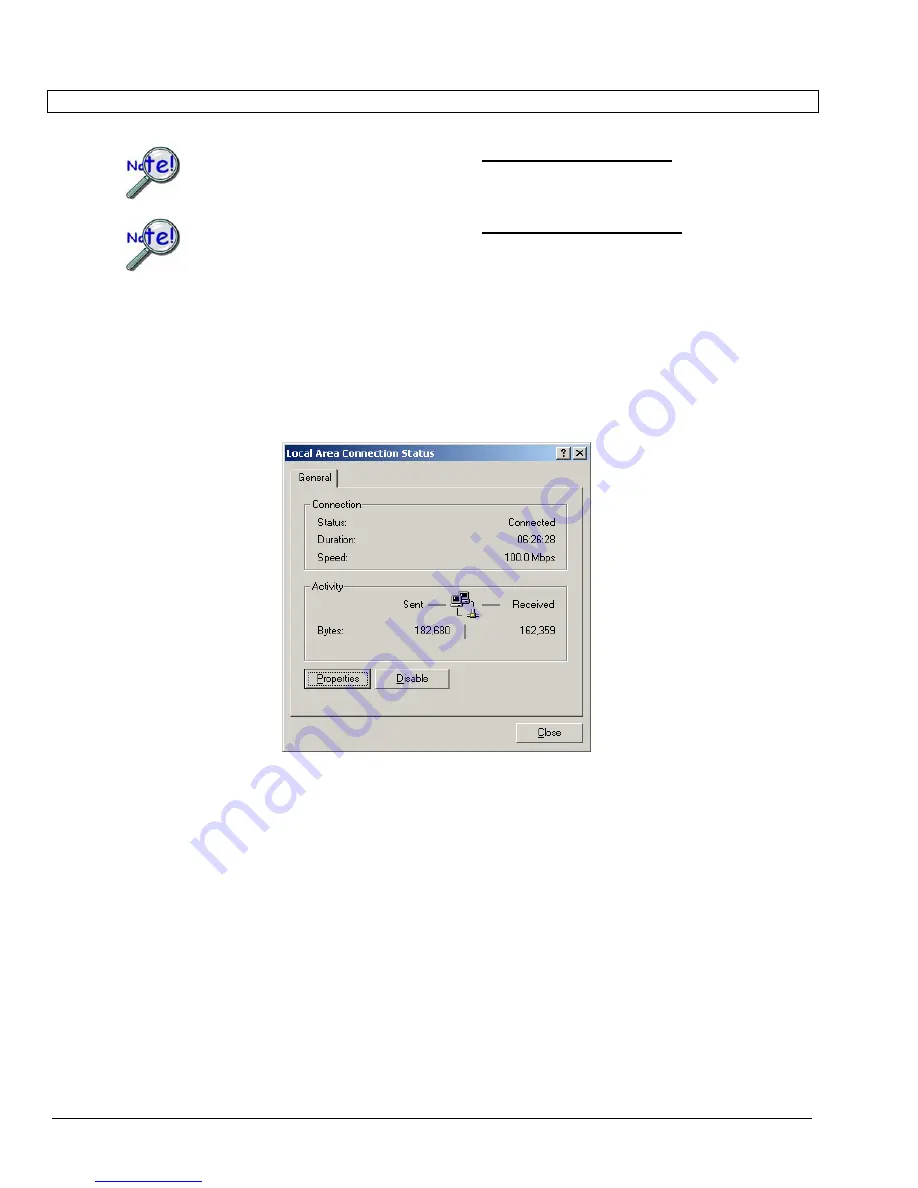
STEP 5 – Configure the Computer’s Network Settings
[Applies to “dedicated networks” only]
If using a LAN (Local Area Network), which has a DHCP server, skip this section
and continue with STEP 7 - Configure and Test the System using the
Daq*Configuration Applet (page 6-10).
If using a LAN (Local Area Network), which has no DHCP server, skip this
section and continue with STEP 6 - Configure Device Network Settings using
DaqIPConfig (page 6-9).
1.
Open the Control Panel by navigating from the Windows Desktop as follows:
Start Menu
⇒
Settings
⇒
Control Panel.
2.
Double-click the “Network and Dial-up Connections” icon.
3.
Double-click the “Network Connection” icon for the network that the Daq device is
connected to.
Local Area Connection Status
4.
In the “Local Area Connection Status” box (previous figure), click on the <Properties>
button. The “Local Area Connection Properties” box will appear (following figure).
6-6 Configuring the System for Operation
898195
DaqLab/2000 Series & DaqScan/2000 Series
Get user manuals:
Содержание O-DAQSCAN-2000 Series
Страница 12: ...1 6 Daq Systems 949595 DaqScan 2000 Series Get user manuals See SafeManuals com...
Страница 16: ...2 4 Device Overviews 898095 DaqLab 2000 Series Get user manuals See SafeManuals com...
Страница 19: ...DaqScan 2005 Block Diagram DaqScan 2000 Series 947495 Block Diagrams 3 3 Get user manuals See SafeManuals com...
Страница 20: ...3 4 Block Diagram 947495 DaqScan 2000 Series Get user manuals See SafeManuals com...
Страница 24: ...4 4 Connectors Indicators Cables Pinouts 898095 DaqScan 2000 Series Get user manuals See SafeManuals com...
Страница 56: ...9 2 Calibration 948695 Daqscan 2000 Series Get user manuals See SafeManuals com...
Страница 62: ...10 6 Troubleshooting Customer Support 898095 DaqScan 2000 Series Get user manuals See SafeManuals com...






























