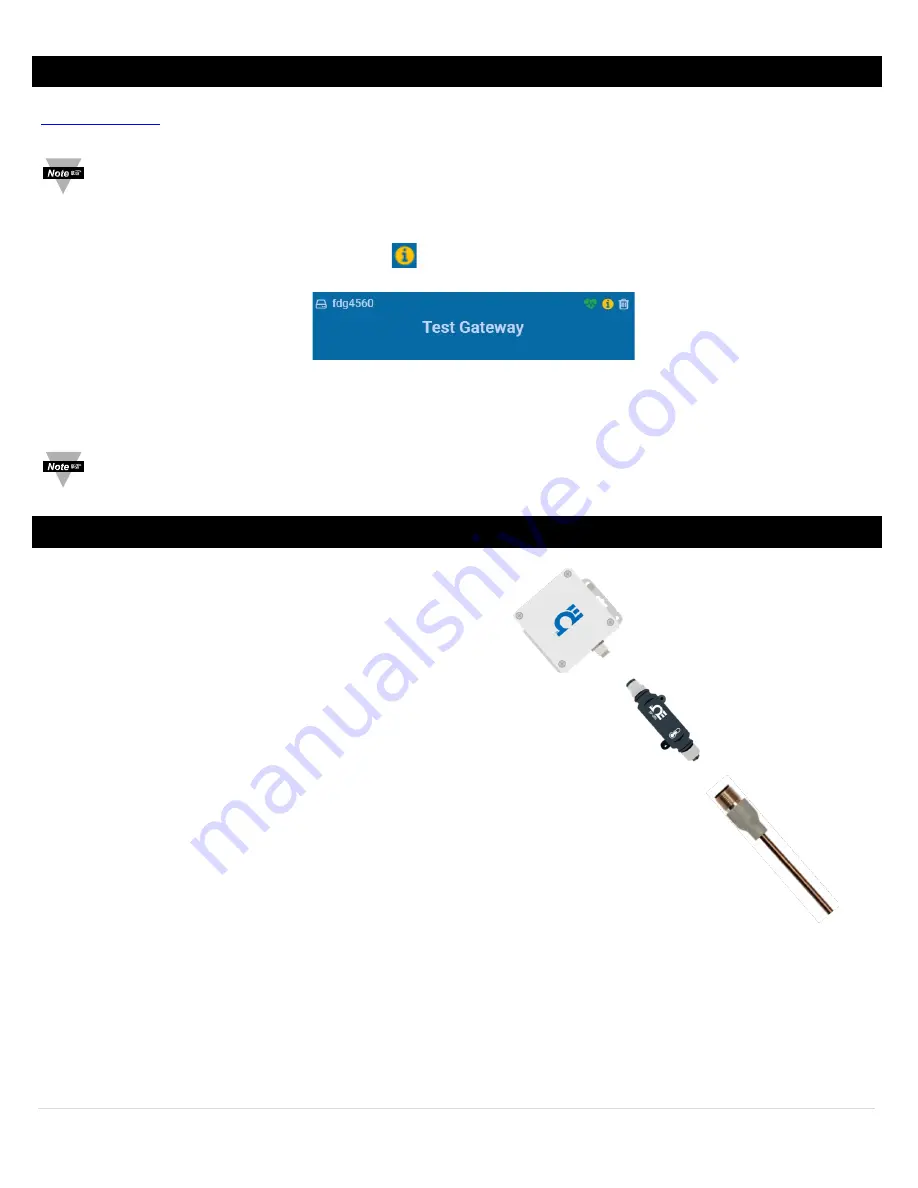
6 |
P a g e
2
Before You Begin
Before you begin setting up your IF-006, ensure you have created a Layer N Cloud account and registered your Gateway at
. After registering your Gateway, it will automatically download the latest Gateway firmware revision and
re-boot. Once the Gateway is registered and the pairing button LED is Green you may continue with the IF-006 installation.
Important:
If you are adding and IF-006 to an existing Layer N Gateway it is required to update your Gateway to
firmware version 1.0.9 or higher to ensure your Gateway and IF-006 communicate and operate correctly. Please
follow the steps below to update your Gateway if needed.
Step 1:
In the Layer N Cloud Interface, click the
icon associated with the Gateway you will update.
Step 2:
Click
Update Firmware
.
Step 3:
Click
Confirm Update
to finalize.
Important:
During the update process, your Gateway will not be able to send or receive readings until the update
process is complete.
3
Layer N IF-006 Setup
The setup your Layer N IF-006, follow these directions:
Step 1:
Attach your preferred Layer N Smart Probe to the
M12 8-pin female connector of the IF-006. (Some
smart probes may require an M12 interconnect
cable or additional accessories).
Step 2:
If you are attaching an external probe or sensor to
your Layer N Smart Probe, such as a thermocouple, attach it now.
Step 3:
Use a Philips screwdriver to remove the 4 screws on the top cover
of the IF-006 unit.
Step 4:
Insert 2x C-Cell batteries into the battery compartment or plug in an
external power source (external power only available on certain models).
The LED Status Indicator on the IF-006 unit will illuminate a
Solid Amber
light indicating that the device has
been successfully powered on and is not yet connected to a Layer N Gateway.





















