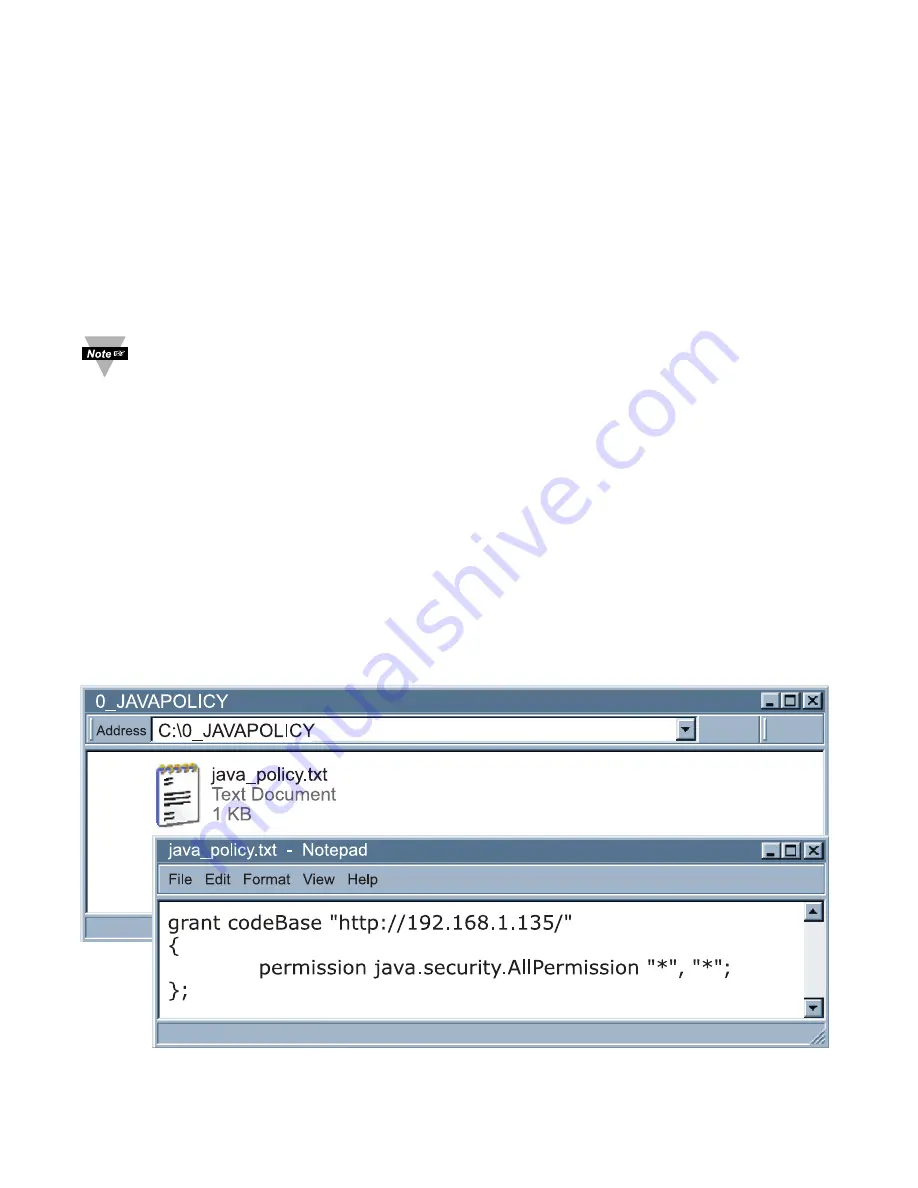
4.3.4 Java Policy
To activate data logging and save graphs from the Java applets, it is necessary
to create a Java Policy file and copy it onto a folder.
1)
Open a Notepad file and using the IP address of the Meter type the
following:
grant codeBase “http://192.168.1.200/*”
{
Permission java.security.AllPermission “*”, “*”;
};
This file should have the IP address of the Meter; in this case the default
IP address is 192.168.1.200. If the IP address is changed, then the IP
address shown in the file needs to be changed; otherwise, it will not work.
If more than one Meter is being monitored from the same computer, it is
necessary to repeat the above for each of the Meters in the same
“java_policy.txt” file.
If DHCP/DNS is enabled, the unique Meter’s name using DNS should replace
the IP address. Example: “http:\\zServer_TEST”. Make sure the DHCP server
updates the DNS table to keep track of the Meter’s name and IP addresses
(consult with your network administrator).
2)
Save the file as java_policy.txt.
3)
Create a folder in your C: drive called “0_JAVAPOLICY”.
4)
Place the java.policy.policy file into the “0_JAVAPOLICY” folder.
Figure 4.10 Java Policy
32
















































