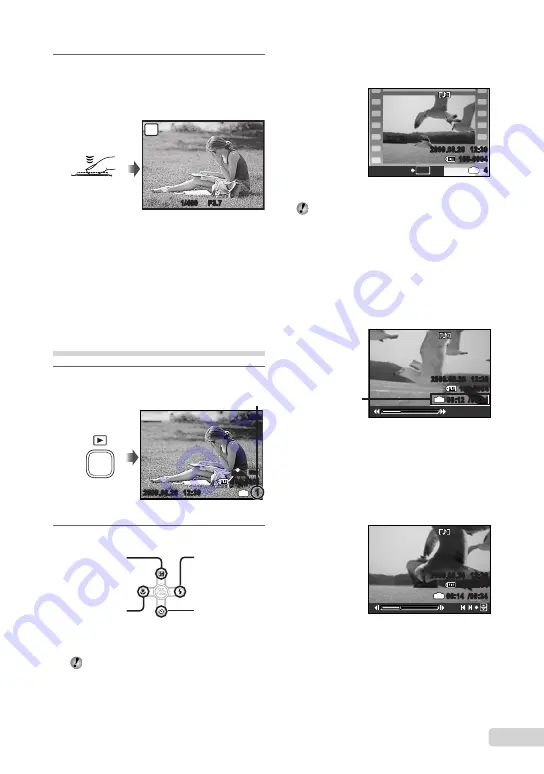
1
EN
To play back movies
Select a movie, and press the
o
button.
2009.08.26 12:30
100-0004
4
IN
MOVIE PLAY
OK
Movie
The sound recorded in movies cannot be
played back on this camera. To play back
movies with sound, connect to a TV or PC.
Operations during movie playback
Fast-forward:
While
d
is pressed, the
movie is fast-forwarded.
Rewind:
While
c
is pressed, the movie
is rewound.
Pause:
Press the
o
button.
2009.08.26 12:30
100-0004
00:12 /00:34
IN
During playback
Elapsed time/
Total recording time
First (last) frame/frame advance:
During pause, press
a
to display the first
frame, and press
b
to display the last
frame. Playback is reversed while
c
is
pressed, playback occurs normally while
d
is pressed. Press the
o
button to resume
playback.
2009.08.26 12:30
100-0004
00:14 /00:34
IN
/
During pause
To stop movie playback
Press the
button
.
4
To take the picture, gently press
the shutter button all the way down
while being careful not to shake the
camera.
P
1/400 F3.7
Image review screen
Press fully
To view images during shooting
Pressing the
q
button enables playback of
images. To return to shooting, either press
the
K
button or press the shutter button
halfway down.
To shoot movies
“Shooting movies (
A
mode)” (p. 18)
Viewing images
1
Press the
q
button.
1
IN
10
M
2009.08.26 12:30
100-0001
N
ORM
Playback image
Frame number
2
Use
abcd
to select an image.
Displays
10 frames before
the current image
Displays next
image
Displays previous
image
Displays
10 frames after
the current
image
The display size of the images can be
changed. “Index view and close-up view”
(p. 23)
Содержание X-560WP - Digital Camera - Compact
Страница 65: ...65 EN W White balance WB 25 X xD Picture Card 11 48 Z Zoom 20...
Страница 66: ...VN377901...
















































