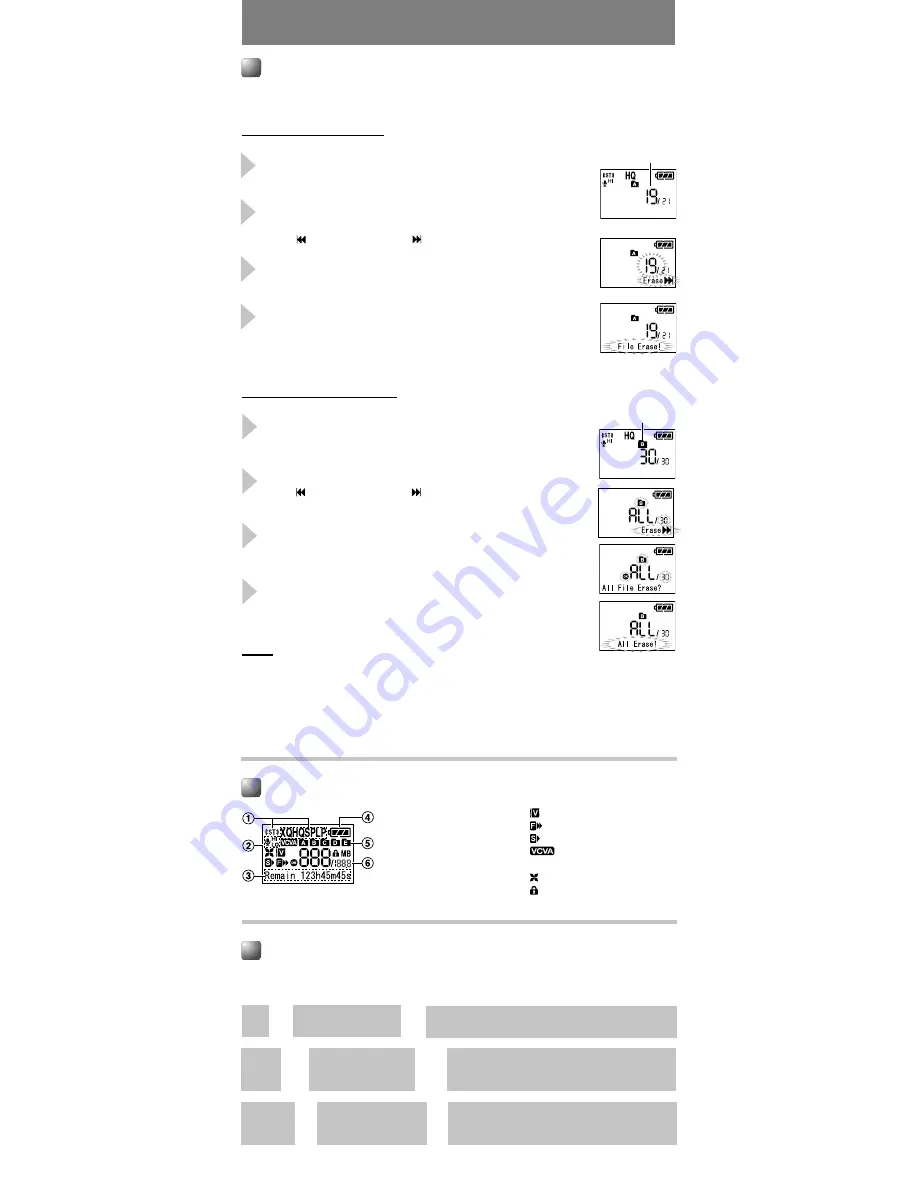
1
Press the
2
(FOLDER) button to choose a
folder.
2
Press the
9
or
0
to select the file to
delete, and press
1
(ERASE) button.
“ Cancel” and “Erase ” flashes alternately.
3
Press the
9
button.
The “1File Erase?” indicator flashes.
4
Press the
t
button.
The deletion is completed when “File Erase!” flash
and “Erase DONE” is displayed.
- 7 -
Erase
Erasing
You can easily erase unnecessary files. Sequential file numbers are reassigned
automatically.
Erasing One File at a Time
Erase All Files from a Folder
Notes
s
An erased file cannot be restored.
s
The file set to erase lock will not be erased.
s
If operation is not executed for 8 seconds during the setting, it will return to the stop status.
s
Completion of erasing may take several tens of seconds. Do not remove the battery
or detach the battery compartment from the recorder during in that time. Otherwise
data may be damaged.
File to be erased
1
Press the
2
(FOLDER) button to choose a
folder.
2
Press the
1
(ERASE) button twice.
“ Cancel” and “Erase ” flashes alternately.
3
Press the
9
button.
The “All File Erase?” indicator flashes.
4
Press the
t
button.
The deletion is completed when “All Erase!” flash
and “Erase DONE” is displayed.
Display (LCD panel)
1
Record mode indicator
2
Microphone sensitivity
display
3
Character information
display
4
Battery indicator
5
Folder indicator
6
Current file number
Voice Filter indicator
F.Play indicator
S.Play indicator
VCVA(Variable Control
Voice Actuator) indicator
LowCut Filter indicator
Erase Lock indicator
Stop
➜
Press and hold the
5
button.
➜
While holding the button down, “remaining recording
time” and “remaining memory” are displayed.
➜
Press the
2
(DISP.)
button.
Stop
Playing
➜
➜
Press the
2
(DISP.)
button.
Each press switches the display in the order of
“playback elapsed time”, “remaining playback time”,
“date of recording” and “time at recording”.
Each press switches the display in the order of
“recording elapsed time”, “remaining recording
time” and “recording level meter”.
LCD Display Information
You can select an option for the display of the recorder. This help review and confirm
different recorder settings and file information.
➜
Folder to be erased
Recording














