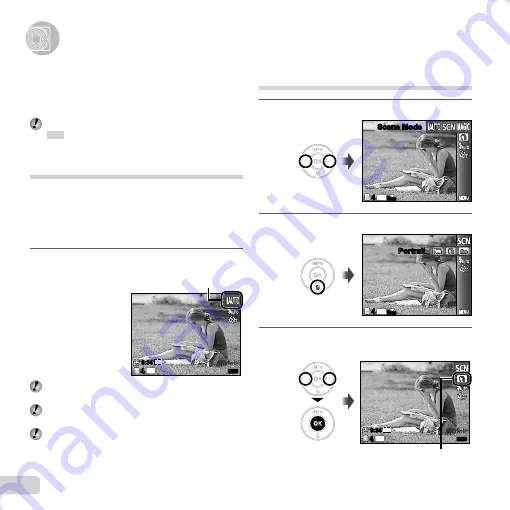
26
EN
Using Shooting Modes
Using Shooting Modes
To change the shooting mode
To change the shooting mode
The shooting mode (
P
,
M
,
s
,
P
,
~
,
D
*1
) can
be changed by using the function menu.
“Using the Menu” (p. 4)
*1
VR-330/D-730 only
The default settings of the function are highlighted in
.
Shooting with automatic settings
(
M
mode)
According to the scene, the camera automatically selects
the optimal shooting mode from [Portrait]/[Landscape]/
[Night+Portrait]/[Sport]/[Macro]. This is a fully automatic
mode that allows the user to take pictures using the
best mode for the shooting scene simply by pressing the
shutter button.
1
Set the shooting mode to
M
.
44
#
#
14
M
0:34
0:34
VGA
The icon changes depending on the scene
that the camera automatically selects.
In some cases, the camera may not select the
desired shooting mode.
When the camera cannot identify which is the optimal
mode, [Program Auto] will be selected.
There are some limitations on settings in
M
mode.
Using the best mode for the shooting
scene (
s
mode)
1
Set the shooting mode to
s
.
44
Scene Mode
Scene Mode
14
M
N
ORM
2
Press
G
to go to the submenu.
44
Portrait
Portrait
14
M
N
ORM
3
Use
HI
to select the best shooting mode for
the scene, and press the
Q
button.
44
#
#
14
M
0:34
0:34
VGA
Icon indicating current
s
mode
Содержание VR-310/D-720
Страница 75: ......
Страница 76: ...VR410801...






























