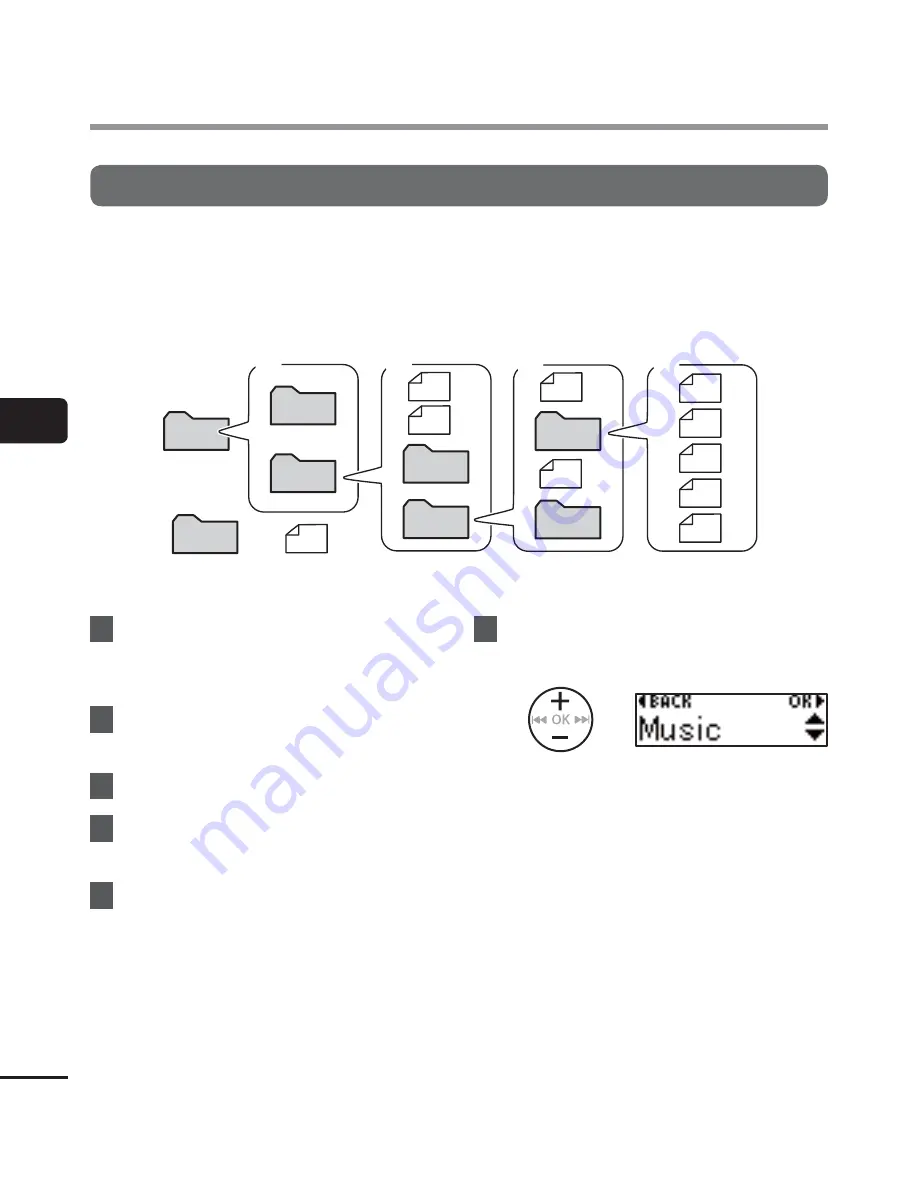
4
Changing the f
older f
or pla
yback [Pla
y F
older]
52
EN
Changing the folder for playback [Play Folder]
You can switch the play folder to the [
Recorder
] folder containing the files recorded with the
built-in microphone or the [
Music
] folder containing music files and study content transferred
from a PC. The voice recorder can recognize folders up to the second level (
C
in the figure) in
the [
Music
] folder.
MUSIC
VP-10
RECORDER
A
B
C
D
First level
Second level
Third level
Folder
File
1
While the voice recorder is in stop
mode, press the
MENU
/
SCENE
button.
2
Press
the
+
or
–
button to select
[
Play Menu
].
3
Press
the
OK
button.
4
Press
the
+
or
–
button to select
[
Play Folder
].
5
Press
the
OK
button.
6
Press
the
+
or
–
button to select
[
Recorder
] or [
Music
] (Fig.
A
).
[
Recorder
]:
Select this for playing files recorded
with the built-in microphone.
[
Music
]:
Select this for playing files transferred
from a PC.
•
Press the
0
button to return to the
previous screen.
When [
Recorder
] was selected
☞
Go to Step
Ï
When [
Music
] was selected
☞
Go to Step
‘
Changing the folder for playback [Play Folder]
















































