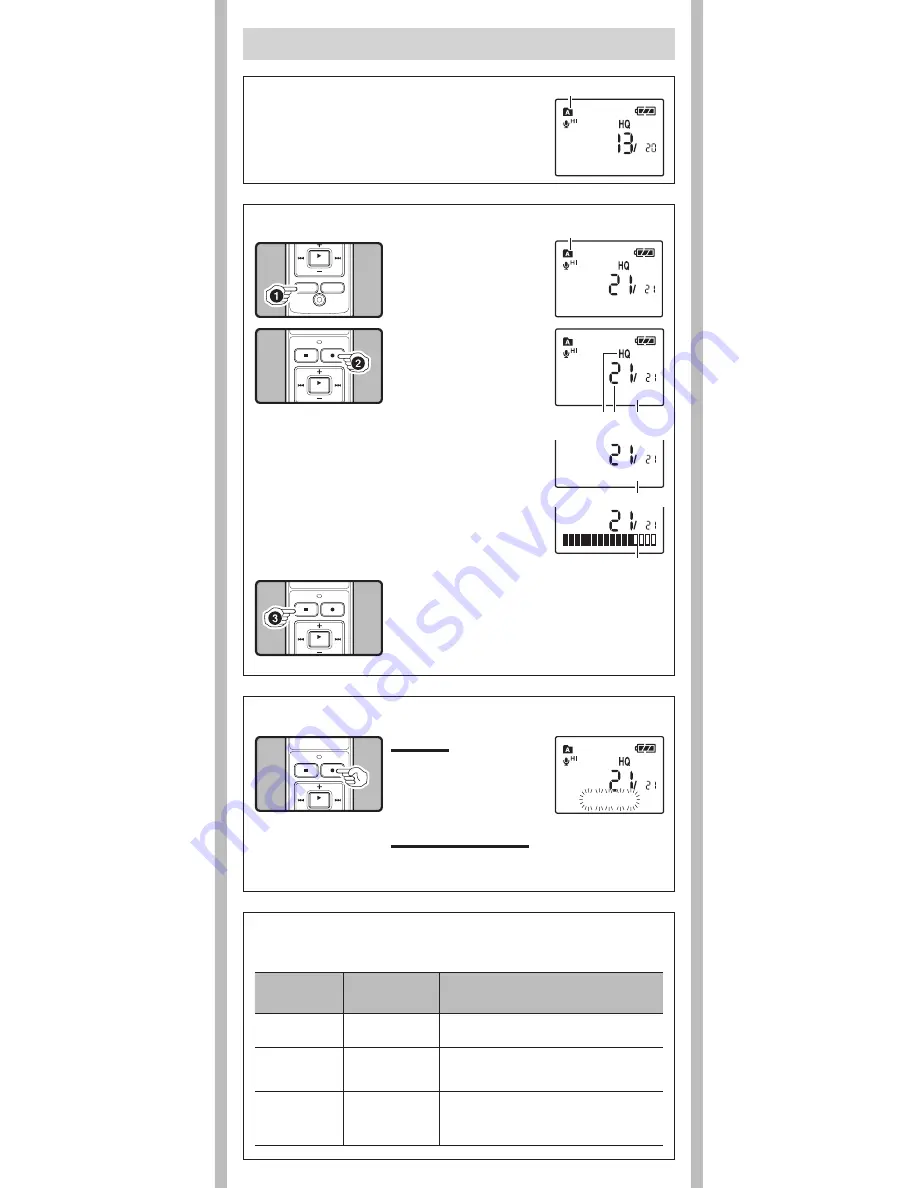
4
- -
2
Press the
REC
(
s
) but-
ton to start recording.
• The record/play indicator light
turns red, and recording starts.
• If you start recording after in-
serting the earphone into the
earphone jack on the recorder,
you can hear the sound being
recorded. The sound volume
on the recording monitor can
be adjusted by pressing the +
or – button.
b
Current recording mode
c
Current file number
d
Recording time
e
Remaining recording time
f
Recording level meter
3
Press the
STOP
(
4
) button to stop record-
ing.
• New recordings are saved as the last file in the folder.
State of the
recorder
Operation
Display
While in stop
mode
Press and hold the
STOP (
4
) button
While holding the button down, “Remaining recording
time” and “Remaining memory” are displayed.
While in record
mode
Press the DISP/
MENU button
Each press switches the display in the order
of “Recording elapsed time”, “Remaining
recording time” and “Recording level meter”.
While in stop
mode or
playback mode
Press the DISP/
MENU button
Each press switches the display in the order of
“Playback elapsed time”, “Remaining playback
time”, “Date of recording” and “Time at
recording”.
Current folder
h
Notes on the Folders
The recorder provides five folders, [
F
], [
G
], [
H
], [
I
] and [
W
]. To
change the folder selection, press the FOLDER/INDEX button while
the recorder is stopped.
Note:
• Up to a total of 200 files can be recorded in each folder.
To Pause:
While the recorder is during
recording mode, press the
REC
(
s
) button.
• [Rec Pause] appears on the display.
h
LCD Display Information
Recording
1
Press the
FO L D E R
/
INDEX
button to select
the desired folder.
a
Current folder
You can select an option for the display of the recorder. This will help review and confirm different
recorder settings and file information.
h
To Pause Recording
h
Recording
To Resume Recording:
Press the
REC
(
s
) button again.
• Recording will resume at the point of interruption.
15m15s 14m15s
15m15s 14m15s
a
15m15s 14m15s
c
d
b
e
Remain 22h52m46s
f
Rec Pause












