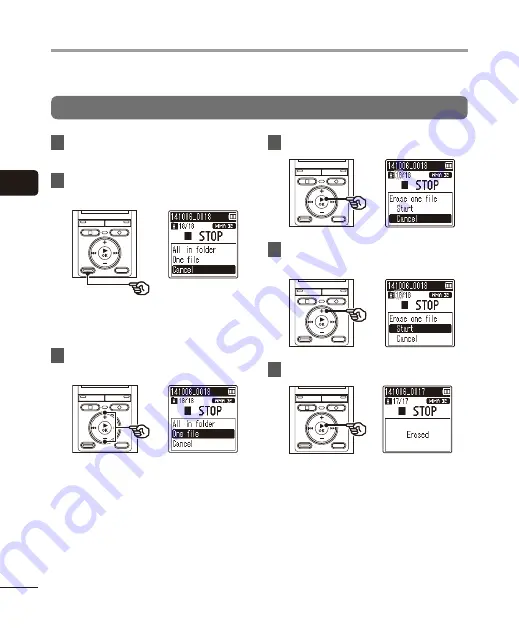
3
Erasing fi
les
32
EN
This section describes how to erase files from the folder all at once or individually.
Erasing files
1
Select the file you want to erase
(
☞
P.15).
2
Press
the
ERASE
button while the
voice recorder is in stop mode.
•
The voice recorder returns to the stop
mode if no operation is performed for
8 seconds.
3
Press the
+
/
–
button to select
[
All in folder
] or [
One file
].
[
All in folder
]:
Erases all the files saved in the same
folder as the selected file.
[
One file
]:
Erases only the selected file.
4
Press
the
`
OK
button.
5
Press the
+
button to select
[
Start
].
6
Press
the
`
OK
button.
•
[
Erasing!
] appears in the display, and
the erasing process starts. [
Erased
]
appears when the process has
finished.
Erasing files
















































