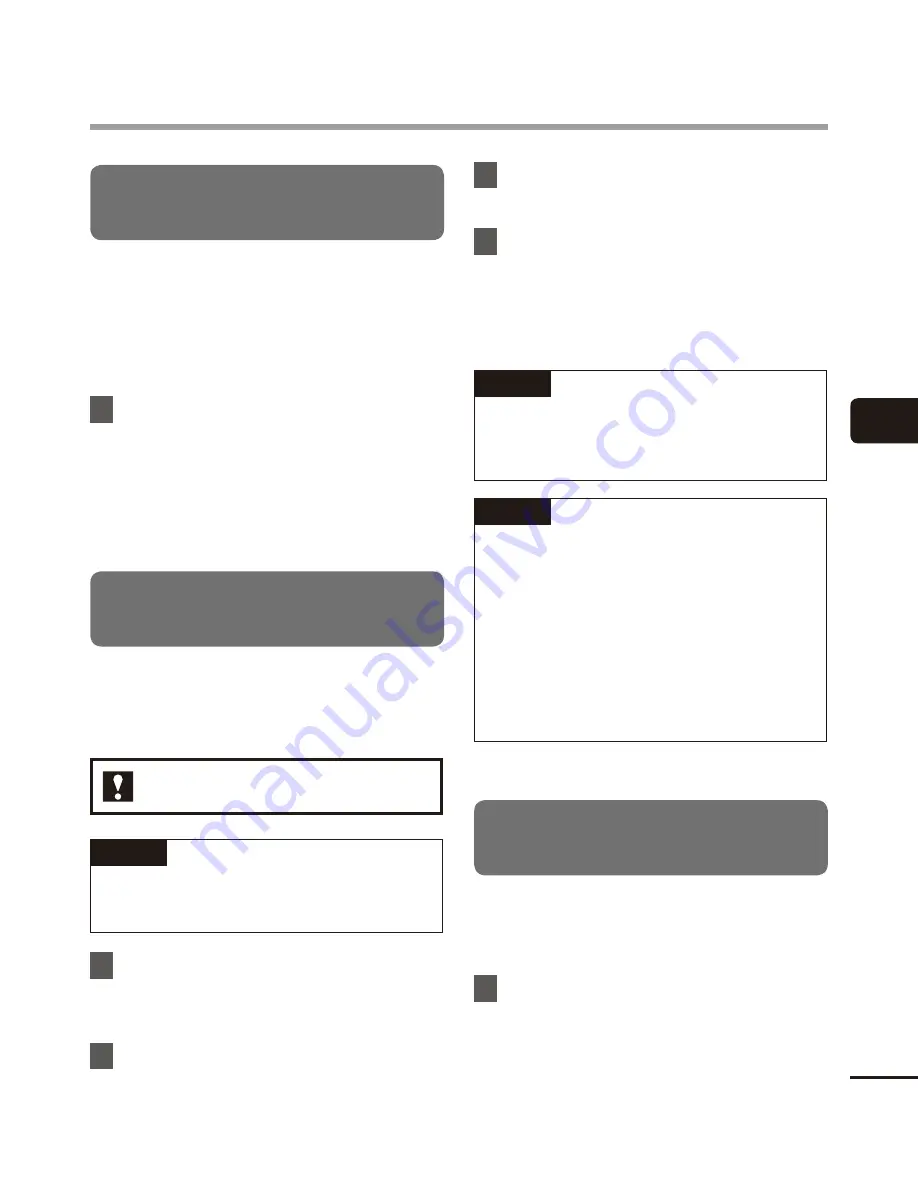
4
File menu [File Menu]
37
EN
File menu [File Menu]
Preventing accidental file erasure
[File Lock]
The file lock feature lets you lock important
files to prevent them being accidentally
erased. Once locked, a file is not erased even
if the operation for erasing all the files in its
folder is performed (
☞
P.32).
1
Select the file you want to lock
(
☞
P.15).
[
Lock
]:
File is locked.
[
Unlock
]:
File lock is canceled.
3
Press
the
+
button to select
[
Start
].
4
Press
the
`
OK
button.
•
[
Dividing!
] appears in the display, and
the file dividing process starts.
[
File divide completed
] appears when
the process has finished.
TIP
•
After dividing a file, the first half of the
file is given the name “
File name_1
”
and the second half “
File name_2
”.
NOTE
•
Files cannot be divided if there are 199
files in the folder.
•
Locked files cannot be divided.
•
It may not be possible to divide some
MP3 file with extremely short recording
times.
•
To prevent the risk of data damage,
never remove the battery while
dividing a file.
Displaying file information
[Property]
You can display the information of a file from
a menu screen.
1
Press the
+
/
–
button to switch
the screen.
•
Information is displayed for the items
[
Name
], [
Date
], [
Size
] and [
Bit Rate
].
Dividing a file
[File Divide]
Large files or files with long recording times
can be divided for easier management and
editing.
VN-722PC model only
NOTE
Only MP3-format file recorded on the
voice recorder can be divided.
1
Play the file to divide, and stop
playback at the desired division
point.
2
Select
[
File Divide
] from the
menu on the [
File Menu
].






























