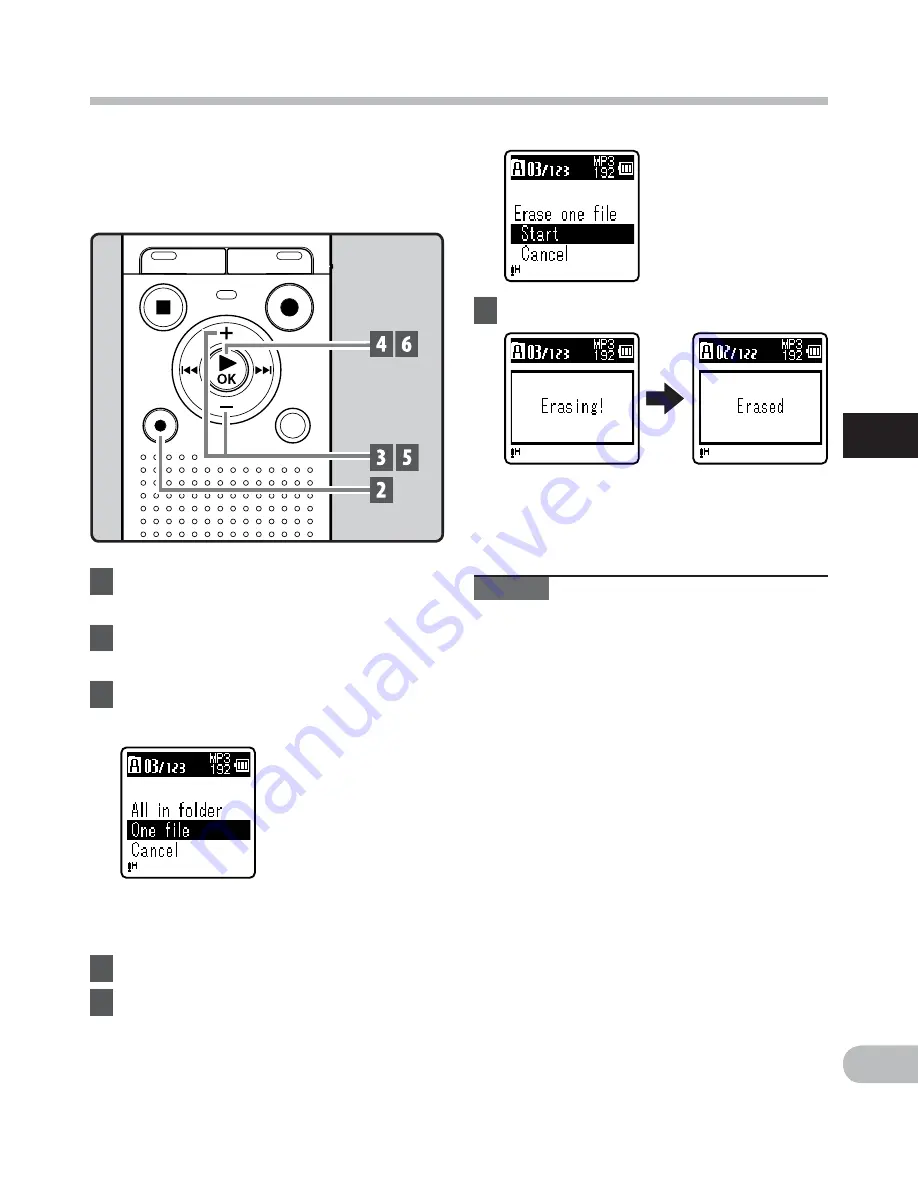
25
3
EN
Era
sing
Erasing
A selected file can be erased from a folder.
Also, all files in a folder can be erased
simultaneously.
• If an action is not selected within 8
seconds, the recorder will return to
stop mode.
4
Press the
`
OK
button.
5
Press the
+
button to select
[
Start
].
6
Press the
`
OK
button.
1
Select the file you want to erase
(
☞
P.15).
2
While the recorder is in stop
mode, press the
ERASE
button.
3
Press the
+
or
−
button to select
[
All in folder
] or [
One file
].
• The display changes to [
Erasing!
] and
erasing will start.
•
[
Erased
] is displayed when the file is
erased.
Notes
• The locked files and files set as read-only
cannot be erased (
☞
P.28).
• You cannot delete folders through the
recorder.
• Replace the battery with a new one in
order to ensure that the battery will not
run out while processing. In addition, it
may take over 10 seconds to complete
processing. Never perform operations
such as the following while processing, as
they may damage the data.
1
Removing the battery while
processing.
2
Remove the microSD card during
processing when [
microSD card
] is
being used as the recording media
(VN-713PC, VN-712PC only).
For VN-713PC, VN-712PC:
• When a microSD card is inserted in the
recorder, be sure to confirm the recording
media as either [
Internal memory
]
or [
microSD card
] so that there is no
mistake (
☞
P.35).
















































