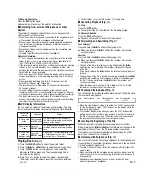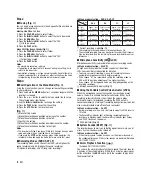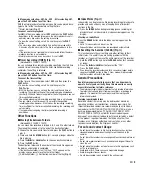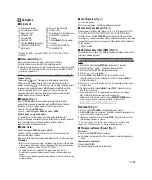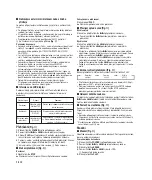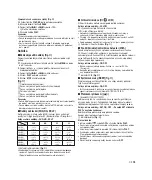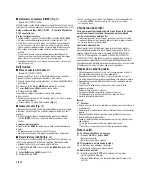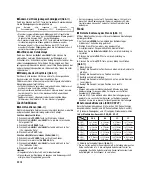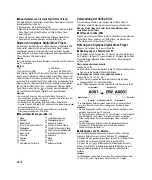■
Operating Environment
Operating system
(VN-1100PC/VN-2100PC/
VN-3100PC/VN-4100PC): Microsoft Windows 2000/XP/Vista
PC:
IBM PC/AT-compatible machine
CPU:
Intel Pentium 166 MHz or more
RAM:
32MB or more
Hard-disk space:
25MB (additional space required to store
sound files)
Sound card:
Creative Labs Sound Blaster 16 or any
100% compatible sound card
Display:
800 x 600 pixels min., 256 colors min.
CD-ROM drive:
2x CD-ROM
USB port:
At least one free port
Audio output jack:
Earphone or speaker output(s)
Note (VN-1100PC/VN-2100PC/VN-3100PC/VN-4100PC)
USB support is not available under the following environments, even for
PCs equipped with a USB port: Windows 2000/XP (x64 Edition is not
supported)/Vista (x64 Edition is not supported) upgraded from Windows
95 or 98.
Installing Olympus Digital Wave Player
Before you connect the USB cable to the recorder and your PC, you
must first install the software.
1.
Set the Olympus Digital Wave Player CD-ROM in the CD-ROM
drive. The Installation program will start automatically.*
* If the setup program does not start automatically, double-click
the CD-ROM icon in the Explorer window and double-click on
the “setup.exe” icon.
2.
Install Olympus Digital Wave Player by following the instructions
displayed in the setup windows. The
icon appears in the task
tray on the desktop.
■
Uninstalling Olympus Digital Wave Player
To uninstall Olympus Digital Wave Player, follow the procedure
below.
1.
Click the Windows [start] button.
2.
Point to [All Programs], select [Olympus Digital Wave Player], and
then click [Uninstall Digital Wave Player].
3.
Follow the on-screen instructions to uninstall Olympus Digital
Wave Player.
Starting Olympus Digital Wave Player
When you connect the recorder to your PC with the supplied USB
cable, Olympus Digital Wave Player starts, and the main window
appears automatically. In such a case, batteries are not necessary
for the recorder, because power is supplied to the recorder from the
connected PC via the USB cable.
Note
Release the hold switch of the recorder before connecting the USB
cable to a PC.
(Fig.
º
)
Q
PC
E
USB cable
W
PC (USB) terminal
R
To the PC’s (USB) port
To use Olympus Digital Wave Player without connecting the recorder
to the PC, or if Olympus Digital Wave Player does not start auto -
matically when you connect the recorder to the PC, click the [start]
button, point to [All Programs], select [Olympus Digital Wave Player]
then click [Digital Wave Player]. To exit Olympus Digital Wave Player,
click the
button on the window, or click [File], and then click
[Exit Digital Wave Player].
Notes
• When you start Olympus Digital Wave Player for the first time by
connecting the recorder to the PC after installation, it may take a few
minutes to start.
• Do not use any USB cable other than the one supplied.
• Do not disconnect the USB cable before file transfer or recording is
completed.
• When the recorder is connected to a PC, the power will be supplied
from the USB cable.
■
Window Names (Fig.
Δ
)
Using Online Help
This manual explains how to install Olympus Digital Wave Player and
connect the hardware.
For more detailed instructions, view the Online Help after the
software has been installed.
■
To open Online Help
Click [Help] in Olympus Digital Wave Player’s main window,
then click [Open Help]. You can also press the [F1] key to open
the Help window.
Using Olympus Digital Wave Player
For more detailed instructions, refer to Online Help.
■
Transferring Recorded Files to the PC
Before transferring recorded files to the PC, make sure the recorder
is connected to the PC properly. Olympus Digital Wave Player
provides the following two methods for transferring files to the PC.
Transferring all folders
Click the
.
➥
All files in the recorder are transferred to the PC’s folders whose
names are the same as the folder names in the recorder.
Transferring a selected folder
Click the
,
,
,
.
➥
All files in the selected folder in the recorder are transferred to
the PC’s folder whose name is the same as the folder name in
the recorder.
11
EN
Stop button
Rewind button
Tool bar
Recording window button
Play button
Fast Forward button
Index skip button
Time axis
Position
Length
Adjust time axis
Volume control
Playback controller
Recording folder
Audio folder window
Recorder folder window
Sound file list
Close button
Record button
Stop button
Pause button
Recording window
Q
W
E
R
T
Y
U
I
O
P
{
}
q
w
e
r
t
y
u
i
o
p