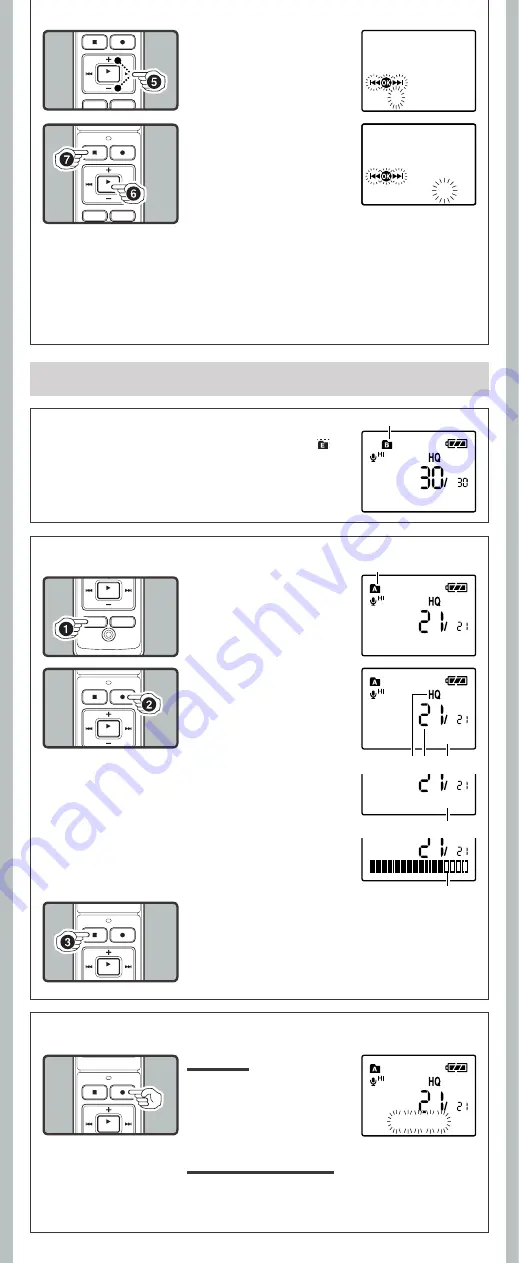
4
- -
2
Press the
REC
(
s
) but-
ton to start recording.
• The record/play indicator light
turns red, and recording starts.
• If you start recording after in-
serting the earphone into the
earphone jack on the recorder,
you can hear the sound being
recorded. The sound volume
on the recording monitor can
be adjusted by pressing the +
or – button.
b
Current recording mode
c
Current file number
d
Recording time
e
Remaining recording time
f
Recording level meter
3
Press the
STOP
(
4
) button to stop record-
ing.
• New recordings are saved as the last file in the folder.
Notes:
• You can choose between 12 and 24 hour display by pressing the
DISP
/
MENU
button while setting
the hour and minute.
• You can change the order of the date indication by pressing the
DISP
/
MENU
button while you
are setting the year, month, or day.
Current folder
h
Notes on the Folders
The recorder provides five folders, [
F
], [
G
], [
H
], [
I
] and [
]. To
change the folder selection, press the
FOLDER
/
INDEX
button while
the recorder is stopped.
Note:
• Up to a total of 200 fi les can be recorded in each folder.
To Pause:
While the recorder is during
recording mode, press the
REC
(
s
) button.
• [
Rec Pause
] appears on the display.
Recording
1
Pr e s s t h e
FO LD E R
/
INDEX
button to select
the desired folder.
a
Current folder
h
To Pause Recording
5
Press the
+
or – button to
set.
• Follow the same steps by press-
ing the
9
or
0
button to
elect the next item, and press
the + or – button to set.
6
Press the
PLAY
/
OK
(
`
)
button to complete the
setup screen.
• The clock will start from the set
date and time.
• Press
the
PLAY
/
OK
(
`
) button
according to the time signal.
7
Press the
STOP
(
4
) button to close the menu
mode.
• This completes the time and date setup procedure.
h
Recording
1. 1‘08 12:00 AM
7.25‘08 3:00 PM
15m15s 14m15s
a
15m15s 14m15s
c
d
b
e
Remain 22h52m46s
f
Rec Pause
To Resume Recording:
Press the
REC
(
s
) button again.
• Recording will resume at the point of interruption.












