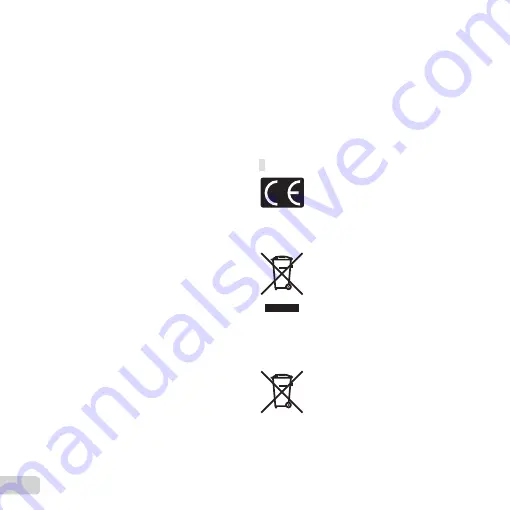
64
EN
Representations and warranties made by any person, including
but not limited to dealers, representatives, salespersons, or
agents of Olympus, which are inconsistent or in confl ict with or in
addition to the terms of this limited warranty, shall not be binding
upon Olympus unless reduced to writing and approved by an
expressly authorized offi cer of Olympus.
This limited warranty is the complete and exclusive statement of
warranty which Olympus agrees to provide with respect to the
Products and it shall supersede all prior and contemporaneous
oral or written agreements, understandings, proposals, and
communications pertaining to the subject matter hereof.
This limited warranty is exclusively for the benefi t of the original
customer and cannot be transferred or assigned.
WHAT TO DO WHEN SERVICE IS NEEDED
The customer must transfer any image or other data
saved on a Product to another image or data storage
medium and/or remove any fi lm from the Product prior to
sending the Product to Olympus for service.
IN NO EVENT SHALL OLYMPUS BE RESPONSIBLE FOR
SAVING, KEEPING OR MAINTAINING ANY IMAGE OR DATA
SAVED ON A PRODUCT RECEIVED BY IT FOR SERVICE,
OR ON ANY FILM CONTAINED WITHIN A PRODUCT
RECEIVED BY IT FOR SERVICE, NOR SHALL OLYMPUS BE
RESPONSIBLE FOR ANY DAMAGES IN THE EVENT ANY
IMAGE OR DATA IS LOST OR IMPAIRED WHILE SERVICE IS
BEING PERFORMED (INCLUDING, WITHOUT LIMITATION,
DIRECT, INDIRECT, INCIDENTAL, CONSEQUENTIAL OR
SPECIAL DAMAGES, LOSS OF PROFITS OR LOSS OF USE),
WHETHER OR NOT OLYMPUS SHALL BE OR SHOULD BE
AWARE OF THE POSSIBILITY OF SUCH POTENTIAL LOSS
OR IMPAIRMENT.
Package the Product carefully using ample padding
material to prevent damage in transit and either deliver
it to the Authorized Olympus Dealer that sold you the
Product or ship it postage prepaid and insured to any of
our Olympus Service Centers.
When returning Products for service, your package should
include the following:
1
Sales receipt showing date and place of purchase.
2
Copy of this limited warranty
bearing the Product
serial number corresponding to the serial number
on the Product
(unless it is a model on which Olympus
does not place and record serial numbers).
3
A detailed description of the problem.
4
Sample prints, negatives, digital prints (or fi les on disk)
if available and related to the problem.
When service is completed, the Product will be returned to
you postage prepaid.
WHERE TO SEND PRODUCT FOR SERVICE
See “WORLDWIDE WARRANTY” for the nearest service
center.
INTERNATIONAL WARRANTY SERVICE
International warranty service is available under this
warranty.
For customers in Europe
For customers in Europe
“CE” mark indicates that this
product complies with the European
requirements for safety, health,
environment and customer protection.
“CE” mark cameras are intended for
sales in Europe.
This symbol [crossed-out wheeled
bin WEEE Annex IV] indicates
separate collection of waste electrical
and electronic equipment in the EU
countries.
Please do not throw the equipment into
the domestic refuse.
Please use the return and collection
systems available in your country for
the disposal of this product.
This symbol [crossed-out wheeled
bin Directive 2006/66/EC Annex II]
indicates separate collection of waste
batteries in the EU countries.
Please do not throw the batteries into
the domestic refuse. Please use the
return and collection systems available
in your country for the disposal of the
waste batteries.
Содержание VH-520
Страница 67: ......
Страница 68: ...VM956301 ...



















